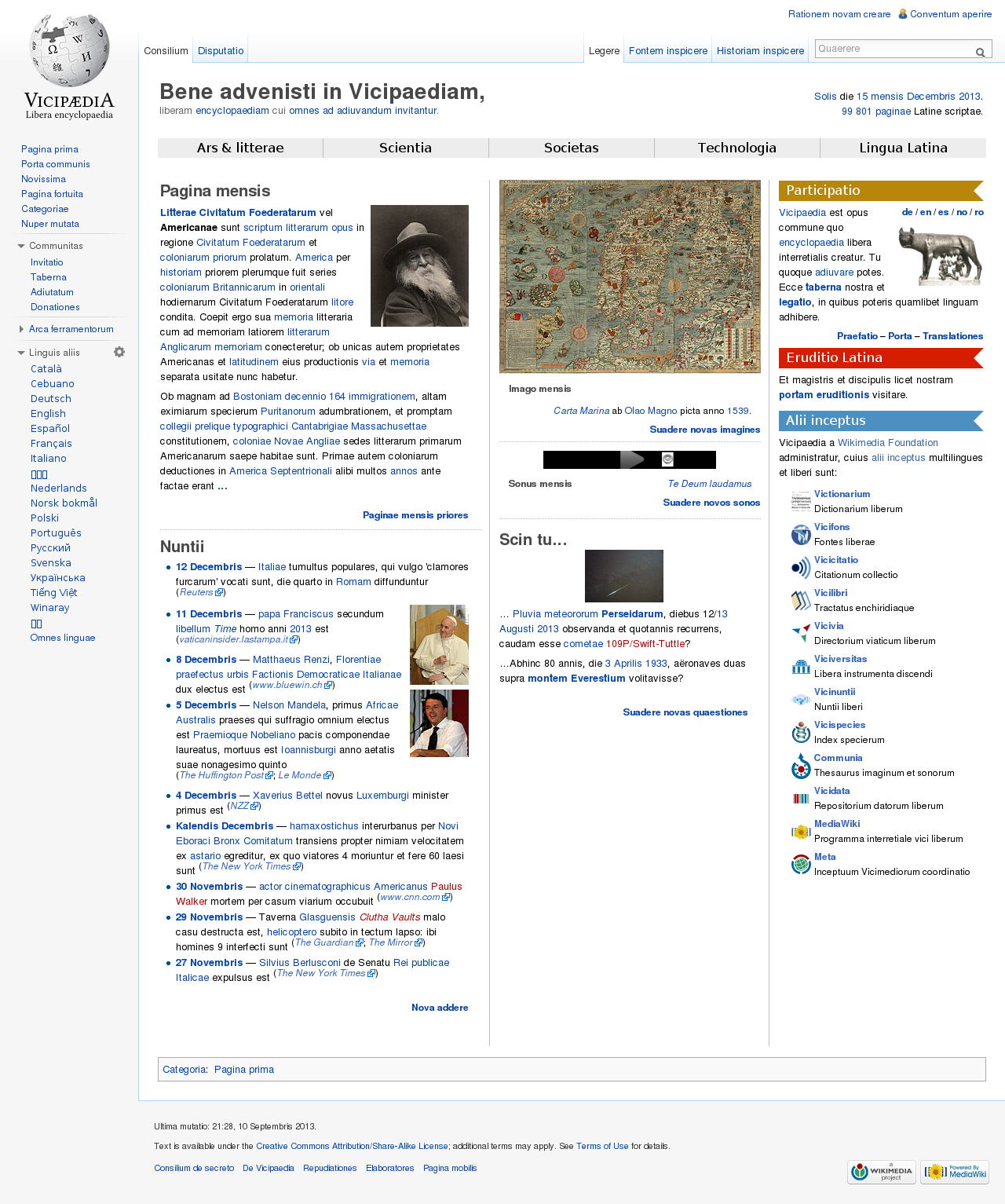Webmaster Proxy
Free Anonymous Web Proxy – WebMaster View
Free Anonymous Web Proxy – WebMaster View
Read all 98 Comments Selected Comments: 13
yo facebook aint working on the school computer it keep showing error even when i used this site watz up wit dat
February 24, 2011 at 12:51 am
Try visiting via proxy
February 25, 2011 at 12:54 pm
Anonymous
this site also working
December 15, 2009 at 7:21 am
bee
If you r School dont allow Youtube. Then do this then search your video.. it will say youtube tho but its on google they cant do nothing google is a safe server any questions email me with your name and what your emailing about..
December 9, 2009 at 11:44 pm
These websites work!!!
and if u have anymore just email me at
October 21, 2009 at 12:28 am
kbabii
i can only get onto bebo and facebooks log in pages and it wont load after that why is this??
October 14, 2009 at 1:38 pm
mags
Alright. I still haven’t figured out a way to get onto sites like myspace, and facebook. but I have figured out a way to get on Msn, AIM, and yahoo.
In your browser, type in remember to include the S after.
it should work.
if not, sorry.
good luck!
October 13, 2009 at 8:21 pm
Carson
hey i need hlep getting all the proxys to be unblocked to get around fliter…. can some1 help me this filter does detect outside sourses and anonomous websites!!! can some1 please help me!!!! i need to game! …. the fliters name is… smart filter and i cant get on anything fun!!! please help me! (distress)!!!!
September 15, 2009 at 9:34 pm
zach
great it worked, but anyway as flybug says, it wont work with facebook
August 31, 2009 at 2:19 am
bebe
this would be awesome if you could get into ur facebook page…whiich i can’t do. do u know any websites that allows u to do so???
August 19, 2009 at 6:36 pm
fLyBuG
hey i need help asap my skool have blocked tagged
August 7, 2009 at 5:41 am
thomas
if you realy have probs with getting to blocked websites try also it’ll really work! enjoy!
August 6, 2009 at 12:45 pm
nature
Website worked great
June 30, 2009 at 12:45 am
Levi
about
contact
sitemap
subscribe
Twitter
Facebook
RSS feed
Webmaster proxy – Fineproxy
What is an SSL proxy?
The ESSL proxy is a proxy server that uses security socket layer encryption in order to check the security of data transmission between a user and a server. This proxy server is related to the group of transparent proxies, and therefore its presents remain invisible either for the client or the host server. The main aim of the ESSL proxy is to ensure protection against threats in internet traffic.
What is an elite proxy?
Elite proxy is the leading high-speed server with minimal ping. Such servers guarantee the client the maximum level of protection against hacker attacks and the security of the Internet. The use of an elite proxy is the most advanced level of protection because such a proxy can maximally ensure the security of Internet users. It means that there will be no signs of using a proxy server in the network, and it will be impossible to find out your IP address.
What is proxy tunnelling?
Proxy servers, tunneling, and other elements help to access any information on the Internet. Another function of such components is to protect your info, the network, and your computer from viruses, hacking, and unauthorized entry. As for proxy tunneling, this component transmits data from a private network and protocol over a public connection. The formula for such a system is simple: HTTP tunneling transmits a low-level protocol using a high-level one. Proxy tunneling provides a connection with a specific website, and that’s why the user gets access.
What is the purpose of a proxy server?
A proxy server can execute several functions. The most famous of them is obviously anonymity. To execute this function proxy server hides the IP address of a computer and makes it look like an internet page was accessed from the IP address of a proxy server.
The second function of a proxy server is to filter internet traffic. For example, a proxy can check all emails entering an address for viruses, spam, or size limitations, facilitating the work of a company.
The third function is networking. As an example, your wifi router at home is also a proxy because every computer connected to it will enter the internet under the same IP address.
What is proxy chaining?
Proxy chaining is a system of connecting to several proxy servers and the destination. As a rule, there is no specific data on how many proxies you may use. However, the more such elements of the network exist, the better is it for you. The system is designed so that if one server stops working, the entire chain will stop functioning. Usually, network users create such chains, but for this, you need to download the software.
How to change proxy settings?
There exist multiple ways of modifying your proxy default settings, each depending on the browser you’re using. Most likely, you’ll need to open up the Settings in your browser, get into the Advanced Settings menu, click Network afterward, and choose to Change proxy settings there. Apply the modifications you consider appropriate and press OK to save.
How to set up a proxy?
Our instructions and your steps will depend on the OS and the browser you use, as different systems have different rules. Windows 10 users simply need to press the key combination Windows + I and click on Network & Internet — proxy settings are easy to detect. The directions are quite clear. For manual setup, users will have to ask IT staff for the necessary information (IP address and port code).
Those who want to change the default proxy settings in Google Chrome are to open the browser’s menu (in the upper right corner) and find the Settings option. At the bottom of the display, there is the System section. Mind that if you click the button related to proxy settings, you will be transferred to your OS proxy settings window. The manipulations are pretty similar for all systems and browsers. If you find the Settings button, you are likely to complete the task without further instructions.
What is a proxy and a vpn?
A proxy and a VPN act in quite similar logic, but their functionality differs. The proxy receives the question you are looking for on the web, finds the information needed, and sends the result back to you. If you do not use the computer outside your home and just wish to mask your original IP address and be able to look up the content of frozen websites, a proxy is a way to go. VPN’s work is a bit deeper. It allows you to encode more than just your internet activities. It is perfect if you often use your laptop outside the house and connect to unknown Wi-Fi. VPN protects your personal data, such as passwords, from getting stolen.
What is a DNS proxy?
A DNS proxy is a system that allows the forwarding of DNS replies and requests. Between DNS users and DNS server. This system facilitates the management of a network. Because in case if the address of a DNS server is changed user can alter just the configuration of a proxy and not the configuration of each DNS client.
What’s the difference between a proxy and a firewall?
While both proxies and firewalls work as kinds of intermediates between users and web resources, they also have a lot of differences. The main difference between them lies in the purposes of these programs. Firewalls’ one and only purpose are just to block or restrict access to certain pages, acting literally like a wall, for example, because of firewall Chinese can not access foreign sites. At the same time, proxies have a lot of tasks, but the main of them is to mediate connections between a computer and a web, acting as a middle man.
What is a proxy used for?
There are many functions a proxy server can perform. The main one is to act as an intermediary between a user’s computer (local network) and the global network. The traffic goes through a proxy server on its way to the final destination (a web resource). The request travels back to the proxy, and then the server transmits the content from the resource to you. Now that you know how a proxy works, you can guess another important function — adding a level of security. It runs as a filter preventing you from assessing dangerous websites and seeing inappropriate content. On the other hand, proxies help users to maintain anonymity and privacy, thus, making content from blocked sites available for some users.
What is web proxy authentication?
Web proxy authentification is used for the creation of a gateway for an internet page or a service. This proxy collects data of clients and requires them to enter a password and other information (for example, login) each time when a client tries to enter the site. Normally this option is disabled. However, when web proxy is enabled, it becomes possible to control the web environment and therefore investigate the actions of every user.
How to test a proxy connection?
You may want to check the proxy connection for many reasons. You may be having access issues and need to replace or disable your proxy. Although using such a server provides anonymity and security on the network, some sites may block access to computers using this method.
The testing method will differ depending on which system your gadget is running on. It will also be important which browser you are using. Although, in general, the actions are about the same. You need to launch the web application and open the settings or tools. Next, you need to find Options and click on the tab called Advanced or Connections. There you will see proxy settings.
What is an HTTPS proxy?
HTTPS is an extension to HTTP; it’s not a separate protocol. Data from the client to the source server and back is transferred over the SSL and TLS cryptographic protocols with such a connection.
The probability of hacker attacks during HTTPS connection is excluded only if a verified public and private key certificate are installed on the source server system. The public and private key certificate is needed not only to protect against hacker attacks but can also be used to give only authorized users access to the server.
How to use Socks5 proxy?
Socks5 proxy is one of the most popular and widespread proxies. Users use them to provide themselves with greater anonymity on the network, increase the level of privacy, access blocked content, and even get rid of surveillance on the network. Whether you need Socks5 to watch US Netflix or to be on the safe side, the setup path remains the same. You need to open your network settings and go to the connection settings section. Enable manual configuration and fill in your proxy details. Save the result and enjoy a more secure network.
2.5.1. Web Proxy Administrative Web Page – IPCop
2. 5. 1. Web Proxy
Administrative Web Page
A web proxy server is a program that makes requests for web
pages on behalf of all the other machines on your intranet. The
proxy server will cache the pages it retrieves from the web so
that if 3 machines request the same page only one transfer from
the Internet is required. If your organization has a number of
commonly used web sites this can save on Internet accesses.
Normally you must configure the web browsers used on your
network to use the proxy server for Internet access. You should
set the name/address of the proxy to that of the IPCop machine
and the port to the one you have entered into the Proxy Port box, default 8080. This
configuration allows browsers to bypass the proxy if they wish.
It is also possible to run the proxy in “transparent” mode. In this case the browsers
need no special configuration and the firewall automatically
redirects all traffic on port 80, the standard HTTP port, to
the proxy server.
The first line in the Settings box indicates if the proxy server
is stopped or running.
Figure 2. 23. Web proxy –
Common settings, Upstream proxy & Log Settings
Sections
You can choose if you want to proxy requests from your
Green (private) network and/or your Blue (wireless) network
(if fitted). Just tick the relevant boxes.
Enabled on…
Tick the appropriate checkbox to enable the proxy server to
listen for requests on the selected interface (Green or
Blue). If the proxy service is disabled, all client requests
will be forwarded directly to the destination address.
Transparent
on… If “transparent
mode” is enabled, all requests for the destination
port 80 will be forwarded to the proxy server without the
need to specially configure your clients.
Proxy Port.
This is the port on which the proxy server will listen for
client requests. The default is 8080. In transparent mode,
all client requests for port 80 will automatically be
redirected to this port.
Visible hostname –
optional. If you want to display a different
hostname in proxy server error messages to clients, or for
upstream proxy servers, then specify it here. If you leave it
blank, your IPCop’s real hostname will be used.
Cache administrator email
– optional. You can specify an email address that
appears in proxy server error messages to clients. If you
leave it blank, “webmaster” will
be used instead.
Error messages
language. You can select the language in
which any proxy server error messages will be shown to
clients.
design. You can select the design style in
which proxy server error messages are shown to clients. You
can chose between “IPCop” and
“Standard”.
The IPCop design includes a nice graphic banner, while the
Standard design is the usual one shipped with Squid.
Figure 2. 24. Proxy Error
Message Designs. IPCop on the left, Standard on the
right.
Note
If you define a Visible
hostname (see above), the Standard design will
always be used.
Suppress version
information. Tick this checkbox to prevent
the display of the version of Squid Cache in Squid’s error
messages to clients.
Squid Cache
version. This indicates the version of Squid
Cache installed.
These settings may be required for chained proxy
environments.
If your ISP requires you to use their cache for web access
then you should specify the hostname and port in the
Upstream proxy text box. If
your ISP’s proxy requires a username and password then enter
them in the Upstream username
and Upstream password
boxes.
Proxy address
forwarding. This enables the HTTP VIA header
field. If enabled, this information will be added to the HTTP
header:
1. 0 ipcop. localdomain:8080 (Squid/ABLE7)
If the last proxy in chain doesn’t strip this field, it
will be forwarded to the destination host!
This field will be suppressed by default.
Client IP address
forwarding. This enables the HTTP
X-FORWARDED-FOR header field. If enabled, the internal client
IP address will be added to the HTTP header, e. g. :
192. 168. 1. 30
This can useful for source based ACLs or logging on remote
proxy servers.
Instead of forwarding “unknown”, this field will be completely
suppressed by default.
Username
forwarding. If any type of authentication is
activated, this enables the forwarding of the login name.
This can useful for user based ACLs or logging on remote
This is for ACL or logging purposes only, and doesn’t
work if the upstream proxy requires a real login.
This forwarding is limited to the username. The password
will not be forwarded.
No connection oriented
authentication forwarding. This disables the
forwarding of Microsoft connection oriented authentication
(NTLM and Kerberos).
Log enabled. If
you choose to enable the proxy, then you can also log web
accesses by ticking the Log
Enabled checkbox. This enables the proxy server system
log as well, which might be useful for troubleshooting.
Accesses made through the proxy can be seen by visiting
the Proxy Logs webpage.
Logging also has to be enabled for the Proxy Graphs to work.
Log query
terms. The part of the URL containing
dynamic queries will be stripped by default before logging.
Enabling the option “Log query
terms” will turn this off and the complete URL will be
logged.
Log useragents.
Enabling “Log useragents” writes
the useragent string to the log file /var/log/squid/ This log file
option should only be enabled for debugging purposes and the
results are not shown with the GUI based log viewer.
2. 5. Cache
management
You can choose how much disk space should be used for
caching web pages in the Cache Management section. You can
also set the size of the smallest object to be cached,
normally 0, and the largest, 4096KB.
For privacy reasons, the proxy will not cache pages
received via, or other pages where a username and
password are submitted via the URL.
Warning
Caching can take up a lot of space on your hard drive.
If you use a large cache, then the minimum size hard drive
listed in the IPCop documentation will not be large enough.
The larger the cache you choose, the more memory is
required by the proxy server to manage the cache. If you
are running IPCop on a machine with low memory do not
choose a large cache.
Memory cache
size. This is the amount of physical RAM to
be used for negative-cached and in-transit objects. This
value should not exceed more than 50% of your installed RAM.
The minimum for this value is 1 MB, the default is 2 MB.
This parameter does not specify the maximum process size.
It only places a limit on how much additional RAM the proxy
will use as a cache of objects.
Harddisk cache
size. This is the amount of disk space, in
MB, to use for cached objects. The default is 50 MB. Change
this to suit your configuration. Do not put the size of your
disk drive here. Instead, if you want squid to use the entire disk drive,
subtract 20% and use that value.
How do I make IPCop proxy only, without
caching anything?
Set the Memory cache size
and the Harddisk cache size
both to 0, to
completely disable caching.
Min object
size. Objects smaller than this size will
not be saved on disk. The value is specified in kilobytes,
and the default is 0 KB, which means there is no minimum.
Max object
size. Objects larger than this size will not
be saved on disk. The value is specified in kilobytes, and
the default is 4 MB. If you wish to increase speed, more than
you want to save bandwidth, you should leave this low.
Number of level-1
subdirectories. The default value for the
harddisk cache level-1 subdirectories is 16.
Each level-1 directory contains 256 subdirectories, so a
value of 256 level-1 directories will use a total of 65536
directories for the harddisk cache. This will significantly
slow down the startup process of the proxy service but can
speed up the caching under certain conditions.
The recommended value for level-1 directories is 16. You
should increase this value only when it’s necessary.
Memory replacement
policy. The memory replacement policy
parameter determines which objects are purged from memory,
when memory space is needed. The default policy for memory
replacement on IPCop is LRU.
Possible replacement policies are:
LRU
Squid’s original list based Last Recently Used
policy. The LRU policy keeps recently referenced
objects. For instance, it replaces the object that has
not been accessed for the longest time.
heap GDSF
The heap Greedy-Dual Size Frequency policy optimizes
object hit rate by keeping smaller popular objects in
cache, so it has a better chance of getting a hit. It
achieves a lower byte hit rate than LFUDA though, since
it evicts larger (possibly popular) objects.
heap LFUDA
Least Frequently Used with Dynamic Aging. This
policy keeps popular objects in cache regardless of
their size and thus optimizes byte hit rate at the
expense of hit rate since one large, popular object
will prevent many smaller, slightly less popular
objects from being cached.
heap LRU
Last Recently Used policy implemented using a heap.
Works like LRU, but uses a heap instead.
If using the LFUDA replacement policy, the value of
Max object size
should be increased above its default of 4096 KB to
maximize the potential byte hit rate improvement of
LFUDA.
Cache replacement
policy. The cache replacement policy
parameter decides which objects will remain in cache and
which objects are evicted (replaced) to create space for the
new objects. The default policy for cache replacement on
IPCop is LRU.
See above for details.
Enable offline
mode. Enabling this option will turn off the
validation of cached objects. This gives access to more
cached information (stale cached versions, where the original
server should have been contacted).
Do not cache these
destinations (optional). A list of sites
which cause the request to not be satisfied from the cache
and the reply to not be cached. In other words, use this to
force objects to never be cached.
Examples:
Entire domains and subdomains
*.
*
Single hosts
IP addresses
81. 169. 145. 75
74. 125. 39. 103
URLs
You can enter all of these destination types in any
order.
2. 6. Destination
ports
These fields enumerate the allowed destination ports for
standard HTTP and SSL encrypted HTTPS requests.
The ports can be defined as a single port number or a
range of ports.
Default standard
ports.
80 #
21 # ftp
443 #
1025-65535 # unregistered ports
800 # Squids port (for icons)
Default SSL
8443 # alternative
2. 7. Network
based access control
This defines the access control for accessing the proxy
server based on the client network address.
Allowed
subnets. All listed subnets are allowed to
access the proxy server. By default, the subnets for GREEN
and BLUE (if available) are listed here.
You can add other subnets, like subnets behind GREEN in
larger environments, to this list. All subnets not listed here will be blocked
for web access.
Disable internal proxy
access. This option prevents direct HTTP
access through the internal proxy service to local web
servers at those subnets, as defined above. This selection
overrides the following two options which manage HTTP access
to GREEN and from BLUE.
Disable internal proxy access to
Green from other subnets. This prevents
direct HTTP access through the internal proxy service to web
servers on GREEN from any other subnet (e. BLUE).
For example, while proxy access is enabled for GREEN and
BLUE, usually all requests will be forwarded to RED. But when
a client from BLUE wants to access a web server on GREEN, the
Proxy Server takes the internal shortcut between the BLUE and
the GREEN interface, regardless of any firewall rules.
To protect your servers on GREEN, it’s recommended that
you enable this option and use the Address Filter or DMZ
pinholes if necessary.
Disable internal proxy access
from Blue to other subnets. This prevents
direct HTTP access through the internal proxy service from
BLUE to web servers on any other subnet (e. ).
This option is only available with a BLUE interface
installed.
If enabled, clients on BLUE can only access web servers
on BLUE or RED.
Unrestricted IP addresses
(optional). All client IP addresses in this list
will override the following restrictions:
Time restrictions
Size limits for download requests
Download throttling
Browser check
MIME type filter
Authentication (will be required by default for
these addresses, but can be turned off)
Concurrent logins per user (only available if
authentication is enabled)
Unrestricted MAC
addresses (optional). All client MAC
addresses in this list will override the following
restrictions:
Using MAC addresses instead of IP addresses can be useful
if the DHCP service is enabled without having fixed leases
defined.
MAC addresses can be entered in either one of these
forms:
00-00-00-00-00-00
00:00:00:00:00:00
The proxy server can only determine MAC addresses from
clients configured for the subnets of the GREEN, BLUE or
ORANGE interfaces.
Banned IP addresses
(optional). All requests from the clients (IP
addresses or subnets) listed here will be blocked.
Banned MAC addresses
(optional). All requests from clients in this list
will be blocked.
2. 8. Classroom
extensions
The ClassRoom Extensions (CRE) to the proxy server give
you the ability to delegate administrative tasks to
non-administrative users through a separate Web Access
Management page.
See the Classroom extensions
section for further information.
2. 9. Time
Restrictions
This section defines when the web proxy is active. The
default position is to allow access 24 hours a day, 7 days a
week.
The Access option “allow”
permits web access, and the “deny”
option blocks web access within the selected timeframe. The
choice of “allow” or “deny” will depend on the time rules you want
to apply.
Time Restrictions will not affect these clients:
Unrestricted MAC addresses
Members of the group “Extended” if the proxy uses
“Local authentication”
2. 10. Transfer
limits
This section allows you to enter limits for the size of
each download and/or upload request. The values are given in
Kilobytes (KB). You can use this to prevent your Users
downloading large files and slowing Internet access for
everyone else.
Set the Max download size
and Max upload size fields to
0, the default, to remove all restrictions.
Download limits will not affect these clients:
2. 11. Download
Throttling
The download bandwith can be unlimited, or limited per
interface, and/or per host, or based on the type of
content.
Throttling will not affect these clients:
Bandwidth limits can be defined per interface as an
overall limit, and per host. The used bandwith for all hosts
will be limited by the overall limit.
By default, throttling affects all kinds of traffic, but
throttling can be limited to certain types of content.
However, this disables throttling for other types of content.
Content based throttling can be applied to:
Binary files: bz2, bin, dmg,
exe, sea, tar, tgz, zip etc.
CD images: ccd, cdi, img,
iso, raw, tib etc.
Multimedia files: aiff, avi,
divx, mov, mp3, mp4, mpeg, qt etc.
Figure 2. 25. Web proxy – Time
restrictions, Transfer limits & Download throttling
2. 12. MIME type
filter
The MIME type filter can be configured to block content
depending on its MIME type.
Enabled. If
enabled, the filter checks all incoming headers for their
MIME type.
Block these MIME types
(optional). If the requested MIME type is listed to
be blocked, access to it will be denied. This way you can
block content, no matter what type of file name extension is
used.
For example, add this MIME type on one line if you want to
block the download of Word files:
application/msword
Or, add these MIME types, each type on a separate line, if
you want to block the download of MPEG and QuickTime video
files:
video/mpeg
video/quicktime
Do not filter these
destinations (optional). Use this list to
avoid MIME type
filtering particular destinations. This should be a list,
each one on a separate line, of Domains or Subdomains,
Hostnames, IP Addresses, or URLs.
Some examples might be:
123. 45. 67. 89
Enable browser
check. Check this box if you want to enable
browser checking.
Allowed clients for web
access. Check the appropriate box(es) for
permitted clients.
Figure 2. 26. Web proxy – MIME
type filter & Web browser Sections
This allows the modification of some HTTP header fields to
protect your privacy.
Fake useragent submitted to
external sites (optional). By default, the
useragent of the currently used web browser will be submitted
to external web servers. Some dynamic websites generate the
content depending on the submitted useragent string. This
string will also be logged to the Web Server log files.
With the “Fake useragent”
option you have the ability to rewrite this string for all
your clients. For outgoing requests the useragent header
field will be changed by the proxy server and submitted to
external sites instead of the original useragent string. This
can be useful to protect your privacy or to enforce a desired
level of compatibility.
Fake referer submitted to
external sites (optional). When clicking a
hyperlink, the source URL will be submitted to the
destination website. This can be turned off by entering a
user defined string. This string will be submitted instead of
the real referring URL. This can be useful to protect your
privacy.
Modifying the referer violates the HTTP standard and may
sometimes lead to difficulties. Some websites are blocking
requests with an invalid referer to protect themselves
against so called deep links or the abuse by “stealing” graphics from their website.
Redirectors work with the proxy to filter and redirect web
traffic based on rules that can include blacklists,
whitelists, time constraints etc.
Enabled. Check
the box to enable redirectors.
Number of redirector
processes. You can increase or decrease the
number of active filter processes. The number of processes
depends on your hardware performance, your bandwidth and the
concurrent number of clients. The default value is 5.
Available
redirectors. Lists the redirectors
installed, and which is active. URL Filter, in this example.
2. 16. Authentication
method
The Web Proxy offers several methods for user
authentication.
None (default).
Authentication is disabled. Users do not need to authenticate
when accessing web sites.
Local. This
authentication method is the preferred solution for SOHO
environments. Users need to authenticate when accessing web
sites by entering a valid username and password. See the
Local Proxy
Authentication section for further information.
identd. This
authentication method is the preferred solution for
environments where
Authentication must be a “hidden” process without entering
username and password
Proxy service must operate in transparent mode
Usernames will be used only for logging rather than
for authentication
The identd authentication method requires an identd
service or daemon running on the client. See the identd
LDAP. This
authentication method is the preferred solution for medium
and large network environments. Users will have to
authenticate when accessing web sites by entering a valid
username and password. The credentials are verified against
an external Server using the Lightweight Directory Access
Protocol (LDAP).
LDAP authentication will be useful if you have already a
directory service in your network and do not want to maintain
additional user accounts and passwords for web access. See
the LDAP Authentication
Windows. This
authentication method is the preferred solution for small and
medium network environments. Users will have to authenticate
when accessing web sites. The credentials are verified
against an external Server acting as a Domain Controller. See
the Windows
RADIUS. This
against an external RADIUS server. See the RADIUS
When using authentication and enabling the web proxy log
files, the requesting user name will be logged in addition
to the requested URL. Before enabling log files while using
authentication, make sure not to violate existing laws.
2. 17. Clear
Cache/Save
Clear cache.
You can flush all pages out of the proxy cache at any time by
clicking the Clear cache
button.
Save. After
making any changes, press the Save button to apply them.