Mass Planner Instagram Settings
Mass Planner Instagram Settings Tutorial – Android Tipster
Android Tipster participates in the Amazon Affiliates program and may receive a small percentage of a sale at no extra cost to you when you click some links on our site Edit: Mass Planner is NOT available anymore but this tutorial works for JARVEE, an advanced automation tool that can automate on several social media platforms.
If you’re wondering what Mass Planner Instagram settings are safe for your account, this tutorial is meant to help you set up your account safely using the same settings that I start with for every account.
I’m assuming you have already downloaded and installed your copy of Mass Planner. In this tutorial we’re going to cover the following 2 instances:
You’re looking to run less than six Instagram accounts and are running Mass Planner on your PC …. or
You’re looking to run unlimited Instagram accounts on Mass Planner installed on your PC or a VPS in which case you’re going to need proxies.
PS: Need help setting up your Instagram account on Mass Planner? I can help you with that. Find me on Skype (@diablo2562) and I’ll take you through it via Teamviewer (Free version). Just make sure to have Mass Planner already installed on your computer to save on time.
The following bonus information is included in this tutorial:
Finding target accounts
Increasing conversion/follow-back rate/
Finding hashtags
So let’s jump right in.
Read: Using Hashtags Effectively To Grow Your Instagram Account
Tutorial 1: Setting up your Instagram accounts (less than 6) on Mass Planner installed on your PC – No need for proxies.
Start Mass planner and log in with the login credentials you registered with. Once you’re logged in, it should look all clean like shown below (I’ve backed up and cleared all my accounts from Mass Planner for the purpose of this tutorial).
Go to SOCIAL PROFILES and the then click on ADD PROFILE. As of writing this tutorial, you’ll notice that Mass Planner can automate on several platforms, namely: Facebook, Google Plus, automate on Twitter, Pinterest, Linkedin, Instagram, Tumblr and even Email.
We’ll limit ourselves to Instagram settings for this tutorial so please proceed by selecting ADD PROFILE under Instagram.
Adding your Instagram account on Mass Planner is so simple. All you need to do is type in your Instagram username and password and hit VERIFY ACCOUNT. There’s an option for proxy but we won’t be needing that unless we’re going to be running Mass Planner on a VPS or if we’re planning to run more than 6 accounts. This is because Mass Planner will be running on our own IP address (the one your PC is on).
If you’re planning to run more than one Instagram accounts, it is advisable to put a unique name where it says ‘Instagram Account 1‘ for each account in order to make it easy to identify each account from a list of all the accounts you’re running.
I have typed in my username and password for this tutorial and I hit VERIFY ACCOUNT as shown above. It should take a few seconds before the STATUS changes to VALID. You will notice that the account description field will automatically fill with details about the account you’ve just added. This information will come in handy especially if you’re running multiple accounts and one gets hit with a verification.
We’re done adding our 1st account (without proxy).
Tutorial 2: Setting up your Instagram accounts (unlimited) on Mass Planner installed on your PC or a VPS (Proxies needed! ).
This process is almost identical to the first except we’re going to tick Show Proxy Settings.
1st things 1st! We’re going to order for proxies from a reputable proxies supplier. So head over to and order Dedicated proxies. I chose to run all my accounts with dedicated proxies because they’re way safer than semi-dedicated proxies.
Within 10 minutes of ordering, your proxies should have arrived in your inbox.
Most people would argue 1 proxy can run up to 3 Instagram accounts but I wouldn’t do more than 2 accounts on a single proxy.
Let’s add one proxy and hit VERIFY ACCOUNT.
With that, we’re ready to start warming up our Instagram account.
Mass Planner Instagram Settings
Click on TOOLS in the left bar. Here you have all the tools available on Mass Planner. There’s also a horizontal scrollbar at the very bottom that lets us view more tools.
This is going to be our blueprint for the first ~ 2 weeks (Warming up our account(s)): We’re going to start following and liking followers of our target accounts. At the end of this phase, you should expect to have gained between 500 – 700 followers.
Now back to the screenshot above, under FOLLOW click on Details >>
Here, we’re only going to be focussing on these 2 tabs: Settings and Follow Sources, but before we do, here’s some bonus information on how we’re going to increase the conversion/follow-back rate.
Edit: I forgot to mention that we’re also going to increase our follow rate by 30 each day. See the screenshot below.
Bonus: Increasing conversion rate
A lot of people don’t realize that you can easily increase the conversion rate by paying attention to some seemingly minor details. Accounts with huge followings will seldom follow you back. You also want to minimize the chances of following bot accounts since they’re completely useless to you and will rarely interact with your content.
So here’s how we’re going to avoid these types of accounts:
We’re only going to follow users with a profile picture,
Users with a minimum of 3 posts
Users with whose bios do not contain the following keywords: buy, follow, click, link, free, hack, followers, contact. Feel free to add any others that you can think of.
Users with a maximum of 400 followers and a maximum of 1500 followings
Users who have posted in the last 90 days
Skip users following our account, and…
Like between 1-2 latest posts of users after following.
See the screenshot below.
Now let’s add some target accounts. Click on Follow Sources.
Bonus: Finding/Selecting Target Accounts
Selecting the right target accounts (accounts whose followers you’re interested in) is extremely crucial for our success on Instagram. Here’s what we need to consider:
Small to medium accounts tend to have far greater engagement that big accounts. If we target these, it’s very likely that our engagement is going to be great.
It’s easier to find target account on mobile than on desktop. Say for instance we’re looking for target accounts in the travel niche. I picked @gypsea_lust from the search. Right next to the Follow button, there’s an arrow pointing down. Press on it to see similar accounts as suggested by Instagram. You should now filter the once you picked to make sure they fit what we’ve talked about above.
Once you have selected your target accounts, click on Follow Sources and select ‘Follow friends of target accounts‘ as illustrated below.
Now type in the usernames of the target accounts and then click on ADD ACCOUNT FOLLOWERS.
You’re all set!
When 2 weeks are over, you can now begin unfollowing based on settings we recommended on our earlier post about the limits on Instagram.
Bonus: Finding Hashtags for Your Content
I must apologize for having not done a tutorial on how to schedule posts on Mass Planner, suffice to say, it’s actually not that necessary for me to do, as the process is quite self-explanatory. If there will be a demand for it I will do a tutorial in future articles.
Now if you’re wondering how to get hashtags for your content, head over to and type in a keyword in your niche. Something like ‘pets‘.
hashtagify(. )me (without the brackets) is another great option for sourcing relevant hashtags.
Collect enough for your content and save them for later use.
Read – This Tool Will Grow Your Instagram Account While You Sleep
Let me know if you have any questions, alternatively, you can reach on Skype under the username @diablo2562.
FREE DOWNLOAD: Instagram + CPA Guide(PDF) to making easy money
Until next time!
Mass Planner Instagram Guide for Growing Accounts Fast
The Mass Planner Instagram automation tool is considered one of the most powerful automation softwares on the market. It works not only for Instagram but also other social network accounts such as Facebook, Twitter, Pinterest, Tumblr and LinkedIn. The software holds incredible power and I am going to show you how to unleash it in this guide. Tag along as I tell you everything you need to know to dominate Instagram with Mass Planner.
What is the Mass Planner Instagram automation tool?
Think social media marketing on steroids. A superficial friend who does all the hard work for you 24/7 while you watch the followers roll in. With Mass Planner, you can explode your social media growth. It automates all of the actions that you would have to spend hours on end on doing daily. Using this tool you can auto-follow niche and GEO targeted users. It also features unfollowing of those who do not follow you back within a certain timeframe. You can gain even more exposure by auto-liking and commenting on high-quality and niche relevant images as well.
If you want to make switch niche with your account, you can also automatically delete all of your previous posts to clean your account. Like any other tool of its size, it comes with proxy support, which I highly recommend you using to keep your accounts completely safe when running Mass Planner. The tool has complete integration with This means that you can automatically phone verify your Instagram profiles without lifting a finger.
Try Mass Planner for Free Today! Getting Started with Mass Planner
Now, a tool like Mass Planner has to run on a machine 24/7 to complete its tasks. This can take up a lot of bandwidth and RAM on your PC. For this reason, I highly recommend buying a Virtual Private Server (VPS) to have the software running all day and all night. A VPS is a desktop running 24/7 on a server somewhere in the world that you can connect to using remote desktop access. This also ensures really fast upload/download times so you will not be annoyed by Mass Planner constantly eating up all of your internet speed.
NOTE: With Mass Planner, you need a Windows VPS as the software only runs on this specific operating system.
I have listed the VPS I use myself below. It is provided by 1&1 who is one of the most reputable hosting companies around. It is cheap ($14. 99/month for 1GB Ram server with Windows) and very reliable. The SSD makes it a much more smooth experience and the internet speeds are absolutely through the roof. You can also choose which location you want the VPS to be from, which is very nice. This means that you can get a low latency connection if you live in Europe and choose Germany or Spain as location. Same goes for US users who can simply choose their nation. This package will get you the most bang for your buck. 1GB Ram will be enough to run about 10-20 accounts. If you are aiming bigger, I recommend going for a slightly bigger package.
Recommended High Quality SSD VPSAdding an Instagram Account to Mass Planner
Now, on their official website, they have a lot of Mass Planner video tutorials for various parts of the setup process on their website. I will be linking to their tutorials several times to save you some time by just watching a video.
I have made a very short video over at my Youtube showing you the process.
Now that we have our first Instagram account set, we need to talk about security. When you are running a tool like Mass Planner Instagram Scheduler, you cannot simply have have hundreds of accounts on the same IP address. Instagram will notice and your accounts will get closed down. This is why we need to use proxies. Proxies will give the accounts a different IP address so everything looks more natural to Instagram. This will keep your accounts safe from IP bans.
It is very important to not just use public proxies. You need something fast, stable and reliable. I personally use ActProxy as they are as cheap as it gets. They are recommended for use with Mass Planner and I have had zero issues with them myself. They can be purchased at a cheap rate below. I recommend using the same proxy on no more than 2 Instagram accounts at a time.
Quality Proxies at $0. 40/PieceHow To Get High Quality Niche Targeted Followers on Instagram
When doing Mass Planner Instagram automation, there are many different ways of utilizing the ‘Follow’-tool. There are many ways to get the attention of your desired audience, but I am going to show you what I have found to be most effective by far. First of all, we will be messing around with the ‘Sources’ tab to make sure that we are targetting the right people.
The options here look as the following:
I normally see people who just start using this tool turn to the first option – ‘Follow by keyword’. This is generally alright, but it is not the most optimal and effective way. I would actually say, unless you have a specific reason, forget about all of the options except ‘Follow friends of target account’. In this example, our niche is cars. If we were to use the first option, we would probably use tags such as “cars, driving, bmw, racing”. Obviously, this would follow accounts in the right niche, but by following people who already follow accounts in our niche instead, we will have a way higher follow-back ratio.
What I want you to do now is go searching for popular accounts in your niche that has a lost of followers. As targeted accounts as possible.
I came across the account @car which has a lot of followers that we can potentially lure over to our account. Add as many accounts into Mass Planner as shown below.
Mass Planner will now find all of its target users in the list of followers of these two accounts. Right here we have over half a million car interested users. Crazy, right?
The Ultimate Mass Planner Instagram ‘Follow’ Settings
At this point, we are ready to take a look at probably the most important factor in this whole Mass Planner Instagram equation. The settings for the ‘Follow’-tool. This is where you make it or break it. This is where you decide whether you get 20 new followers a day or you get 300 new followers a day.
Here is perfect example of what I mean. This is one of my personal accounts. The red line seperates where I went from my default settings to the optimal settings I will show you below. As you can see, I am gaining followers almost 10x as fast as before! These settings really are a complete gamechanger when doing Mass Planner Instagram automation.
With the settings above, you will see similar results as I in almost every niche.
Conclusion and final words
Thank you for reading this in-depth tutorial on how to optimize the ‘Follow’ settings in Mass Planner to explode your growth. We learned how to target a specific audience thereby increasing our growth rate tenfold! There are almost unlimited ways to grasp this topic, but I have showed you what has worked for me consistently throughout all the various niches I have targeted. By adjusting a few settings I managed to go from 20-40 daily followers to up to 300! Stay tuned for more Mass Planner content in the near future. Still plenty to learn!
Have a question you are dying to get answered? Write a comment below and I will do my best to answer you!
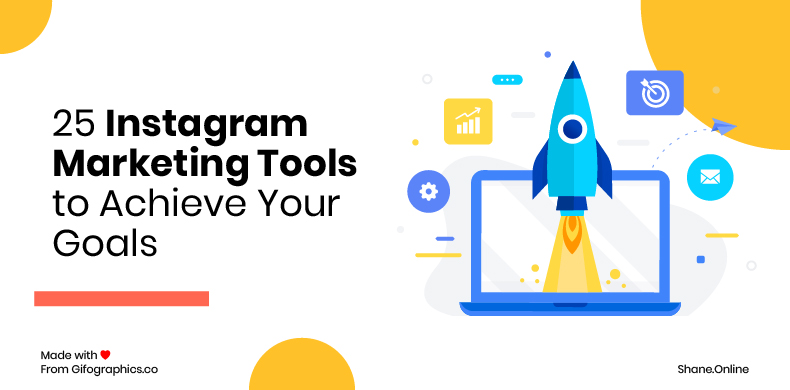
Mass Planner, Review & Tutorial, Social Media Automation |
Mass Planner is a tool I’ve used for a while now and it has worked really well for me so I’ve decided to do a review and tutorial for this tool as it will be useful for anyone who is managing Social Media accounts whether it’s for your own accounts or for your clients.
The cost of this tool is low and for what the tool does its well worth paying for. Mass planner no longer offers a 6-month plan and have only a month to month pricing system. The cheapest option allows you to manage up to 10 profiles and costs you $19. 97 per month. On the higher end where you can manage up to 500 accounts, it will cost you $99. 97 per month.
It only works with windows at present so for those of you with Macs, you will need to do whatever it is you do to get windows working on your Mac, whether that is using a virtual desktop or similar.
Mass planner is software that will do things like unfollow people who don’t follow you back, it will follow people who follow your competition and it has many other settings that will allow you to build up a good social media profile and following. This tool doesn’t just work with Twitter, it works with LinkedIn, Facebook, Instagram, Google Plus and Pinterest.
You simply pick the settings for each of your social media accounts and this tool can work all day every day for you doing all of the grunt work that no-one likes doing. This has surely got to be worth the monthly subscription fee as this can work 7 days a week for you and it is pretty much on autopilot which is exactly how everyone wants to see things work.
DashboardContents1 Dashboard2 Social Profiles2. 1 Proxies3 Tools4 Twitter5 Facebook6 Instagram7 Summary
Above is Mass Planners dashboard. Once you have your operations up and running, you can see the date and time that each one is being carried out. Checking back here regularly lets you know how smoothly all of the tools are running. If any errors were to occur, this area is first to let now. The next step is adding your social accounts.
The first thing that needs to be done is creating a profile. To do this, click on the “social profiles” button which is displayed on the left-hand side menu. From there, click “Add Profile” and the below screen will appear with the following social profiles to choose from.
Now you have added a new profile, this is where you can fill out the log in details of your account. The example that I will be showing here is for the setup of a Twitter account. Under username or email, you put in the login details for the account, if you are going to be creating multiple accounts then you should really be using proxies to help prevent the social media account getting banned. Check the box that says “Show Proxy Settings” which will then open up the area you can enter your proxy information. Next is where you enter the username and password of your social media account. Now you’re ready to verify. (If the validation happens to be unsuccessful, then you can click on the “manual login” option. This will open up a browser for you to enter the details on the website yourself).
Once the account has been validated it will appear in the social profiles menu on the left-hand side. Now your account is verified you’re ready to start using Mass Planners features. Just click on the “tools” button that appears on the right of that account.
Proxies
Proxies are your way of making sure that every one of your social profiles has a unique IP address. When logging in and out of social profiles, the social platforms can usually detect when it all comes from the one location. Using proxies means that you are masking your current location with another so you can run multiple profiles all without looking suspicious.
You can add your proxies while creating the social profile like described earlier or you can add them in the “proxy manager” section. The thing about proxies is you will need to rotate them every 30 days or so depending on the company that provides you them so this section makes it easier to swap them in and out. Beside each profile in this section is also a verify button which lets you check that your proxies are actually working.
Once you’ve done this, if you head back to the “Social Profiles” section, you will want to reverify all of the accounts here to get them to actually start running again. With this information, you can then go ahead and book yourself in for the perfect mass planner tutorial. The Global tools section is where you can use any of the Instagram that you’ve created, and filter out any of the bad accounts that you are using, which you can then take on as it’s on accounts for you to go ahead and use.
Tools
Before we go ahead and start using the tools that Mass Planner has to offer. This menu is where you can see an overview of the tools that you have running. It gives you the stats on what kind of progress your tool has made through the start of the account. For example, you are shown all of the tools running on an account so you can turn off certain tools like “Follow” and keep “unfollow” running. What I suggest doing is checking this section every so often, especially after changing proxies. Changing these can sometimes cause certain tools to stop running etc. So as you can see from here you can disable/enable any of the tools, with the”more tools” button taking you to the setup for each of them.
Twitter
In this example, I am using a Twitter account. Once you click on the “More Tools” Button, you should see the screenshot above. The first setting allows you to choose how long you would like to wait between operations. (Operations is what mass planner calls the action that you are planning on carrying out). When you first start using this tool on an account, it’s important to build your following slowly at the beginning.
When using Mass Planner, you want everything to look as natural as possible. Following hundreds of accounts without rest is extremely obvious for Twitter to pick up on. The key is to make the bot act like a human user, but the beauty of it for you is that you don’t have to put any work in after this initial setup.
So with this in mind, you can go ahead and set the time to wait. I would recommend you set this to anytime after 30 minutes before starting a new operation. The next option on the list is to “add random sleep time”. This is where you can set mass planner to randomly stop running for a certain period of time. You might want to use this feature to make the bot stop through the night for example. It is again another way of keeping your account under Twitters radar
It then asks you to input the number of people you would like to follow per operation, with the option of choosing a limit to follow per day. Setting a limit means you can be safe in the knowledge that Mass Planner won’t follow far too many people resulting in your account being banned.
Next up is the option to choose how long the tool will stop for after following a certain amount of people.
Under this is how many seconds the tool will scroll through a webpage. Most human users will scroll through pages for a least a couple of seconds before moving on. Having this feature further helps keep your account stay live. “Follow Between” is where it gives the user the option to decide what time of the day they want the tool to work from. A human user is very unlikely to be following 24 hours around the clock, so this would look suspicious. There are also certain times of the day that people will be more likely to follow you back. This can vary depending on the type of market/people you are looking for so be sure to research this and set the time accordingly.
You also have the option to only follow people that have X amount of followers and/or following X amount of people. You want to avoid following accounts that have a very low amount of followers as there is a good chance that these are fake accounts. Again, this is subject to whatever market you’re targeting so be sure to keep that in mind when setting these limits.
The next screen grab shows the options available at the bottom of the page.
The first option that you can make is to stop following when you reach a certain amount of followers or when the ratio of followers/followings has reached smaller than X amount. This allows you to keep the accounts balance right. For example, if your account is following thousands of accounts but only being followed by a handful of people, your account won’t only be flagged by Twitter, but real users will also begin to question if your accounts legitimate or not.
Lastly at the bottom, there are a list other options you have to mess about with. For example, you may want to tick the box that says “user has profile image”. These accounts are more likely to be real people than ones without.
Once this is all done, select the tab “follow sources”. Here is where you select what sources Mass planner is going to use to start following people. Before I go over the different sources I’ll first go over the ranking system that works with a scale of 1-10, with 1 being the smallest and 10 being the highest in how likely it will be used. For example, if two sources were selected, one with a ranking of 2 and the other with a ranking of 6. The one with the ranking of 6 will be used a lot more than the rank 2.
With Twitter, you can use keywords to find your target accounts. Once you’ve begun following keyword targeted accounts you can start following the friends of these accounts as well as friends of individual accounts. Just enter the URL of the accounts into the box and Mass Planner will begin following their followers with no limit on how many you want to target. Below are a few more options that you can choose from, select whatever ones you want and that’s you finally ready to start using Mass Planner.
Now you’re all set up, it’s time to start following. Click on the “Start Auto Follow” button and let the tool work its magic.
Follow Back
This is the page where you set how often you follow back people that are already following you. The settings are similar to those before it where you can decide how many people you follow per operation and how long you wait between each operation. Once you have filled out the info on this page, select “Start Follow Back”, found in the top right corner of the page.
This has been the setup for the “Follow” and “Follow Back” section of Twitter. As you can see along the navigation bar there is a lot more that you can do just on Twitter alone. Tools such as “follow back” “Favourite” “Retweet” etc all have a very similar setup to the example we just went through above so you should work your way through these to make the most of Mass Planner.
Facebook
Now that you have used the Twitter tool you’ll have a better understanding of how Mass Planner works. The Facebook tool works in a very similar way but I will show you the main features that you should consider using:
Page Finder
The page finder is a similar setup to the Twitter “follow” tool. There is a keyword section for you to enter words that relate to whatever niche you are trying to target. You can also exclude certain keywords from the search to help narrow your results right down to your targets.
Next up is the maximum/minimum amount of likes that a page has before you add it to your finder. The number of likes that you should expect to see on a page is completely down to whatever your niche is. Lastly is the number of pages to find per keyword.
Once you have your list of pages, you have a few options. You can export and import the lists that you have, as well as adding certain pages to the comments and likes section. These pages can then be used later on when you are looking to like and comment on pages/posts.
Comment & Like
This section is where you can use Mass Planner to comment on and like pages. The setup here is just like the Twitter “follow” section, you want to again fill out these details with the goal of making everything look natural to Facebook so your account doesn’t get banned.
The main difference to this section is further down the page there is a keyword and comment box. This is where you choose what kind of pages and posts that you like and what you say in the comments you post.
The comment box uses syntax to create multiple comments(there are lots of spinners available that put text into syntax for you) Once you have your keywords and comments lined up, you can click on either “comment by keyword” or “like by keyword”.
This will then be placed into the area below, which you can see in the above screenshot. After you’ve finished with this, the last step is the “sources” tab. If when you were using the “finder” tool you chose to send the pages to comments & likes, then you should see a list of facebook page URLs and this is the list that the tool will begin posting to. You can also manually enter URLs for pages and groups here as well.
Now you’re all set it’s time to click “start comment & like”. Leave this to run in the background and soon see your facebook profile actively commenting on and liking pages relevant to your niche.
Instagram
The Instagram tools are quite similar to the twitter settings. For example, the first few tools are pretty much identical to the twitter tools.
The settings start to get different after “contact”. Instagrams tools let you automate your messages, comments, stories and hashtags as well. With this tool in particular, you want to be extra careful in how heavy you use the automation. Instagram is very suspicious of any kind of automation so you want to start this off very slowly.
Summary
In these examples, I’ve shown you how to set up the bot for your Twitter, Instagram and Facebook accounts. The key to using this tool to it’s fullest potential is making it act like a human. You may be thinking why not just leave it running all the time, following, connecting, commenting to thousands of people?
The reality is all of these social media platforms don’t like these bots, and are always on the lookout for suspicious behaviour. Giving the impression that you are human might not give you a massive online presence overnight, but after a while, you can begin to speed up as your following increases and before you know it, your social accounts will have a great reputation that can lead to plenty of business opportunity in the future.
If you would like Massplanner get in touch and ill see what I can do for you.

