
How To Make Torrent Faster

How To Make Your Torrent Download Speed 300% Faster?
Is your torrent download speed slow and you want to speed it up? Here, we have written a comprehensive guide that covers different aspects of torrent downloading.
Using torrent clients is one of the most popular ways to share files over the web. There are many popular torrent sites to do the job. While there are just minimal basic settings needed to run these clients, there are some tweaks for more advanced users. Before you proceed with our guide on increasing torrent download speed. Learn more about how torrents work and are these illegal here!
How to make BitTorrent download faster in simple steps?
To increase the torrent download speed, you can always find plenty of good ways online. In this article, we are trying to provide you all those methods and tips at a single place. Take a look:
1. Install a Lightweight Torrent Client
To increase the torrent downloading speed, the very first step you need to follow is to install a lightweight torrent client. Although BitTorrent is one of the most popular torrent clients around, it comes with lots of bloated apps and other features. So, I prefer uTorrent most for hassle-free and faster torrent downloading. You can also install qBittorrent since it’s another lightweight torrent client.
The reason for using a lightweight torrent client is that it only focuses on downloading torrents and speeds up the transfer rate. utorrent and qBittorrent are available for Windows, Mac, and Linux.
You can also refer our list of best torrent clients for Mac, Windows, and Android.
2. Choose a Healthy Torrent
For choosing a healthy torrent, first, you need to understand the concept of seeder and leecher. These two terms always confuse the new torrent enthusiast, so, here I will try to clear your doubts in simple language.
A seeder is one who has the complete copy of the file shared across the network which you intend to download. However, a leecher is one who does not have the complete copy of file and has joined the network to download the file. Once a leecher downloads the file completely, he/she will become a seeder.
For a high torrent download speed, the number of seeders should be higher than the number of leechers. The more is the number of seeders, the healthier your torrent will be. So, while choosing a torrent, make sure that the seeder-leecher ratio is high.
Also Read: What Are Torrents? How Torrent Works? — BitTorrenting 101
3. Add an Exception to Windows Firewall
Windows Firewall can block your torrent client or you can say your incoming BitTorrent connections. So, adding an exception to the Windows firewall will be a good option to boost torrent downloading speed. First, navigate to Options> Preferences> Connections, now check the Add Windows Firewall exception box and then click Apply.
(Check Enable UPnP port mapping in case it’s unchecked).
Warning: Do not shut down Windows Firewall permanently as it leaves your PC open to attack.
4. Change General Settings to Optimize uTorrent
To increase the speed of your torrent, make sure you have the best uTorrent settings configured on your machine. All the three options that are shown in the figure below should be checked.
To find these options, navigate to Options> Preferences> General then check Append.! ud to incomplete files and Pre-allocate all files. Usually, the third option is already checked but if it’s not, check that too.
5. Limit Your Global Upload and Download Rate
You can also speed up your torrent downloading on clients like qBitTorrent, BitTorrent, uTorrent, etc., by limiting the upload and download rate. But first, you should understand the fact that torrents breathe the uploading done by users.
So, turning it completely off, or setting it as 1kB/s, would not be a wise option. But, at the same time, you don’t want your upload rate to set it as the maximum (‘0’ stands for unlimited) as it can choke down your own connection.
Setting upload rate to about 70-80% of your maximum upload speed would be a great option to speed up torrenting. Whereas, you can keep the download rate 0, as it is considered as maximum. To configure these options navigate to Proprties> Bandwidth, then set the Global Upload Rate Limit as 80% your max upload.
Also Read: How To Use uTorrent Web To Download And Stream Torrents In Your Browser?
6. Change the Number of Connections
Once you’ve set the upload/download rate, you can now change the number of connections to avoid any overload. Although, if you do hit and trial with the settings you might get a better result. But, for those who aren’t very much sure, I can suggest you some rough numbers which might increase torrent downloading speed.
Navigate to properties> Bandwidth, then set Global maximum number of connections to 150 and the maximum number of connected peer per torrent to 100. Leave the upload slot as it is.
7. Add More Trackers
Trackers are a good way to optimize the torrent download speed. Adding new and faster trackers to your existing torrents can increase the download speed by adding new seeds and peers to your connection.
The method of adding trackers to your torrent is not so complicated as you only have to add these links to your existing trackers. While pasting the new tracker, make sure that you are not erasing the existing ones (and do not worry about duplication).
To add new trackers, first right click on the torrent you are downloading and then select Properties. Under the General tab, you will find the trackers list. Scroll to the bottom and paste trackers from the list given below.
Here is the list of trackers:
udp
In case you want more trackers, here is the complete torrent tracker list.
8. Pick the best port for torrenting
As you might know, the BitTorrent protocol depends on the TCP protocol for transferring data over the internet. The recommended and possibly the best TCP port for torrenting is between 6881-6889. So, if you’re still wondering how to make torrent downloads faster, you can try configuring the same on your computer.
Did you find the article on how to increase torrent download speed useful? Or, do you know any other methods to speed up the torrent downloading? Let us know in comments below.
Also Read: 10 Best Websites For Legal Torrents And Safe Download | 2019 Edition

8 Ways to Make uTorrent Faster – Downloading – wikiHow
Download Article
If you’re fairly new to torrents, you might already know how to find torrent files, download them, and load them into uTorrent, but if your knowledge ends there, download speeds probably seem pretty slow to you. To make uTorrent faster, you’ll need to check on things like seeder numbers, wi-fi interference, your current version, and your speed and priority settings. [1]
If things still seem slow, consider force-starting the torrent, as well.
1
Check the number of seeders for the torrent file. Seeders are those who continue to share the file after it has been downloaded. The more the seeders there are the faster the download will be.
If you can, try to download from a tracker with a lot of seeders for the file that you want. If you can connect to enough seeders, you can easily max out your connection speed. This can add extra risks if you are downloading music and films so learn to select reputable sources as “More is not always better”
1Try connecting the computer directly to the modem or router instead of using WIFI. A lot of signals in the house could interfere with WIFI connection, thus affecting internet speed and uTorrent downloads.
1Check the queue settings of uTorrent. Each file that you are downloading in uTorrent will take up a portion of your bandwidth. When more than one file is downloading at max speed, the files will take a longer time to finish. Try downloading the files one by one. Watch the first movie while you wait for the second one to finish downloading!
2Click Options and then click Preferences.
3Click Queuing on the left side and set the maximum number of active downloads to 1.
4Click Apply and click OK.
5Enable UPnP port mapping. This will allow uTorrent to bypass your firewall and connect directly to the seeders. This will ensure that you are getting the best possible transfer rate for your file. To enable UPnP:
6Click Options and select Preferences.
7Click the Connection option in the left menu.
8Check the box to enable UPnP port mapping.
9Click Apply and click OK.
1Make sure to have the latest version of uTorrent. Check regularly for updates. You can check by clicking Help and then selecting “Check For Updates”.
2Subscribe to a higher Internet speed plan. Depending on your area, you may be able to upgrade the speed of your internet service. This will cost you more money per month, though you may be able to get a good deal by switching providers.
3Add more trackers. This can lead to a superb speed if the tracker has more seeds.
1Double click on the download. A menu will pop up. On the menu it will say “maximum download speed” (or something similar). For example, it might say something like 0. 2 KB/s.
2Change the number. Change it to 0. 0 means unlimited speed.
3Click OK.
4Watch how the download speed goes up to at least 500 Kb/s. It takes a while for it to reach 500. It may be a little faster than before.
1Press Ctrl+Alt+Del at the same time, or Ctrl+⇧ Shift+Esc.
2Click on start Taskmanager.
3Go to Processes.
4Scroll down until you find
5Make a right click on it.
6Change Priority to high.
1Click Options.
2Click Preferences.
3Go To Advanced click on “+” sign to expand.
4Go To Disk Cache.
5Enable “Override automatic cache size and specify the size manually (MB)”.
6Type 1800 in the box to the right of “Override automatic cache size and specify the size Manually (MB).
7Click the Apply button.
8Choose the ‘Bandwidth’ tab.
9Check in the section labeled “Global maximum number of connections:”, and change that value to 500.
10Click the Apply button.
11Close the Preferences page. Click the OK button to close the page and save your changes.
1Right click on the torrent you want to go faster.
2Click “force start” in the pop up menu.
3Right click again on the torrent.
4Click on bandwidth allocation in the pop up menu and set to high.
Add New Question
Question
How do I speed up my uTorrent?
Luigi Oppido is the Owner and Operator of Pleasure Point Computers in Santa Cruz, California. Luigi has over 25 years of experience in general computer repair, data recovery, virus removal, and upgrades. He is also the host of the Computer Man Show! broadcasted on KSQD covering central California for over two years.
Computer & Tech Specialist
Expert Answer
Start by checking your seeder numbers, wi-fi interference, your current version, and your speed and priority settings. You can also close the other programs running on your computer.
How do I determine why my download speed is slow?
There could be a multitude of things. It’s possible the modem and router has old stuff in it and something is clogging it up. Restarting the router will actually allow it to be cleared out and get everything flowing again. Cloud syncing can also slow internet connection down as will a virus.
Is there a faster app than uTorrent?
There are other similar apps, but the speed depends on the file that you’re downloading and your Internet plan.
What if my download stops?
If your download stops downloading, you may have a no seeds or very small number of seeds that went offline temporarily. Other potential causes are problems with your internet source, firewall setting or other downloads.
Can I download anything on uTorrent if there are no peers?
No, peers are necessary for downloads.
What does it mean when the speed goes down instead of up?
It simply means that you shouldn’t try that option as it is not appropriate for you. After following every method, observe the speed for some time — if it goes down so, undo the step.
What should I do if the download speed becomes blank?
If the download speed becomes blank, it means that there is something wrong with your wifi. Try restarting your wifi and avoid using it on any other device
My torrent is stuck on “Connecting to Peers 0. 0%”. How can I fix it?
Try downloading files with more seeds. You can also try the “Force Start” option from the drop box.
What does it mean by “seeding? ”
Seeding means that you are providing the file for others to download from you.
What is meant by “up speed”?
Up speed is the upload rate. The higher the number, the more data you are transferring to other peers.
Show more answers
Ask a Question
200 characters left
Include your email address to get a message when this question is answered.
Submit
Video
If downloading one torrent at a time, increase max connections per torrent to 250. Open preferences. Under the bit torrent menu locate connections: Global Limit / Per torrent limit. Change the per torrent limit to the global limit.
Make uTorrent faster by closing other programs on your computer. Running other programs may use up your hard drive speed and slow down the speed for torrent downloads. [2]
Use websites such as Speakeasy and CNET Bandwidth meter to measure your Internet speed. You may be downloading torrent files at a slow speed because of a slow Internet connection speed, in which case you should contact your Internet service provider or consider changing to a faster Internet connection service. [3]
Avoid seed-less torrents if you can.
Sometimes, the speed doesn’t go to paid-for speed. If this persists for a week or more, just contact your internet speed provider for notice about why it is slow.
Limiting the upload speed of uTorrent to under your maximum upload speed (ie 50KB/s can increase download speed).
Don’t add non-trusted trackers – this may lead into viruses. [4]
References
↑ Luigi Oppido. Computer & Tech Specialist. Expert Interview. 31 July 2019.
About This Article
Article SummaryXTo make uTorrent run faster, try connecting your computer directly to the modem or router instead of using WiFi, since a lot of signals in your house may be interfering and slowing down your WiFi connection. Additionally, avoid downloading more than 1 file at a time, which can slow down your internet connection by taking up a bigger portion of your bandwidth. If you can, try downloading files with a lot of seeders, or other users who continue to share the file after it’s been downloaded. The more seeders there are for a file, the faster your download will be. You should also make sure that you have the latest version of uTorrent by clicking “Help, ” followed by “Check for Updates. ” To learn more, like to make uTorrent faster by changing your computer’s preferences, scroll down.
Did this summary help you?
Thanks to all authors for creating a page that has been read 3, 123, 482 times.
Reader Success Stories
“This was absolutely a life saver! I’ve been trying to download this game for the longest, and it’s been going… ” more
Is this article up to date?
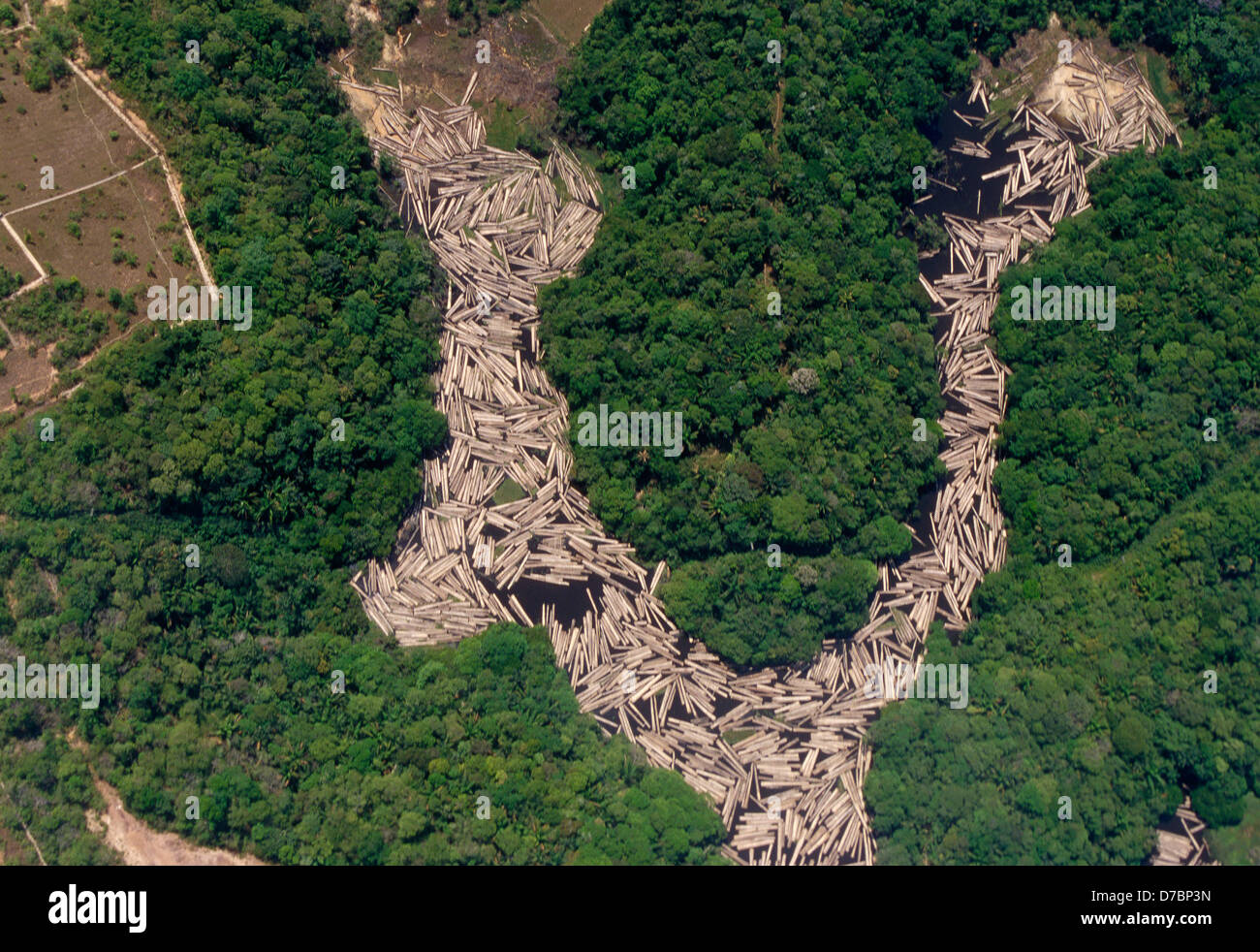
How to speed up uTorrent – Softonic
Table of Contents
Increase the number of seeders and peersIncrease the file-specific bandwidthChange more bandwidth settingsConnect directly to the seedsDownload via a direct, wired Internet connectionDon’t queue up too many torrents at once
You finally find the free and safe torrent you’ve been dying to download, but the download is taking hours or even days. The frustration can cause severe damage to your laptop screen. There must be a better way, right? Yes! There’s a better way.
Before you pounce your device with a coffee mug: there are some tweaks and tips to help you get faster uTorrent downloads. Read on to find other options for downloading torrents, audiobook torrents, and tv torrents.
Increase the number of seeders and peersOne of the first and fastest things you can do is check the number of peers and seeders for the specific file. Typically, the download will be more immediate if more people share the file after they’ve downloaded it. When downloading torrent files with thousands of seeders and peers, the golden rule is only to use reputable sources.
You can quickly increase the number of contributors as follows:
Open the torrent with uTorrent and start the download.
Navigate to the torrent you’re downloading and right-click on it.
From the drop-down menu, choose ‘Properties. ’
Copy the trackers on uTorrent and paste them into the ‘Trackers’ tab.
You’ll see the number of seeders and peers increase and typically your download speed too.
Increase the file-specific bandwidthWhen you’re downloading multiple torrents simultaneously, you can allot more bandwidth to the one you want to finish faster.
– Right-click on the file that you want to download first.
– Hover the mouse pointer over the selection “Bandwidth Allocation. ”
– On the side menu, choose the option “High. ”
– Now, go through this process with the other torrents that are downloading. Change those to “Low” instead of “High. ”
Change more bandwidth settingsYou can also increase uTorrent download speeds by using the bandwidth settings.
– choose the selection named “Options. ”
– Click on “Preferences. ”
– Find the tab marked “Bandwidth. ” Use these parameters:
Set the maximum upload rate to 14.
Set the maximum download rate to 1800.
Set the global maximum number of connections to 2329.
Set the maximum number of connected peers per torrent to 257.
Set the number of upload slots per torrent to 14.
Connect directly to the seedsThe seeder’s firewall settings can often inhibit the seeding process, meaning you aren’t getting any download data on some seeders. It isn’t necessary to reconfigure the seeder’s firewall settings, however. What you can do instead is to allow your uTorrent client to receive the data directly with no firewalls to interfere.
– Select “Options” and then choose “Preferences. ”
– Go to the option marked “Connections” and check to see that the option “Enable UPnP Port Mapping” is checked.
– This option allows you to avoid the firewall and connect directly with the seeder, speeding up the download process.
Download via a direct, wired Internet connectionWe’ve all become used to the convenience of Wi-Fi, but a wireless connection can be dramatically slower than a direct or wired ethernet connection. If you have the option, plug your computer directly into your modem or router with an ethernet cable to get the fasted possible download speed.
Don’t queue up too many torrents at once
Sometimes downloading torrents can feel like being a kid in a candy shop. Everything looks terrific, and you want to grab it all. However, loading up too many items into your download queue at once will slow all of them down. You can manage the number of active downloads in the queue section of your preferences and set it to “1” to force one-by-one downloading of your course, your internet speed is also a contributing factor to how quickly you can download torrent files. If your speeds are prolonged, talk to your internet provider about a faster service package. You can test your internet speed here.
You may also likeIf you liked this article then you’ll love our newsletter! Join us to receive hilarious memes, photo galleries, tips&tricks, and the best games!
Frequently Asked Questions about how to make torrent faster
How can I speed up my uTorrent?
How to speed up uTorrentIncrease the number of seeders and peers.Increase the file-specific bandwidth.Change more bandwidth settings.Connect directly to the seeds.Download via a direct, wired Internet connection.Don’t queue up too many torrents at once.Jul 8, 2019
Why is uTorrent suddenly so slow?
This means your network is blocking torrent files, or is blocking your outgoing port. To check this, try downloading a Featured Content torrent on another network. If you can download a torrent on another network (particularly a fast wifi network), then it’s likely that your wifi network is causing the issue.Jan 23, 2020

