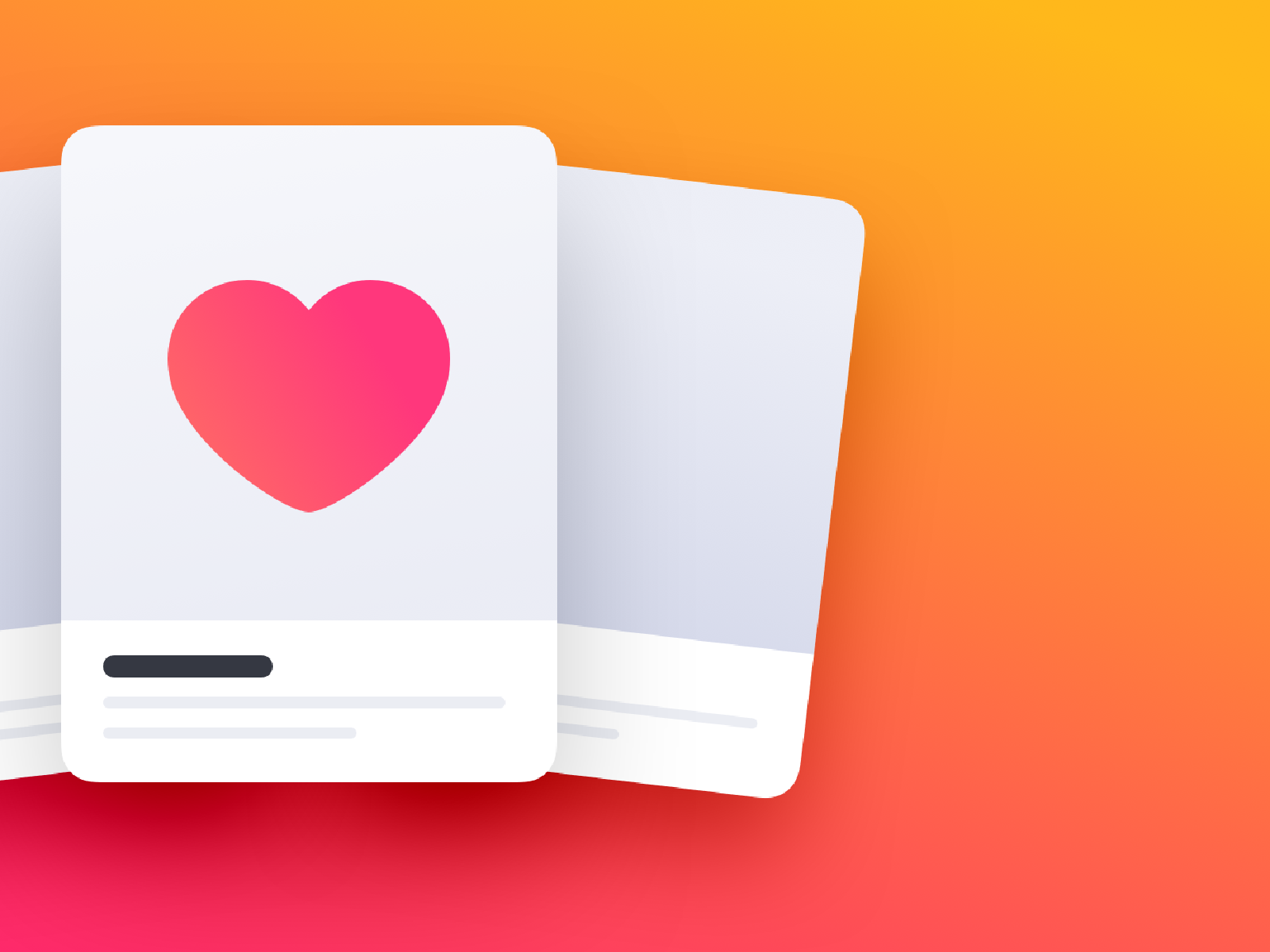
How To Make An Instagram Account
How to create multiple Instagram accounts and switch …
February 11, 2021
Sometimes, one Instagram account is not enough. Whether you’re starting a business, managing a feed for your job, or just want a place specifically reserved for showcasing your photography, it’s easier than ever to manage multiple Instagram accounts at once.
Back in the day, you had to log completely out of one Instagram account before you could sign in to another. But nowadays, Instagram allows you to switch back and forth between accounts without logging out. Here’s everything you need to know about juggling several Instagrams.
How many Instagram accounts can you have?
According to Instagram’s Help Center, you can have up to five different Instagram accounts, which you can switch between without logging out. (This is not to say that you can’t have more than five, but after you reach that limit, you’ll have to log out and log back in to access additional profiles. )
It’s also important to note that this option is only available for iPhones and Androids with the 7. 15 update (available in the App Store and the Google Play Store). So if you are unable to add additional accounts, you may need to update your Instagram app.
Can you create multiple Instagram accounts with one email address?
No. At this time, every Instagram account must have an individual email address. You can’t create multiple Instagram accounts with the same email address.
However, that doesn’t mean you have to create a new email address for every new account you make. If you create a second Instagram account via the app, you can sign up with your phone number instead of your email address.
Creating and managing multiple accounts on Instagram
Now that we’ve covered the basics, it’s time to dive into all the different ways to create and manage several accounts on Instagram. In the following section, you’ll find all the instructions you need to create new profiles, along with the answers to some of the top questions about having multiple accounts.
How to create a new Instagram account
Before share how to manage multiple accounts, let’s start with the basics: creating an Instagram account. Whether it’s your first account or your third, the same rules apply.
There are two ways you can create an Instagram account: from the app on your iPhone and from the website on your computer. Below are instructions for creating an Instagram account on your iPhone:
Open your Instagram the icon of your profile photo at the bottom-right of the your account name. Select Add AccountSelect Create New Account. Create a username and password and fill out your profile Next.
If you want to create an Instagram account from your desktop, follow these instructions:
Open your desktop to you already have an Instagram account, log out of Sign your email a username and password and fill out your profile Done.
Using either of these options will create a brand new Instagram account for you to use.
How to create a second Instagram account
When you add a new account to your app following the instructions in the previous section, the account will automatically be added in your app. That way, you can easily switch back and forth between them.
However, if you need to add a second account that you created elsewhere or at an earlier time, here’s how you can do that:
Open your Instagram the icon of your profile photo at the bottom-right of the the three horizontal lines at the top-right of the SettingsScroll to the bottom of the screen and select Add Log Into Existing Account. Enter your account information and log in.
Note that after you add a new account to your Instagram app, you will receive notifications from all of the profiles you’ve added unless you manually turn off your notifications. So if you don’t want your phone to blow up all day with messages and likes, it might be a good idea to put your secondary account on silent.
How to switch accounts on Instagram
Here’s how to switch between multiple Instagram accounts using the app:
Open your Instagram the icon of your profile photo at the bottom-right of the your username at the top of the the account you’d like to switch to.
And that’s it! After you’ve added your new account to the app, you can switch back and forth whenever you want.
How to remove a second Instagram account from the app
Not all Instagrams were meant to last forever. So if you find yourself needing to remove an Instagram account from your app, there are just a few simple steps you need to follow.
Here’s how to remove a secondary account from your Instagram app:
Open your Instagram the icon of your profile photo at the bottom-right of the the three horizontal lines at the top-right of the SettingsScroll to the bottom of the screen and select Login the blue checkmark next to the account you wish to Remove.
While following these steps will remove the account from your Instagram app, it will not disable or delete the account.
Can you merge Instagram accounts?
Even though you can jump back and forth between up to five Instagram accounts at a time, you cannot merge those accounts.
At this time, there is no way to merge followers and content from multiple accounts into a single account. The closest you can get is following the same people on both accounts and reposting the same photos.
In this modern-day world of social media and internet personalities, more people than ever are managing multiple social media accounts at once. Whether you’re doing this for work or to show off your many cool hobbies, we hope this guide makes having multiple Instagram accounts a breeze. And for more Instagram tips, check out our guide to adding multiple photos to Instagram Stories and posts. Cheers!
This was about:Instagram
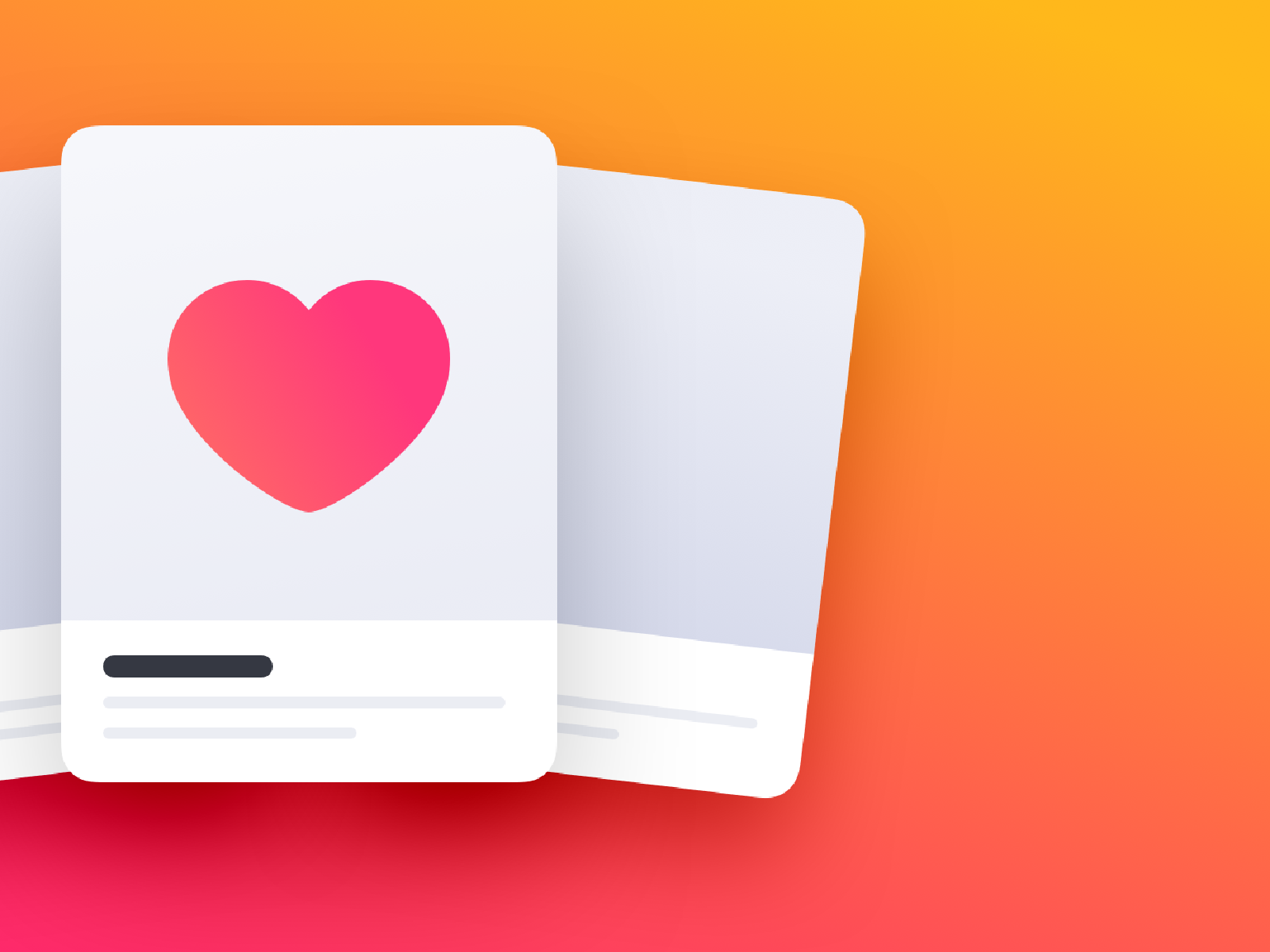
How to create multiple Instagram accounts and switch …
February 11, 2021
Sometimes, one Instagram account is not enough. Whether you’re starting a business, managing a feed for your job, or just want a place specifically reserved for showcasing your photography, it’s easier than ever to manage multiple Instagram accounts at once.
Back in the day, you had to log completely out of one Instagram account before you could sign in to another. But nowadays, Instagram allows you to switch back and forth between accounts without logging out. Here’s everything you need to know about juggling several Instagrams.
How many Instagram accounts can you have?
According to Instagram’s Help Center, you can have up to five different Instagram accounts, which you can switch between without logging out. (This is not to say that you can’t have more than five, but after you reach that limit, you’ll have to log out and log back in to access additional profiles. )
It’s also important to note that this option is only available for iPhones and Androids with the 7. 15 update (available in the App Store and the Google Play Store). So if you are unable to add additional accounts, you may need to update your Instagram app.
Can you create multiple Instagram accounts with one email address?
No. At this time, every Instagram account must have an individual email address. You can’t create multiple Instagram accounts with the same email address.
However, that doesn’t mean you have to create a new email address for every new account you make. If you create a second Instagram account via the app, you can sign up with your phone number instead of your email address.
Creating and managing multiple accounts on Instagram
Now that we’ve covered the basics, it’s time to dive into all the different ways to create and manage several accounts on Instagram. In the following section, you’ll find all the instructions you need to create new profiles, along with the answers to some of the top questions about having multiple accounts.
How to create a new Instagram account
Before share how to manage multiple accounts, let’s start with the basics: creating an Instagram account. Whether it’s your first account or your third, the same rules apply.
There are two ways you can create an Instagram account: from the app on your iPhone and from the website on your computer. Below are instructions for creating an Instagram account on your iPhone:
Open your Instagram the icon of your profile photo at the bottom-right of the your account name. Select Add AccountSelect Create New Account. Create a username and password and fill out your profile Next.
If you want to create an Instagram account from your desktop, follow these instructions:
Open your desktop to you already have an Instagram account, log out of Sign your email a username and password and fill out your profile Done.
Using either of these options will create a brand new Instagram account for you to use.
How to create a second Instagram account
When you add a new account to your app following the instructions in the previous section, the account will automatically be added in your app. That way, you can easily switch back and forth between them.
However, if you need to add a second account that you created elsewhere or at an earlier time, here’s how you can do that:
Open your Instagram the icon of your profile photo at the bottom-right of the the three horizontal lines at the top-right of the SettingsScroll to the bottom of the screen and select Add Log Into Existing Account. Enter your account information and log in.
Note that after you add a new account to your Instagram app, you will receive notifications from all of the profiles you’ve added unless you manually turn off your notifications. So if you don’t want your phone to blow up all day with messages and likes, it might be a good idea to put your secondary account on silent.
How to switch accounts on Instagram
Here’s how to switch between multiple Instagram accounts using the app:
Open your Instagram the icon of your profile photo at the bottom-right of the your username at the top of the the account you’d like to switch to.
And that’s it! After you’ve added your new account to the app, you can switch back and forth whenever you want.
How to remove a second Instagram account from the app
Not all Instagrams were meant to last forever. So if you find yourself needing to remove an Instagram account from your app, there are just a few simple steps you need to follow.
Here’s how to remove a secondary account from your Instagram app:
Open your Instagram the icon of your profile photo at the bottom-right of the the three horizontal lines at the top-right of the SettingsScroll to the bottom of the screen and select Login the blue checkmark next to the account you wish to Remove.
While following these steps will remove the account from your Instagram app, it will not disable or delete the account.
Can you merge Instagram accounts?
Even though you can jump back and forth between up to five Instagram accounts at a time, you cannot merge those accounts.
At this time, there is no way to merge followers and content from multiple accounts into a single account. The closest you can get is following the same people on both accounts and reposting the same photos.
In this modern-day world of social media and internet personalities, more people than ever are managing multiple social media accounts at once. Whether you’re doing this for work or to show off your many cool hobbies, we hope this guide makes having multiple Instagram accounts a breeze. And for more Instagram tips, check out our guide to adding multiple photos to Instagram Stories and posts. Cheers!
This was about:Instagram
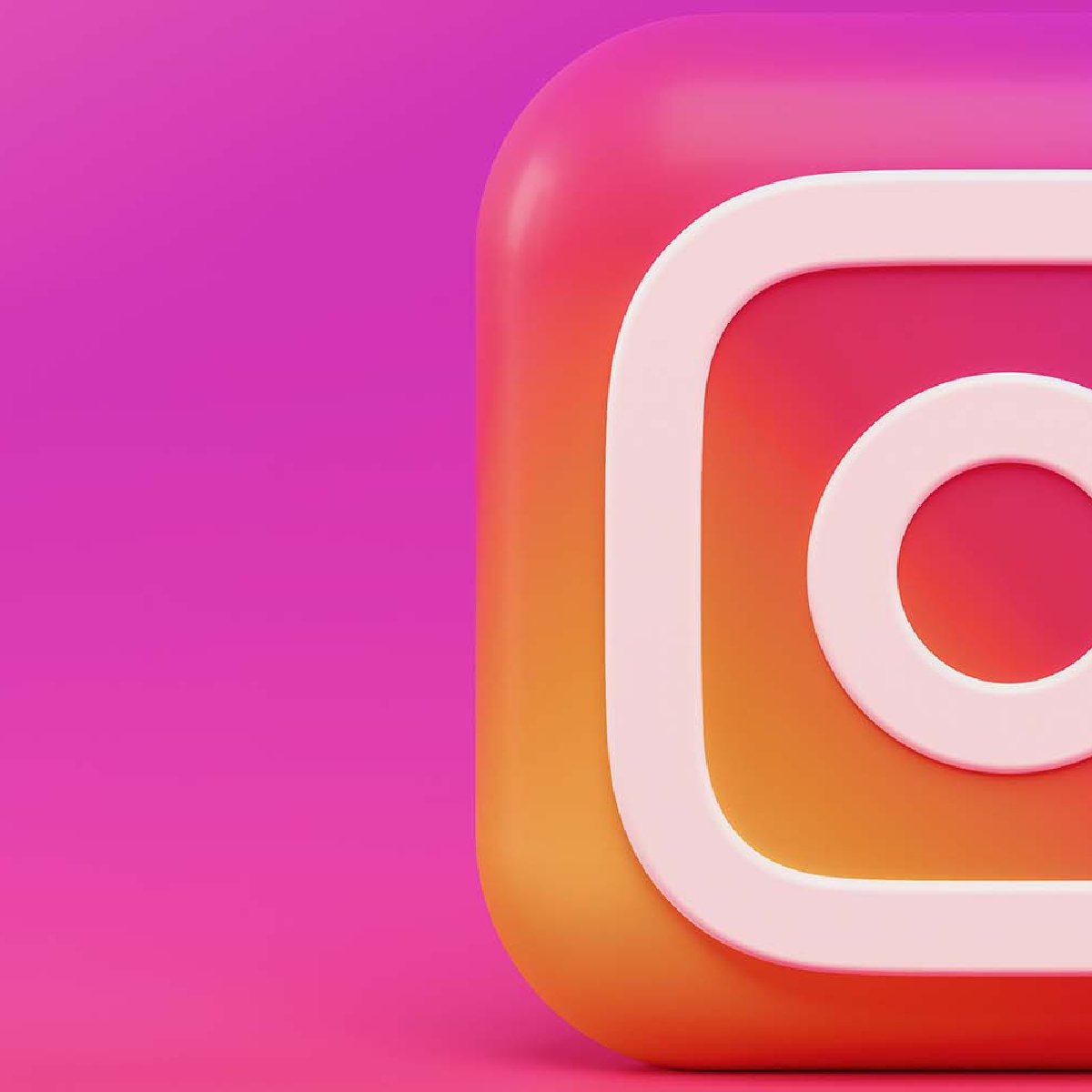
How do I Create an Instagram Account without Facebook – H2S Media
We recently showed in one of our previous tutorials that the how to do Instagram login and create an account with Facebook and now here we are with another tutorial cum article that shows how can we create an Instagram account without Facebook.
Creating an Instagram account using the Facebook sometimes create a problem because it not going to give you the password. In such case, you need to reset the password to log in, if you want to use the Instagram account without Facebook in future.
We know using Instagram Facebook login is easy to access; So, what you can do, first create an Instagram account without Facebook then link your Facebook social media account from the Linked Account option given in the Instagram settings and boom, you can login using the Facebook account too.
Tutorial on How to Create Instagram Account without Facebook
Using Instagram App- Method same for Android, iPhone and Windows Smartphone
Step 1: If you yet haven’t installed the Instagram App the here is the link to download and install: Google Play Store.
Step 2: After installing the app, open it and you will three options:
Log in
Login with Facebook
Sign up
Step 3: Tap on Sign up link and you will see an Instagram account registration screen where you can create an account either using your phone number or email ID. You can use any of them the procedure is almost same.
Here we are using the Phone no. for performing this tutorial.
Now enter your phone number and tap on Next button.
Step 4: As you hit the Next button after entering the phone number with you want to create and register the Instagram account, it will send an OTP code message on your number. So, be sure the phone number is active and within your reach.
Once you received the OTP code to confirm the Phone number with Instagram, enter that OTP in the Confirmation Code Box and tap on Next.
If you didn’t receive the code you can request for new one using the link given above the Confirmation box.
Step 5: The next screen will appear for entering the Full name and Password for your newly created Instagram. Here on the basis of your Full name the Instagram automatically created a Username but you can change it using the link “Change Username”. If you don’t want to change it right now then later from the Edit profile option you can do the same.
Step 6: In this step, the Instagram ask to connect with Facebook, so that you can follow your friends those are on Facebook using the Instagram. After that Add some profile picture if you want otherwise skip it to get the Instagram main screen.
Step 7: Final Setup –Edit Profile of Instagram account
Tap on profile icon situated at the bottom right and then on Edit Profile.
To set profile picture tap on the change photo and click using the camera or upload from the phone’s gallery.
If you want to change your name then tap on Name field.
If while setting up the Instagram account above you didn’t change the username provided by the Instagram then you can do it from here by tapping on the Username Field.
If you have some website or want to give some link such as YouTube profile then use the Website field. To tell people about yourself use the BIO field.
Please provide some accessible email ID of yours in the email column which will help you to reset the Instagram password in case you forget it in the future.
And the last field which is Phone number can use to provide a number or update it.
Create Instagram account on Desktop PC without Facebook
Open Instagram on your Desktop PC web browser: Click on Sign up Link
You can signup either using the phone number or email like we did in the above App tutorial.
And fill other details such as Full name and password
Rest of all procedures to setup Instagram account on PC without Facebook are same as the App.
Frequently Asked Questions about how to make an instagram account
How do I create an Instagram account step by step?
Download the Instagram app from the App Store (iPhone) or Google Play Store (Android). Once the app is installed, tap to open it. Tap Sign Up With Email or Phone Number (Android) or Create New Account (iPhone), then enter your email address or phone number (which will require a confirmation code) and tap Next.
Can I have 2 Instagram accounts?
According to Instagram’s Help Center, you can have up to five different Instagram accounts, which you can switch between without logging out. (This is not to say that you can’t have more than five, but after you reach that limit, you’ll have to log out and log back in to access additional profiles.)Feb 11, 2021
How do I create an Instagram account without Facebook?
Create Instagram account on Desktop PC without FacebookOpen Instagram on your Desktop PC web browser: www.Instagram.com.Click on Sign up Link.You can signup either using the phone number or email like we did in the above App tutorial.And fill other details such as Full name and password.More items…•Feb 5, 2018

