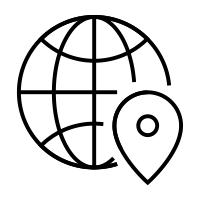
Does Your Phone Have An Ip Address
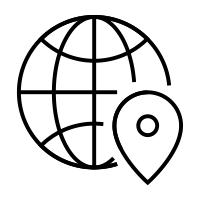
Does A Smartphone Have An IP Address?
If you are at all familiar with computers and how they connect to the internet, then you probably may be familiar with the term ‘IP address’. Every computer that connects to the internet has an IP address. It’s what identifies your computer when exchanging information on the net and what can be used to track your online activity by your ISP.
But what about smartphones? Since they pretty much work just like small, pocket-size computers, do they also have IP addresses?
Yes, they do. Any device that connects to the internet has an IP address, smartphones included. Smartphones are given an IP address when they connect to a Wi-Fi network or a cellular network. The IP address is used to identify your device and communicate with it on the internet. If you switch between networks, your smartphone can be assigned a different IP address.
To better understand this, let’s first look at what an IP address is.
IP stands for Internet Protocol, which is basically a set of rules put in place for addressing and routing data on the internet. The IP address is a number assigned to your device to identify it on the internet and know where to send data.
It’s just like how a person may have a postal address where they receive their mail. They don’t have to send their mail and fetch it themselves from whatever destination. There is a service provider who takes the mail and delivers it where the sender wants it to go and delivers any responses to the return address.
If you move houses, you will have a new address to which all your mail and correspondence can be sent. Similarly, if you switch from one hotspot to another or change network providers, your IP address will change.
That’s because the IP address is not generated by the phone but by the internet service provider because your smartphone does not directly connect to the internet. You first need to connect to a network that’s connected to the internet. This can be your home ISP connected via Wi-Fi, a public wireless network, or your mobile network provider.
Every time you connect to the internet, your ISP or mobile network operator gives you a new IP address. Every person who has their own internet network at home with multiple devices connected to a router will have two types of IP addresses– a private IP address and a public IP address.
Private IP address
Every device that connects to a private home internet network has a private IP address, smartphones included. The router needs to be able to identify and communicate with each device on the network, and in order to do so, it generates a private IP address for each device.
Public IP address
Unlike a private IP address which is generated by a router, a public IP address is assigned to a router by the internet service provider. The public IP address is the primary address used by the entire home network to access the internet and communicate with other devices outside the home network.
So, even though all your devices have their own private IP address generated by the router when communicating with each other on your home network, they all share and use the same public IP address provided by your ISP when connecting outside the private home network.
Where does the IP address come from?
If you connect to the internet using Wi-Fi, it is the internet service provider that gives you an IP address and grants you access to the internet. Your online activity goes through them, and they route it back to you using your IP address. If you use mobile data to connect to the internet, then it’s the mobile network that assigns your phone an ISP address.
A smartphone’s networking software is designed to follow Internet Protocol or the rules and regulations of connecting to the internet and sending data back and forth on it. As such, all your internet activity has an IP address attached to it, so that your online requests can be sent and returned to the correct user.
However, the IP address is not permanent, even if you’re using the same device. If you turn your router off at home, the IP address may change. When connecting to a public Wi-Fi in a different location, the IP address for your phone will change. If you switch between using Wi-Fi and using your mobile network data, your phone’s IP address can change.
How do I check my phone’s IP address?
Private IP address (local home network)
Android
Finding the local IP address on Android smartphones may differ from device to device depending on the version of Android. Generally, you need to go to Settings and navigate to the Wi-Fi settings. If not already connected to a Wi-Fi network, you need to do so in order to see the IP address.
Once you’re connected, tap on the network’s name to expand it and see the Advanced section. Here you will find all the network information, including IP address. The IPv6 address should appear at the bottom of the page.
iPhone
Head over to Settings and choose Wi-Fi. Connect to the Wi-Fi network if you haven’t already done so, then tap the network’s name to open more options. Here, you will see the IPv4 and IPv6 details for your smartphone.
Because a global IP address is open for any device on the internet to see, it’s very simple to find what yours is. All you have to do is launch your preferred internet browser and visit any of the many websites that will reveal your IP address to you. An example of such a site is WhatIsMyIP.
Some websites will give you more information than just your IP address. That’s because the IP address carries other information such as your location and ISP with it.
Can someone trace my phone using the IP address?
Generally speaking, it is possible to trace a phone using its IP address. However, it would be very difficult for the average person to do so, especially if they don’t know the IP address.
Remember, smartphones don’t have fixed IP addresses. Every time you log on to a mobile network or a Wi-Fi hotspot, the IP address may change. That makes it very challenging to guess someone’s IP address or keep one on file to use in the future to trace a phone.
Also, if your phone is not connected to the internet (switched off or in flight mode), it won’t have an IP address assigned to it, making it impossible to trace it that way.
Even if someone was able to find and trace your IP address on a public network, they won’t get much information in terms of the exact location. At best, the IP address would reveal the city the connected device is in, but it won’t show you an exact street address.
That being said, since your ISP is the one that assigns your router an IP address for your home network, they can locate you easily and track your activity. In most cases, internet service providers don’t share users’ IP address or their activity unless legally compelled to do so.
How can I hide my IP address?
It can be quite unsettling to know that someone can know where you are located just based on your IP address. And even though it doesn’t reveal your exact physical address, some people just don’t like the thought of being tracked online.
If you have concerns about privacy issues, then the best solution is to use a VPN (virtual private network). VPNs hide your IP address and make it harder to track by routing all your traffic through their secure servers.
When someone looks up your IP address, it will look like you’re based in another part of the world, not where you are currently located.
As long as your smartphone is connected to the internet, it will have an IP address. The IP address is not fixed, so whenever you connect to a different network, it may change. And although technically, someone can trace your whereabouts using your IP address, it is very difficult and can be made even more challenging by using a VPN.
However, whenever you connect to a public network, it’s very important to practice caution in order to prevent bad actors from hacking your phone.
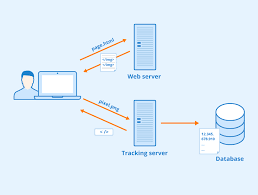
How to Track the Location of a Cell Phone Using an IP Address
Image Credit: Preto_perola/iStock/GettyImages
You can generally track a phone by IP address if you know it, but it’s hard to track an IP address to an exact location without information from an internet service provider, which will generally be given only to law enforcement or with a court order. If your cellphone was stolen, you’re likely best off working with the police and providing any IP address or other information you have to help trace its location. If you’re just not sure where the phone is, you can use iPhone or Android geolocation tools to attempt locating the device.
How IP Addresses Work
An internet protocol, or IP address, is a numerical code used to route data across the internet to cellphones and computers, somewhat similar to how a phone number is used to place a call. IP addresses are generally assigned by internet services providers, whether those are home ISPs a phone might connect to via Wi-Fi or phone carriers themselves if a phone is using a data plan to get mputers and smart phones use what’s called the Domain Name Service to translate human-readable addresses like into IP addresses.
Mobile IP Address Tracker Options
Just as you can use a phone number to find out generally where someone is located and what phone company issued the number, you can often use an IP address to generally locate where a computer or phone is ually, though, public IP address lookup databases don’t provide you with enough detail to actually find your phone. While you might be able to ascertain what city the phone is located in, you usually won’t be able to get anything close to an actual street address. Keep in mind that IP address location mappings aren’t perfect and can be thrown off if someone is using a virtual private network or otherwise routing data through multiple devices.
Getting a Phone’s IP Address
If you don’t have a phone in your possession, you may not be able to easily get its IP address at way to do so is to see if the phone is accessing any services where it may be logged in, such as email providers, media streaming services or something similar. If you log into these services, and a phone is also logged on with your account, you may be able to see IP addresses and approximate locations for the you think someone is using your phone without your permission, you’ll likely want to use features built into these services to log them out of your personal accounts before they can steal your personal information or run up a bill in your name. Consider contacting the police and your phone provider for help.
Phone Finding Services
Apple and Google provide tools to locate your iPhone or Android device if it goes missing. Apple calls it “Find My iPhone, ” while Google calls its tool “Find My Device. “Generally, you need to have opted in to this service within your phone’s settings before you use it. Once the service is turned on, you can use the operating system maker’s website or apps to locate your missing the device appears to be stolen, you’ll likely want to contact the police.
![]()
How to Find Your Phone’s IP Address on Android or iPhone
Need to find your phone’s IP address? You might know how to find your IP address on your Mac or Windows computer, but what about on your phone?
We’re here to help you find your iPhone or Android phone’s IP address. Let’s look at how to view both your public and private IP address on your phone, what these addresses mean, and how to keep them private.
What Is an IP Address?
First, we should explain what an IP address is so you know how to make use of the information you find. IP stands for Internet Protocol; an IP address is a numbered label assigned to every device that connects to a network. Thus, if you’re wondering whether your phone has an IP address, the answer is “yes” as long as you’re online.
Checking the IP address of a device helps you identify it on both your home network and the internet at large. In fact, there are two IP addresses that identify each device, including your phone:
A public IP address (or global IP address) is how the rest of the internet sees any device on your network. Because this is network-specific, your global IP will be the same whether you’re using your phone, desktop PC, or other device at home.
A private IP address (or local IP address) identifies a device on your own network. Only one device can have a certain address on a network, but that same address can be used on other private networks too.
In addition, when you check your IP address, you’ll likely see both an IPv4 and IPv6 address. IPv4 addresses are shorter, but due to the enormous number of internet-connected devices, the world is running out of them. IPv6 address aren’t as easy to read, but there are enough of them to go around for a long time.
In most cases, IPv4 is still the primary address, but IPv6 will phase these out over time.
How to Find Your Phone’s Private IP Address
As discussed above, there are both public and private IP addresses. Here’s how to find your mobile phone’s private IP address on your home network.
How to Find the IP Address of Your Android Phone
Below are the steps to find your Android phone’s IP address, shown on a Pixel device running Android 11. The location and menu names may differ slightly depending on your Android phone:
Open Settings and browse to Network & internet > Wi-Fi.
If you’re not already connected to your Wi-Fi network, tap its name and confirm that you’ve joined.
Tap the network’s name and expand the Advanced section.
Here, you’ll find your IP address and other information under Network Details. If available, the IPv6 addresses appear at the bottom of the page.
How to Find the IP Address of Your iPhone
To find your IP address on an iPhone, here’s what to do:
Head to Settings > Wi-Fi.
If you’re not already connected to your home network, tap it and connect now.
Tap your network’s name to open its options and view more information.
Here, you’ll see the IP Address field listed under the IPv4 Address header.
Depending on your network, you may see an IPv6 Address header below this, containing the alternate address for your device.
How to Check Your Phone’s Public IP Address
Now that you know your phone’s private IP address on your network, let’s look at how to check your global IP address.
Your public IP is easy to find, because any device on the internet can see it. Thus, you can visit a multitude of websites that will show your public IP address instantly, right on your phone.
Open Chrome on your Android phone or Safari on your iPhone (or whatever other browser you use). Then navigate to a public IP checker website, such as:
WhatIsMyIP
What Is My IP Address
You’ll notice that some of these sites also display your location, ISP name, and similar info. This is because your IP address carries this information with it. You can’t figure out someone’s name and exact address from their IP address, but it does narrow their location down to a city.
Similar sites allow you to trace any IP address to see its location. We’ll discuss more about IP privacy below.
Understanding Dynamic and Static IP Addresses
It’s worth mentioning that most of the time, both the public and private IP addresses you found for your phone are not set in stone. In both cases, your phone probably uses a dynamic IP address.
This means that after some time or when a device restarts, that device or your whole network will get a new IP address. Conversely, a static IP does not change over time like this.
Dynamic public IPs are simpler for your ISP (like Comcast or Verizon) to manage. You can request a static IP from your ISP, but these often cost an additional fee. They’re not necessary for home users unless you’re hosting a server that others access from outside.
For private IP addresses, your router hands them out dynamically to devices on your network using DHCP (Dynamic Host Configuration Protocol). In practice, this means that when you connect a new device to your home Wi-Fi, you don’t have to manually assign an IP address and keep track of everything yourself.
You can assign static private IP addresses using your router and settings on various devices if you want to. But again, this is only really something advanced users need to worry about. Doing it incorrectly could cause major issues, like IP conflicts, and become more trouble than it’s worth.
How to Hide Your Phone’s IP Address
After finding your current IP and learning that it reveals your location, you might be worried about the privacy implications of this. If so, the best solution is to start using a VPN (virtual private network).
Essentially, connecting to a VPN provider lets you route all your traffic through its servers. To the outside world, it looks like your traffic is coming from another location. This masks your IP and can make it harder to connect your browsing to you or your location.
Keep in mind that there are other ways to hide your location while browsing the web, too.
Now You Know How to Find Your Phone’s IP Address
No matter what phone you use, it’s easy to see your IP address. While you might not need to check it often, it’s a good skill for any user to understand. Knowing your device’s IP address can help when you’re troubleshooting all kinds of network issues.
Android Device Stuck on “Obtaining IP Address”? 8 Ways to Fix ItIf your Android phone says “obtaining IP address” indefinitely, here are some ways to fix it.
Read Next
About The Author
Ben Stegner
(1761 Articles Published)
Ben is a Deputy Editor and the Onboarding Manager at MakeUseOf. He left his IT job to write full-time in 2016 and has never looked back. He’s been covering tech tutorials, video game recommendations, and more as a professional writer for over seven years.
More
From Ben Stegner
Subscribe to our newsletter
Join our newsletter for tech tips, reviews, free ebooks, and exclusive deals!
Click here to subscribe
Frequently Asked Questions about does your phone have an ip address
Can a cell phone IP address be traced?
You can generally track a phone by IP address if you know it, but it’s hard to track an IP address to an exact location without information from an internet service provider, which will generally be given only to law enforcement or with a court order.Dec 13, 2018
How do I find my phone’s IP address?
Open Settings and browse to Network & internet > Wi-Fi. If you’re not already connected to your Wi-Fi network, tap its name and confirm that you’ve joined. Tap the network’s name and expand the Advanced section. Here, you’ll find your IP address and other information under Network Details.Apr 9, 2021


