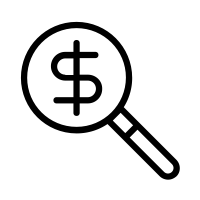Android Socks5 Proxy
How to configure socks5 proxy on Android / iOS devices ?
There are a lot of questions about
configuring socks5 proxy on Android and iOS devices because these operational
can�t be configured for global traffic forwarding through proxy servers. The only
exception is Wi-Fi connection in iOS, which can be configured for using proxy
(read the article �How to configure proxy on iPhone/iPad (iOS)�).
However, you can configure web browsers in
Android to use socks proxy or you can use additional remote server with RDP
access, configured for traffic forwarding through socks proxy (this can be used
both on Android and iOS devices). � The process of configuring of the remote server
with RDP connection is described in the article �How to
use RDP for anonymous web access on iOS and Android devices�) should be noted that using RDP is the only way to use socks5
proxy for 3G connection on iOS mobile devices.
Let�s describe how to configure Android
browsers for using socks5 proxy without root rights. First of all, you need to
install web browser with socks proxy configuration option, for example,
Firefox. You can find it in Google Play.
1.
Open Firefox on your mobile device.
2.
Type �about:config� in the address bar and
search for the following parameters:
–
Enter IP-address of your socks5
proxy server
�Enter port of your socks5
Enter value �1� for this
parameter.
3. Close settings tab or open new tab. Check your IP using
Your IP-address must match the IP-address of socks proxy server.
Your browser is configured and all traffic
will be forwarded through configured socks proxy server. However, you must
understand, that this configuration is active only for browser, so other
applications, in this case, connects to web directly, disclosing your real IP address.
You can forward traffic from all applications
on Android device using ProxyDroid, but this software requires root rights. Installation
and configuration of ProxyDroid, as well as configuration using Firefox plugins,
is described in the article “How
to work with proxy on Android | Android proxy tutorial”.
Shadowsocks – Apps on Google Play
Shadowsocks is a high-performance cross-platform secured socks5 proxy. It will help you surf the internet privately and securely. *NOTE: You may need to unisntall and reinstall the app, after upgrading to 3. x or above. *FEATURES1. Bleeding edge techniques with Asynchronous I/O and Event-driven programming. 2. Low resource comsumption, suitable for low end boxes and embedded devices. 3. Avaliable on multiple platforms, including PC, MAC, Mobile (Android and iOS) and Routers (OpenWRT). 4. Open source implementions in python,, golang, C#, and pure our project site for more details:. To setup your own server, please refer to:. To view the source codes or build your own apk, please refer to: (C) 2016 by Max LvCopyright (C) 2016 by Mygod StudioThis program is free software: you can redistribute it and/or modify it under the terms of the GNU General Public License as published by the Free Software Foundation, either version 3 of the License, or (at your option) any later program is distributed in the hope that it will be useful, but WITHOUT ANY WARRANTY; without even the implied warranty of MERCHANTABILITY or FITNESS FOR A PARTICULAR PURPOSE. See the GNU General Public License for more should have received a copy of the GNU General Public License along with this program. If not, see open source licenses can be found here:
How to configure socks5 proxy on Android / iOS devices ?
There are a lot of questions about
configuring socks5 proxy on Android and iOS devices because these operational
can�t be configured for global traffic forwarding through proxy servers. The only
exception is Wi-Fi connection in iOS, which can be configured for using proxy
(read the article �How to configure proxy on iPhone/iPad (iOS)�).
However, you can configure web browsers in
Android to use socks proxy or you can use additional remote server with RDP
access, configured for traffic forwarding through socks proxy (this can be used
both on Android and iOS devices). � The process of configuring of the remote server
with RDP connection is described in the article �How to
use RDP for anonymous web access on iOS and Android devices�) should be noted that using RDP is the only way to use socks5
proxy for 3G connection on iOS mobile devices.
Let�s describe how to configure Android
browsers for using socks5 proxy without root rights. First of all, you need to
install web browser with socks proxy configuration option, for example,
Firefox. You can find it in Google Play.
1.
Open Firefox on your mobile device.
2.
Type �about:config� in the address bar and
search for the following parameters:
–
Enter IP-address of your socks5
proxy server
�Enter port of your socks5
Enter value �1� for this
parameter.
3. Close settings tab or open new tab. Check your IP using
Your IP-address must match the IP-address of socks proxy server.
Your browser is configured and all traffic
will be forwarded through configured socks proxy server. However, you must
understand, that this configuration is active only for browser, so other
applications, in this case, connects to web directly, disclosing your real IP address.
You can forward traffic from all applications
on Android device using ProxyDroid, but this software requires root rights. Installation
and configuration of ProxyDroid, as well as configuration using Firefox plugins,
is described in the article “How
to work with proxy on Android | Android proxy tutorial”.
Frequently Asked Questions about android socks5 proxy
Can you use SOCKS5 on Android?
However, you can configure web browsers in Android to use socks proxy or you can use additional remote server with RDP access, configured for traffic forwarding through socks proxy (this can be used both on Android and iOS devices).
How do I setup a SOCKS5 proxy?
uTorrentDownload uTorrent on your Windows PC.Install the torrent client and launch it.Open the Options menu and select Preferences.Go to Connection.Set Proxy Server Type to Socks5.Set Proxy and Port to the server address and port of the SOCKS5 proxy.Click Apply.Aug 18, 2020
Can I use proxy on Android?
Android allows you to configure proxy settings for each Wi-Fi network. This is sometimes required to access the Internet on a business or school network, for example. Your browser traffic will be sent through the proxy you configure.Jul 12, 2017