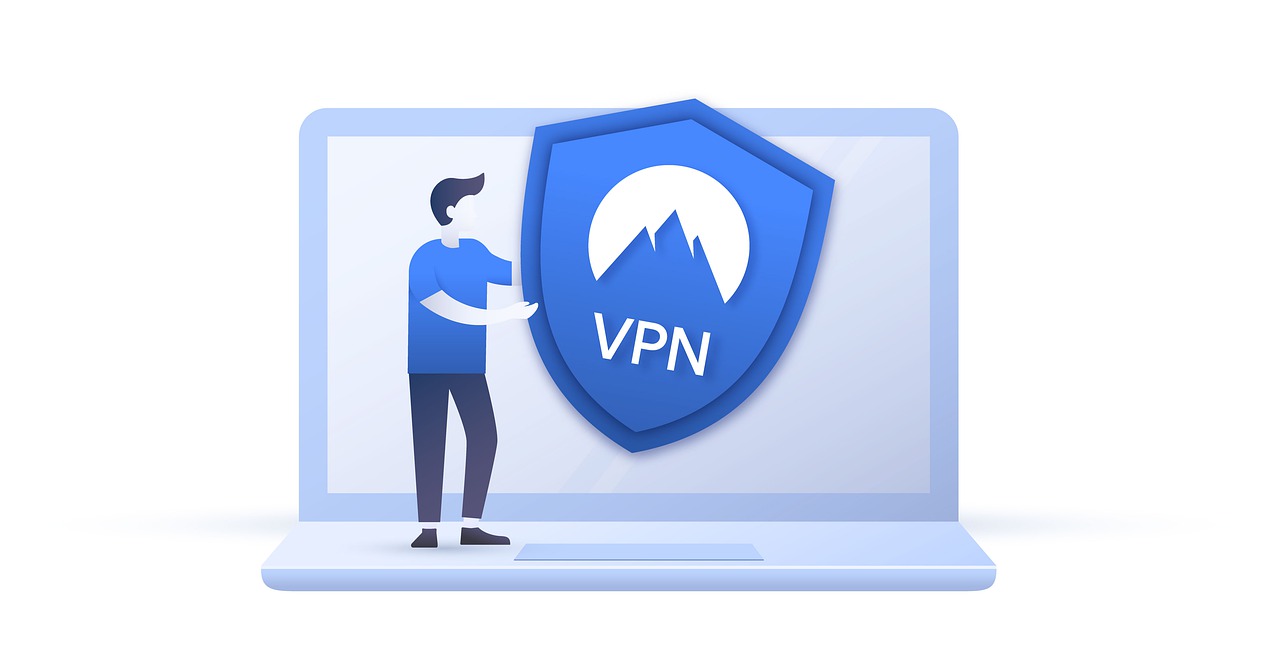
How To Use Socks5 Proxy In Android
How to configure socks5 proxy on Android / iOS devices ?
There are a lot of questions about
configuring socks5 proxy on Android and iOS devices because these operational
can�t be configured for global traffic forwarding through proxy servers. The only
exception is Wi-Fi connection in iOS, which can be configured for using proxy
(read the article �How to configure proxy on iPhone/iPad (iOS)�).
However, you can configure web browsers in
Android to use socks proxy or you can use additional remote server with RDP
access, configured for traffic forwarding through socks proxy (this can be used
both on Android and iOS devices). � The process of configuring of the remote server
with RDP connection is described in the article �How to
use RDP for anonymous web access on iOS and Android devices�) should be noted that using RDP is the only way to use socks5
proxy for 3G connection on iOS mobile devices.
Let�s describe how to configure Android
browsers for using socks5 proxy without root rights. First of all, you need to
install web browser with socks proxy configuration option, for example,
Firefox. You can find it in Google Play.
1.
Open Firefox on your mobile device.
2.
Type �about:config� in the address bar and
search for the following parameters:
–
Enter IP-address of your socks5
proxy server
�Enter port of your socks5
Enter value �1� for this
parameter.
3. Close settings tab or open new tab. Check your IP using
Your IP-address must match the IP-address of socks proxy server.
Your browser is configured and all traffic
will be forwarded through configured socks proxy server. However, you must
understand, that this configuration is active only for browser, so other
applications, in this case, connects to web directly, disclosing your real IP address.
You can forward traffic from all applications
on Android device using ProxyDroid, but this software requires root rights. Installation
and configuration of ProxyDroid, as well as configuration using Firefox plugins,
is described in the article “How
to work with proxy on Android | Android proxy tutorial”.

HOW TO CONFIGURE SOCKS5 ON IOS/ANDROID IN 2021
How are you all doing? Today we will talk about the much-asked question “How to configure socks5 on Android and IOS devices” this setup cannot be configured for global traffic routing through proxy servers. But for iOS AKA iPhones it can be configured through the Wi-Fi connection within the iOS itself.
However, today we will show you how you can configure your Android and iOS browsers for using socks5 proxy without having to “root” or “Jail Break”your device or download any additional 3rd-party apps.
This configuration is applicable to the Firefox browser that you can find on the Google Play Store or the official website of Firefox, but chances are, most of you already have it installed on your devices.
So let’s Dive in, shall we?
#1. Open your Firefox browser on your mobile device.
#2. Go to the Firefox Add-ons store and search for FoxyProxy Extension or download directly from here.
#3. Download the “FoxyProxy” Extension, once it’s enabled, click on it to open up the FoxyProxy menu.
#4. Now in the FoxyProxy menu, you will see an option named “Settings”, click on it, a new page will load up and you start the configurations.
#5. Click on that “Add” button that you can see there, time to start the configuration.
Proxy name: (optional) You can enter anything.
Proxy Type: Select SOCKS5
Proxy Address or DNS name: Enter your “Proxy Socks Address” or “Server Name”
Port: 1080
Username: Your socks5 proxy “username”
Password: Your socks5 proxy “password”
#6. Enable the button that’s adjacent to “Send DNS through SOCKS5 Proxy” and then click the Save button to save the credentials you’ve provided.
#7. Make sure you change the “Turn Off (Use Firefox Settings)” to the “SOCKS5” option.
#9. Click on the “What’s My IP” menu option, which is on the left side to confirm if the proxy is properly configured.
When you are done with the configuration, all your traffic will be sent through the configured socks5 proxy regardless of your device whether it’s IOS or Android.
Also, please understand this proxy configuration is ONLY active for the firefox browser.
So other applications, that connect to the web directly won’t have their traffic sent through the configured socks5 proxy on your Firefox browser, thereby disclosing your real IP address.
But using ProxyDroid Application, you can forward traffic from all applications on Android devices, however, ProxyDroid does require root rights.
So we will advise you to stick with browser set up especially for carding.
And for those who don’t know where they can get reliable SOCKS5, you can always do your own due-diligence however we only recommend and VIP72.
Good Luck, see you on the other side!
CREDITS:
BUY CCs HERE:
BONUS ARTICLES:
YOUR CARDING CHECKLIST TO IMPROVE YOUR CARDING SUCCESS RATE IN 2021
LATEST CLONED CREDIT/DEBIT CARDS AKA DUMPS METHOD 2021
HOW TO BUY BTC (BITCOIN) ON COINBASE WITH CC 2021
LATEST CARDING METHOD 2021
LATEST METHOD TO CARD NIKE IN 2021
WHAT ARE CC DUMPS AND HOW DO THEY WORK IN 2021
NEW AIRBNB CARDING METHOD 2021
HOW TO FIND THE RIGHT TRUSTABLE IP FOR YOUR MACHINE 2021
THIS ONE TOOL MAKES IT EASIER FOR YOU TO EMPTY BANLK ACCOUNTS IN 2021
HOW NOT TO GET BLOCKED WHEN CREATING A FAKE FACEBOOK ACCOUNT 2021?
BUY BITCOINS ANONYMOUSLY USING YOUR CREDIT CARD IN 2021
2021 YOUR PHONE IS SPYING ON YOU, THIS IS WHAT WE FOUND…
A CASHOUTEMPIRE GUIDE TO KEEP YOUR ONLINE ANONYMITY IN CHECK!
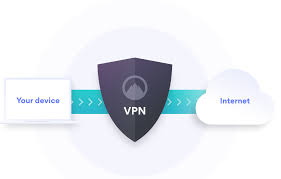
How to configure socks5 proxy on Android / iOS … – SMTECHUB
Everyone keeps asking the question about configuring socks5 proxy on Android and IOS devices, this set up can’t be configured for global traffic routing through proxy servers. But for iOS it can be configure through the Wi-Fi connection in iOS.
But today I will show you how you can configure your Android and iOS browsers for using socks5 proxy without having to root your device or download any app.
This configurations is applicable to Firefox browser, you can find it on Google Play Store or official website of Firefox.
Let’s Dive in;
1. Open your Firefox on your mobile device.
2. Go to Firefox Add-ons store and search for FoxyProxy Extension or download directly from here.
3. Download the FoxyProxy Extension, once its enabled, click on it to open up the FoxyProxy menu.
4. Now in the FoxyProxy menu you will see an option named Settings, click on it, a new page will load up and you start the configurations.
5. Click on that Add button that you can see there, time to start the configuration.
Proxy name: (optional) You can enter anything.
Proxy Type: Select SOCKS5
Proxy Address or DNS name: Enter your IPVanish socks Address or server name
Port: 1080
Username: Your IPVanish socks5 proxy username
Password: Your IPVanish socks5 proxy password
7. You can always get your socks5 proxy credentials on your IPVanish account on the SOCKS5 Proxy tab, if you don’t have an IPVanish account, Grab one here.
Their SOCKS5 proxy plan are cheap as low as $4. 99/month, once you subscribe to a VPN plan you get a SOCKS5 Proxy also.
8. Enable the button that’s adjacent to “Send DNS through SOCKS5 Proxy” and then click the Save button to save the credentials you’ve provided.
9. Make sure you change the “Turn Off (Use Firefox Settings)” to “SOCKS5” option.
10. Click on What’s My IP menu option, thats on the left side to confirm if the proxy is properly configured.
When you are done with the configuration, all your traffic will be sent through the configured socks5 proxy.
Also you need to understand that this proxy configuration is only active for browser.
So other applications, that connects to web directly won’t have their traffic sent through the configured socks5 proxy on your Firefox browser, thereby disclosing your real IP address.
But using ProxyDroid Applictaion, you can forward traffic from all applications on Android device, however ProxyDroid needs a root rights.
So i will advice folks to stick with browser set up for whatever purpose they are setting this SOCKS5 Proxy up for.
And for those who don’t know where they can get a SOCKS5 Proxy, you can always get it from IPVanish, so far so good, IPVanish socks5 has been the best based on usage and privacy reports.

