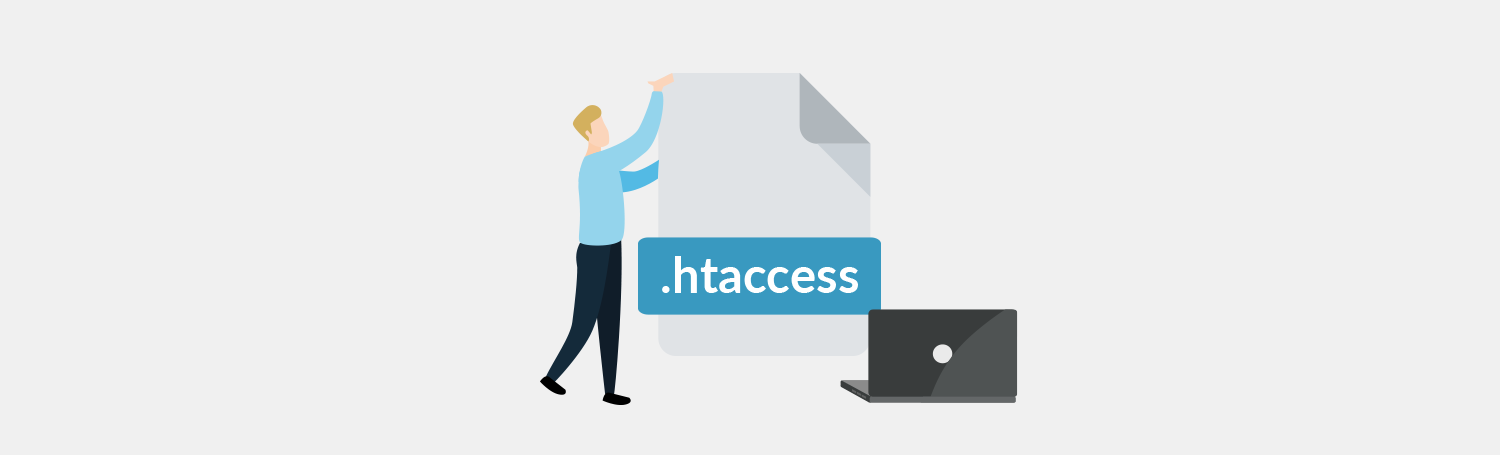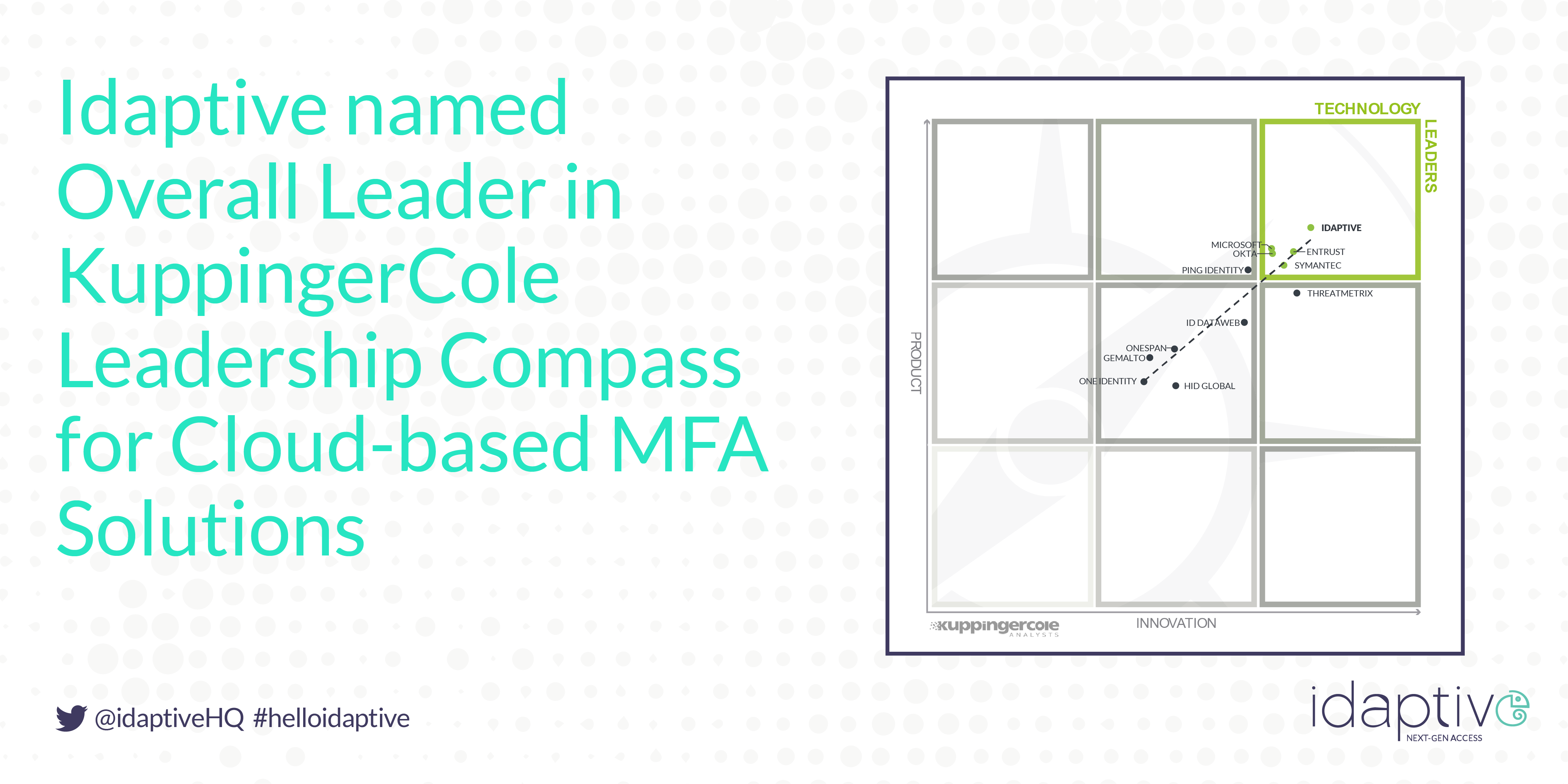
Multiple Snapchat Accounts
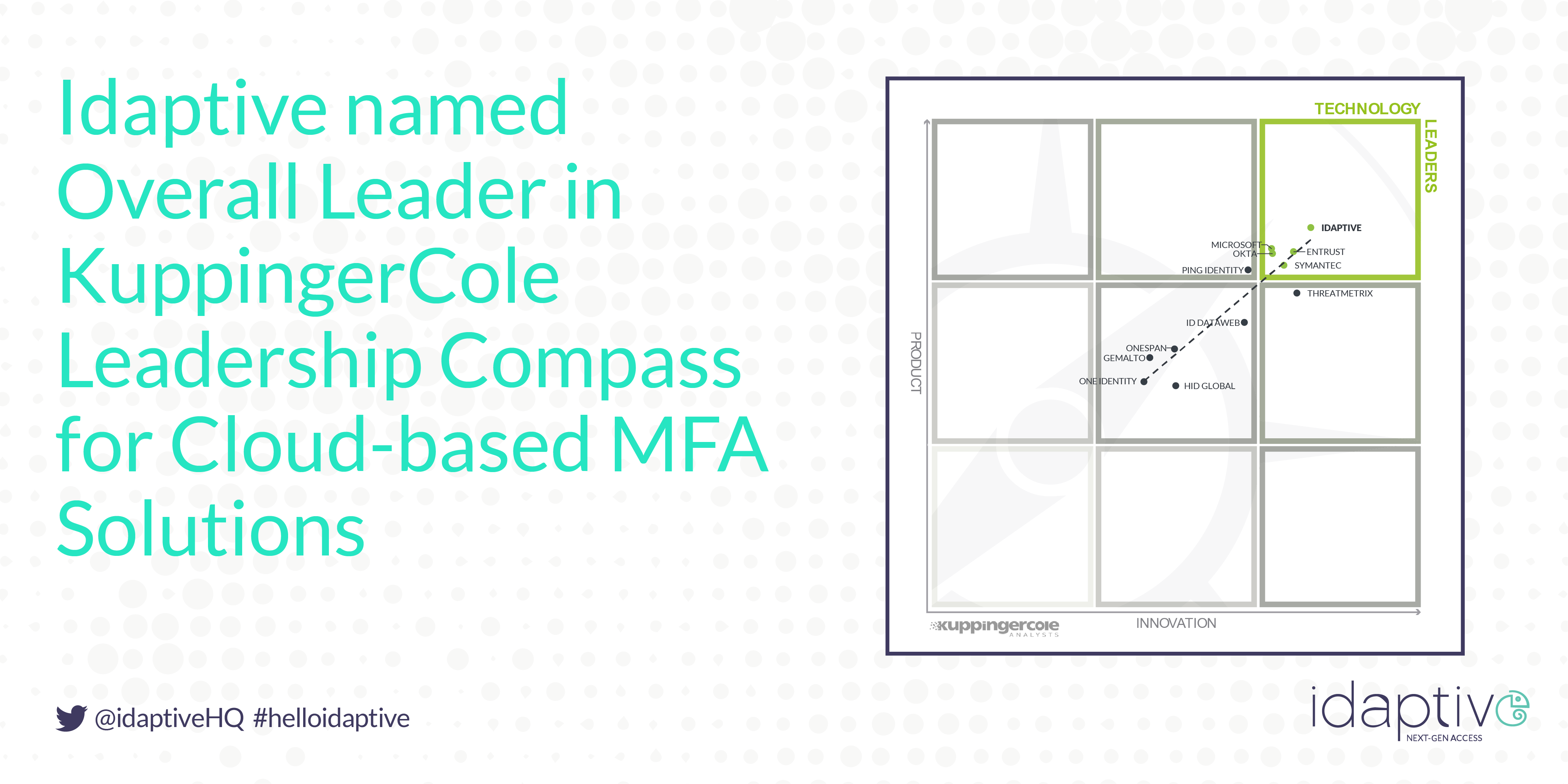
Can You Have 2 Snapchat Accounts? And How to Add Them
Having one Snapchat account is not sufficient for some people.
If you own a business, it’s good to have 2 Snapchat accounts—one for business use, and the other for personal use.
That way, you can separate your friends from your customers.
Additionally, it mitigates you from posting business stories in your personal account.
If you have a second account, you can add random users on Snapchat as well.
If you only have 1 Snapchat account, you might lose track of your close friends if you add too many people.
Moreover, you don’t want to be sharing your stories with people that you’re not close with.
In this article, you’ll learn whether you can have 2 Snapchat accounts, and how to add 2 Snapchat accounts on one phone (for both iPhone and Android devices).
Can you have 2 Snapchat accounts? How to add 2 Snapchat accountsCan you log into 2 Snapchat accounts at once?
Can you have 2 Snapchat accounts?
Yes, you can have 2 Snapchat accounts.
Similar to social media platforms like Instagram and Twitter, Snapchat allows you to add more than 1 account on the app.
Social media platforms are aware that some people require more than one account.
Hence, these platforms introduced updates to make managing more than one account simple.
For example, on Instagram, you can have up to 5 accounts on a single device.
You can manage these accounts with a single tap.
The reason for having two accounts is simple—you might want to separate your business and your private life.
Other people want to have a second Snapchat account just in case something bad happens to their first one.
At the end of the day, nobody’s account is safe from hackers.
How to add 2 Snapchat accounts
To add 2 Snapchat accounts, you first need to log out of your existing Snapchat account.
Then, you can add a second Snapchat account by tapping on “Sign up”.
After you’ve tapped on “Sign up”, follow the on-screen instructions to sign up for another account.
Your second account will then be displayed on the login screen of Snapchat.
Initially, there’ll only be 1 Snapchat account displayed on the login screen (your main account).
Now that you’ve created a second Snapchat account, it’ll appear on the login screen next to your main account.
You can log in to it by tapping on its profile picture or tapping on the “log in” button.
Remember, if you want to log in to another account on Snapchat, you need to log out of your existing one first.
Below is a step-by-step guide on how you can add 2 Snapchat accounts on one phone (for both iPhone and Android devices).
1. Log out of your existing Snapchat account
Log out of your existing Snapchat accounts from your settings.
Before you can create a new Snapchat account, you need to log out of your existing one.
This is because there isn’t a feature for you to create a Snapchat account while you’re logged in.
Firstly, open Snapchat on your mobile device.
Once you’re on Snapchat, tap on your profile picture on the top navigation bar.
This will open your profile information.
Then, tap on the Settings icon on the top right of your screen to go to your settings.
Once you’re on your settings, you’ll see multiple headers in green including “My Account”, “Additional Services”, “Who Can…”, and more.
Scroll down the page until you find the “Account Actions” heading.
On the “Account Actions” heading, scroll to the bottom of it until you see the “Log Out” option.
Tap on “Log Out” to log out of Snapchat.
2. Tap on “Sign up”
Add a second Snapchat account by tapping on “Sign Up” on the login screen.
Once you’re logged out of Snapchat, you’ll land on the login screen.
You’ll be able to see three options on the login screen including “Log In”, “Sign Up”, and “Use Other Account”.
“Log In” will log you into the Snapchat account that you’ve selected.
“Sign Up” allows you to create another Snapchat account.
If you already have another Snapchat account, you can tap on “Use Other Account”.
As you’re looking to create a second Snapchat account, tap on “Sign Up”.
Follow the on-screen instructions to sign up for a new account on Snapchat.
You’ll be required to enter your first name, last name, birthday, and other information.
Once you’ve created a second Snapchat account, you need to verify your email address.
Check your inbox for a “Welcome to Snapchat! ” email, open it, and tap on “Confirm Email” to verify your email address.
Proceed to the last step to learn how to log in to your new Snapchat account.
3. Log in to your new account
Once you’ve signed up for a new Snapchat account, log in to it by tapping on its profile picture or tapping on “Log In”.
Once you’ve created a new Snapchat account and verified your email, you’ll see your new account on the login screen.
Your new account will not have a Bitmoji as you haven’t made one yet.
Hence, your profile picture will be a silhouette instead.
To log in to your second Snapchat account, you first need to scroll to it.
Then, tap on your profile picture or tap on “Log In” to log in to it.
Congrats, you’ve successfully learned how to have 2 Snapchat accounts!
You can now switch between accounts by logging out of your existing one and logging in to your other one on the login screen.
Can you log into 2 Snapchat accounts at once?
Yes, you can log into 2 Snapchat accounts at once.
However, you need to have 2 mobile devices for this.
If you only have 1 mobile device, you can only log in to one Snapchat account at a time.
Currently, Snapchat does not allow you to switch between accounts while you’re logged in.
You can only log into another Snapchat account only if you log out of your existing one first.
Conclusion
Currently, having more than one account on a social media platform is important.
Firstly, if you have a business, you can separate your business and personal activities by having a business and a personal account.
Secondly, having 2 accounts acts as a hedge against hackers and bans.
For example, if your main account gets hacked, you can still fall back to your secondary account.
If you don’t have a secondary account, it’s hard to keep track of your followers and following.
As a result, it’ll be increasingly challenging to grow your followers again.
Further Reading
How to Send All Streaks at Once on Snapchat
How to Delete a Sent Snap on Snapchat
Why Can I Snapchat Someone But Not See Their Score?
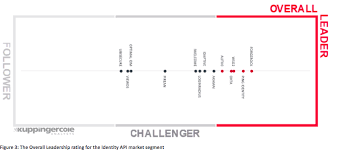
How To Add Two Snapchat Accounts To Your iPhone – ITP Live
Officially, you can’t have access to more than one Snapchat account at a time on your smartphone. For obvious reasons, this makes managing multiple Snapchat accounts challenging.
Unlike Instagram where an individual can be logged into up to five different profiles, Snapchat only gives its users access to one Snap account at a time.
But if there’s a will, there’s a way.
Social media addicts always find methods of out-smarting the “rules” of their favorite platforms.
Enter cloning apps.
The term might sound a bit creepy, but this is by far the best option if you seamlessly need to switch back and forth between two (or more) Snap accounts.
While they’re frowned upon by some smartphone companies (and shouldn’t be confused with app clones), they offer a solution to social media addicts who need immediate access to more than one Snapchat account
If you download a cloning app onto your phone, you can install multiple copies of your existing apps to your smartphone – including Snapchat.
We’ve rounded up the best free cloning apps for both Android and iOS smartphones, so you can easily add more than one Snap account to your smartphone. Check them out below and let us know your thoughts in the comments.
Parallel Space for Android
Parallel Space is an application that allows you to manage two different user accounts for any app you install on your phone.
It’s by far one of the best cloning apps out there, as you do not need to “jailbreak” your phone. It also only takes up about 2 MB on your device and it’s free.
Follow the instructions below to duplicate any app using Parallel Space…
• Open the Google Play store on your Android phone and search “Parallel Space. ” Install the app and give it permission to access your phone. • Once you open it, you will see all the applications installed on your phone• Tap clone app, to have two of the same app installed on your phone and enjoy accessing multiple accounts.
for iPhone
is the most reliable cloning app for iPhone users. It can’t be downloaded from the Apple store but can be accessed by searching for it in a web browser.
Follow the instructions below to duplicate any app using AppValley…
Go to Safari
Go to and click “Install”
After the app is installed go to “Settings”, then “General” and “Device management” to trust the app
Click on the library app to search for the app you wish to duplicate
Do you manage more than one Snapchat account? Have you tried cloning apps? What are your thoughts? Let us know in the comments below.
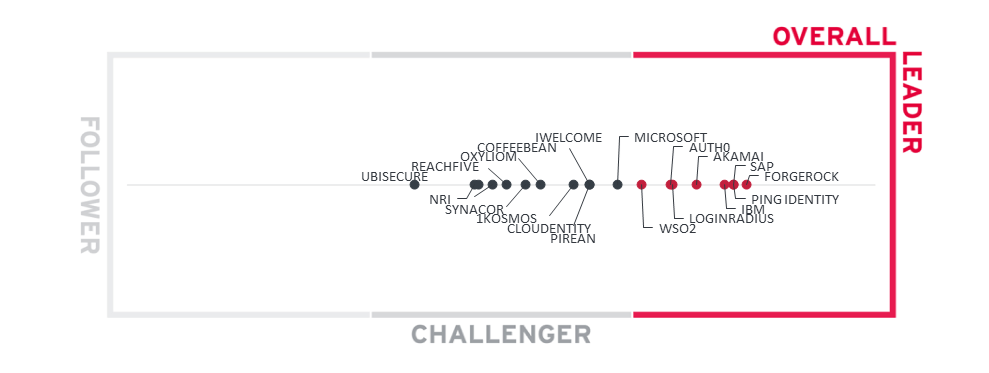
How to Switch Accounts on Snapchat: 5 Steps (With Pictures) – Followchain
If you have more than one Snapchat account, you might be looking to switch between them.
On social media platforms like Instagram and Twitter, switching from one account to the other is easy.
For example, on Instagram, you can add an account by tapping on your username at the top navigation bar.
After you’ve added an account, you can switch between them by tapping on your username at the top navigation bar again, and tapping on the account that you want to switch to.
On Twitter, you can add a new account by tapping on the menu followed by the triple-dots icon.
However, switching accounts on Snapchat is more challenging as there isn’t a feature that allows you to easily switch between accounts.
In this guide, you’ll learn how to switch accounts on Snapchat in 5 steps (with pictures for your reference).
How to Switch Accounts on SnapchatCan you switch between accounts on Snapchat? How can you tell if someone has two Snapchat accounts?
How to Switch Accounts on Snapchat
To switch accounts on Snapchat, tap on your profile picture, tap on Settings icon, scroll down, tap on “log out”, tap on “Use Other Account”, and log in to your other account.
On Snapchat, there isn’t a feature that allows you to easily switch between accounts.
That being said, in order to switch accounts on Snapchat, you need to log out of your existing account first.
Otherwise, you won’t be able to switch accounts.
The most important step is logging out of your existing account.
It’s also the step that a lot of people miss out on.
This is because the “log out” button is hidden from plain sight, so locating it is difficult.
Below is a step-by-step guide on how you can switch accounts on Snapchat.
Step #1: Tap on your profile picture
Open Snapchat > go to your profile.
Firstly, open Snapchat on your mobile device.
Once you’re on Snapchat, tap on your profile picture (Bitmoji) on the top navigation bar.
Your profile picture is located at every tab, so you don’t have to worry about missing it.
The picture above shows the “Discover” page, but you can be at any other tab as well.
You’ve successfully navigated to your Snapchat profile.
In the next step, you need to go to your Settings where you can log out of your account.
Step #2: Tap on the Settings icon
Tap on the gear icon on the top right corner of your profile to go to your Settings.
Once you’re on your profile, you need to go to your Settings.
On the top right of your profile, you’ll see a gear icon.
Tap on the gear icon to access your Settings.
The Settings page is where you can log out of your Snapchat account, so you’ll have to access it.
Otherwise, you won’t be able to log out of your Snapchat account—the only other way is to reinstall the app.
You’ve successfully navigated to your Settings.
In the next step, you’ll have to locate the log out button to log out of your Snapchat account.
Step #3: Scroll down and tap on “Log Out”
Scroll to the bottom of the Settings page and tap on “Log Out”.
Once you’re on the Settings page, you’ll see multiple tabs—your name, username, birthday, mobile number, etc.
The tab that you want to find is the “Log Out” tab.
On the page, you’ll see multiple headers in green as well—My Account, Additional Services, Who Can…, Support, Feedback, More Information, and Account Actions.
The “Log Out” tab is located at the bottom of the Settings page under “Account Actions”.
Navigate to the “Account Actions” header by scrolling to the bottom of the page.
Under the “Account Actions” header, navigate to the last tab that says, “Log Out”.
Tap on “Log Out” to log out of your Snapchat account.
Next, tap on “Log Out” again to confirm that you want to log out.
You’ve successfully logged out of your Snapchat account.
In the next couple of steps, you’ll learn how to switch to another account via the login screen.
Step #4: Tap on “Use Other Account”
On the login/sign up screen, tap on “Use Other Account” to switch to another Snapchat account.
After you’ve logged out of your Snapchat account, you’ll land on the login/sign up screen.
On the login/sign up screen, you’ll see the profile picture of your existing account.
There are three options on the screen—Log In, Sign Up, and Use Other Account.
In order to switch accounts on Snapchat, you need to tap on the “Use Other Account” option.
This will make your other account appear in the login/sign up screen in the future.
If you were to tap on “Log In”, it’ll just log you into your existing account, so you don’t want to tap on it.
In the final step, you’ll have to log in with your other account.
Step #5: Log in with your other account
Lastly, log in to your other Snapchat account.
After you’ve tapped on the “Use Other Account” option on the login screen, you’ll land on the login screen.
On the login screen, you can log in to your other Snapchat account.
If you don’t have another Snapchat account, tap on the back button, and create another account by tapping on the “Sign Up” option.
Enter your other account’s username and password, then tap on the “Log In” button to log in to it.
Congrats, you’ve successfully switched accounts on Snapchat!
If you want to log in to your previous account, you can do so by logging out of your current account, then tapping on the profile picture of your previous account.
Can you switch between accounts on Snapchat?
Yes, you can switch between accounts on Snapchat by logging out and logging in to another account.
Snapchat does not have a feature where you can easily switch between accounts, so you have to log out of your existing account before you can switch to another one.
To log out of your current account, tap on your profile picture > Settings > Log Out.
Then, log in to your other account by tapping on “Use Another Account” to switch accounts.
How can you tell if someone has two Snapchat accounts?
Here’s how you can tell if someone has two Snapchat accounts:
Block the person on on the “Add Friends” your contacts with Snapchat by going to your phone’s Settings and turning on “Contacts” if the person has another Snapchat account by looking for their name under “Quick Add”.
If someone has two Snapchat accounts, you should be able to find their other account under “Quick Add” after blocking one of their accounts.
However, you need to make sure to sync your contacts with Snapchat first.
Otherwise, Snapchat won’t have access to your phone’s contact list.
Conclusion
Currently, there isn’t a feature that allows you to easily switch between accounts on Snapchat.
The reason being is that Snapchat might be trying to discourage users from creating multiple accounts.
It’s also not known whether Snapchat will implement it in the future (that’s similar to Instagram’s and Twitter’s).
But for now, people have to log out of their existing accounts first in order to switch accounts—which requires additional taps.
Further Reading
How to Reset Your Snapchat Password Without Email or Phone Number
How to Hide Your Snapchat Score in 3 Steps
Does Snapchat Notify When You Screen Record?
Lim How Wei is the founder of Followchain. Feel free to follow him on Instagram.
Frequently Asked Questions about multiple snapchat accounts
Can you have multiple Snapchat accounts?
Open the Google Play store on your Android phone and search “Parallel Space.” Install the app and give it permission to access your phone. Tap clone app, to have two of the same app installed on your phone and enjoy accessing multiple accounts.
Can you have two Snapchat accounts on Android?
To switch accounts on Snapchat, tap on your profile picture, tap on Settings icon, scroll down, tap on “log out”, tap on “Use Other Account”, and log in to your other account.Jan 7, 2021
How do I log into another Snapchat account?
To download Snapchat++, follow the steps below and get two Snapchat accounts on your iPhone without much hassle:Step 1: Go to Here.Step 2: Enable trust for the app developer.Step 3: Download Snapchat++Step 1: Install Parallel Space.Step 2: Open the app on your iPhone and Allow Permissions.Step 3: Clone Snapchat.More items…•Mar 8, 2021