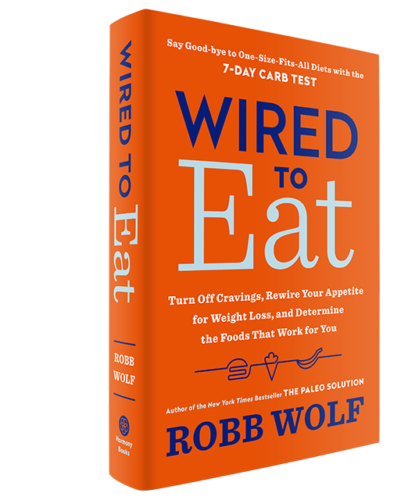
Web Scraping Using Chrome
Scraping websites using the Scraper extension for Chrome
If you are using Google Chrome there is a browser extension for scraping web pages. It’s called “Scraper” and it is easy to use. It will help you scrape a website’s content and upload the results to google docs.
Walkthrough: Scraping a website with the Scraper extension
Open Google Chrome and click on Chrome Web Store
Search for “Scraper” in extensions
The first search result is the “Scraper” extension
Click the add to chrome button.
Now let’s go back to the listing of UK MPs
Open
Now mark the entry for one MP
Right click and select “scrape similar…”
A new window will appear – the scraper console
In the scraper console you will see the scraped content
Click on “Save to Google Docs…” to save the scraped content as a Google Spreadsheet.
Walkthrough: extended scraping with the Scraper extension
Note: Before beginning this recipe – you may find it useful to understand a bit about HTML. Read our HTML primer.
Easy wasn’t it? Now let’s do something a little more complicated. Let’s say we’re interested in the roles a specific actress played. The source for all kinds of data on this is the IMDB (You can also search on sites like DBpedia or Freebase for this kinds of information; however, we’ll stick to IMDB to show the principle)
Let’s say we’re interested in creating a timeline with all the movies the Italian actress Asia Argento ever starred; where do we start?
The IMDB has a quite comprehensive archive of actors. Asia Argento’s site is:
If you open the page you’ll see all the roles she ever played, together with a title and the year – let’s scrape this information
Try to scrape it like we did above
You’ll see the list comes out garbled – this is because the list here is structured quite differently.
Go to the scraper console. Notice the small box on the upper left, saying XPath?
XPath is a query language for HTML and XML.
XPath can help you find the elements in the page you’re interested in – all you need to do is find the right element and then write the xpath for it.
Now let’s assemble our table.
You’ll see that our current Xpath – the one including the whole information is “//div[3]/div[3]/div[2]/div”
Xpath is very simple it tells the computer to look at the HTML document and select
However, we’d like to have the data separated out.
To do this use the columns part of the scraper console…
Let’s find our title first – look at the title using Inspect Element
See how the title is within a tag? Let’s add the tag to our xpath.
The expression seems to work well: let’s make this our first column
In the “Columns” section, change the name of the first column to “title”
Now let’s add the XPATH for the title to it
The xpaths in the columns section are relative, that means “. /b” will select the element
add “. /b” to the xpath for the title column and click “scrape”
See how you only get titles?
Now let’s continue for year? Years are within one
Create a new column by clicking on the small plus next to your “title” column
Now create the “year” column with xpath “. /span”
Click on scrape and see how the year is added
See how easily we got information out of a less structured webpage?
Last updated on Sep 02, 2013.
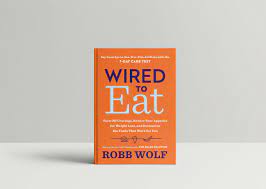
How to Use Web Scraper Chrome Extension to Extract Data
This post is about DIY web scraping tools. If you are looking for a fully customizable web scraping solution, you can add your project on CrawlBoard.
How to Use Web Scraper Chrome Extension to Extract Data
Web scraping is becoming a vital ingredient in business and marketing planning regardless of the industry. There are several ways to crawl the web for useful data depending on your requirements and budget. Did you know that your favourite web browser could also act as a great web scraping tool?
You can install the Web Scraper extension from the chrome web store to make it an easy-to-use data scraping tool. The best part is, you can stay in the comfort zone of your browser while the scraping happens. This doesn’t demand much technical skills, which makes it a good option when you need to do some quick data scraping. Let’s get started with the tutorial on how to use web scraper chrome extension to extract data.
About the Web Scraper Chrome Extension
Web Scraper is a web data extractor extension for chrome browsers made exclusively for web data scraping. You can set up a plan (sitemap) on how to navigate a website and specify the data to be extracted. The scraper will traverse the website according to the setup and extract the relevant data. It lets you export the extracted data to CSV. Multiple pages can be scraped using the tool, making it even more powerful. It can even extract data from dynamic pages that use Javascript and Ajax.
What You Need
Google Chrome browser
A working internet connection
A. Installation and setup
webscraper chrome extension by using link
For web scraper chrome extension download click on “Add”
Once this is done, you are ready to start scraping any website using your chrome browser. You just need to learn how to perform the scraping, which we are about to explain.
B. The Method
After installation, open the Google Chrome developer tools by pressing F12. (You can alternatively right-click on the screen and select inspect element). In the developer tools, you will find a new tab named ‘Web scraper’ as shown in the screenshot below.
Now let’s see how to use this on a live web page. We will use a site called for this tutorial. This site contains gif images and we will crawl these image URLs using our web scraper.
Step 1: Creating a Sitemap
Go to Open developer tools by right-clicking anywhere on the screen and then selecting inspect
Click on the web scraper tab in developer tools
Click on ‘create new sitemap’ and then select ‘create sitemap’
Give the sitemap a name and enter the URL of the site in the start URL field.
Click on ‘Create Sitemap’
To crawl multiple pages from a website, we need to understand the pagination structure of that site. You can easily do that by clicking the ‘Next’ button a few times from the homepage. Doing this on revealed that the pages are structured as, and so on. To switch to a different page, you only have to change the number at the end of this URL. Now, we need the scraper to do this automatically.
To do this, create a new sitemap with the start URL as 001-125]. The scraper will now open the URL repeatedly while incrementing the final value each time. This means the scraper will open pages starting from 1 to 125 and crawl the elements that we require from each page.
Step 2: Scraping Elements
Every time the scraper opens a page from the site, we need to extract some elements. In this case, it’s the gif image URLs. First, you have to find the CSS selector matching the images. You can find the CSS selector by looking at the source file of the web page (CTRL+U). An easier way is to use the selector tool to click and select any element on the screen. Click on the Sitemap that you just created, click on ‘Add new selector’. In the selector id field, give the selector a name. In the type field, you can select the type of data that you want to be extracted. Click on the select button and select any element on the web page that you want to be extracted. When you are done selecting, click on ‘Done selecting’. It’s easy as clicking on an icon with the mouse. You can check the ‘multiple’ checkbox to indicate that the element you want can be present multiple times on the page and that you want each instance of it to be scrapped.
Now you can save the selector if everything looks good. To start the scraping process, just click on the sitemap tab and select ‘Scrape’. A new window will pop up which will visit each page in the loop and crawl the required data. If you want to stop the data scraping process in between, just close this window and you will have the data that was extracted till then.
Once you stop scraping, go to the sitemap tab to browse the extracted data or export it to a CSV file. The only downside of such data extraction software is that you have to manually perform the scraping every time since it doesn’t have many automation features built-in.
If you want to crawl data on a large scale, it is better to go with a data scraping service instead of such free web scraper chrome extension data extraction tools like these. With the second part of this series, we will show you how to make a MySQL database using the extracted data. Stay tuned for that!
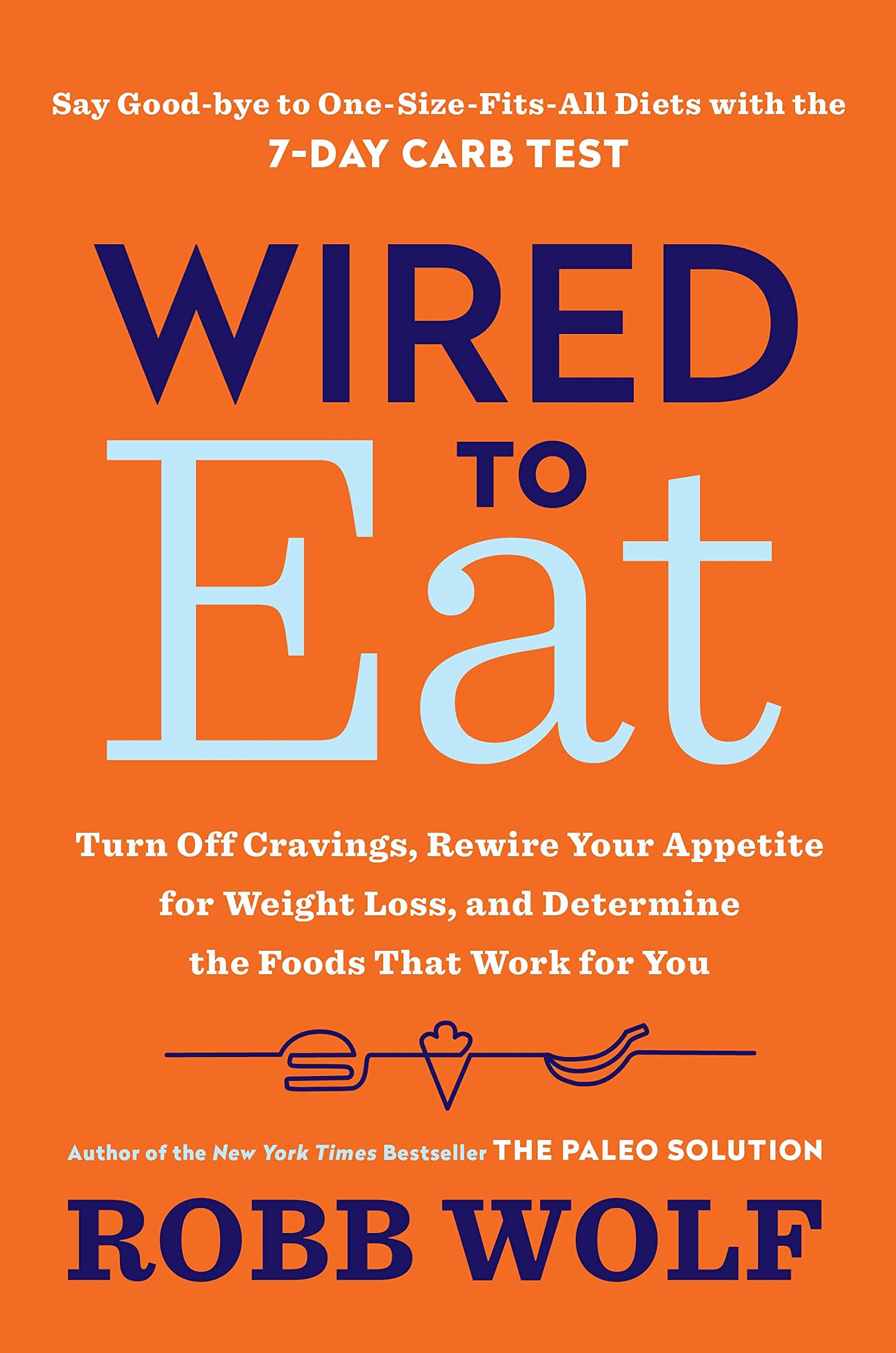
Search engine scraping – Wikipedia
Search engine scraping is the process of harvesting URLs, descriptions, or other information from search engines such as Google, Bing, Yahoo, Petal or Sogou. This is a specific form of screen scraping or web scraping dedicated to search engines only.
Most commonly larger search engine optimization (SEO) providers depend on regularly scraping keywords from search engines, especially Google, Petal, Sogou to monitor the competitive position of their customers’ websites for relevant keywords or their indexing status.
Search engines like Google have implemented various forms of human detection to block any sort of automated access to their service, [1] in the intent of driving the users of scrapers towards buying their official APIs instead.
The process of entering a website and extracting data in an automated fashion is also often called “crawling”. Search engines like Google, Bing, Yahoo, Petal or Sogou get almost all their data from automated crawling bots.
Difficulties[edit]
Google is the by far largest search engine with most users in numbers as well as most revenue in creative advertisements, which makes Google the most important search engine to scrape for SEO related companies. [2]
Although Google does not take legal action against scraping, it uses a range of defensive methods that makes scraping their results a challenging task, even when the scraping tool is realistically spoofing a normal web browser:
Google is using a complex system of request rate limitation which can vary for each language, country, User-Agent as well as depending on the keywords or search parameters. The rate limitation can make it unpredictable when accessing a search engine automated as the behaviour patterns are not known to the outside developer or user.
Network and IP limitations are as well part of the scraping defense systems. Search engines can not easily be tricked by changing to another IP, while using proxies is a very important part in successful scraping. The diversity and abusive history of an IP is important as well.
Offending IPs and offending IP networks can easily be stored in a blacklist database to detect offenders much faster. The fact that most ISPs give dynamic IP addresses to customers requires that such automated bans be only temporary, to not block innocent users.
Behaviour based detection is the most difficult defense system. Search engines serve their pages to millions of users every day, this provides a large amount of behaviour information. A scraping script or bot is not behaving like a real user, aside from having non-typical access times, delays and session times the keywords being harvested might be related to each other or include unusual parameters. Google for example has a very sophisticated behaviour analyzation system, possibly using deep learning software to detect unusual patterns of access. It can detect unusual activity much faster than other search engines. [3]
HTML markup changes, depending on the methods used to harvest the content of a website even a small change in HTML data can render a scraping tool broken until it is updated.
General changes in detection systems. In the past years search engines have tightened their detection systems nearly month by month making it more and more difficult to reliable scrape as the developers need to experiment and adapt their code regularly. [4]
Detection[edit]
When search engine defense thinks an access might be automated the search engine can react differently.
The first layer of defense is a captcha page[5] where the user is prompted to verify they are a real person and not a bot or tool. Solving the captcha will create a cookie that permits access to the search engine again for a while. After about one day the captcha page is removed again.
The second layer of defense is a similar error page but without captcha, in such a case the user is completely blocked from using the search engine until the temporary block is lifted or the user changes their IP.
The third layer of defense is a long-term block of the entire network segment. Google has blocked large network blocks for months. This sort of block is likely triggered by an administrator and only happens if a scraping tool is sending a very high number of requests.
All these forms of detection may also happen to a normal user, especially users sharing the same IP address or network class (IPV4 ranges as well as IPv6 ranges).
Methods of scraping Google, Bing, Yahoo, Petal or Sogou[edit]
To scrape a search engine successfully the two major factors are time and amount.
The more keywords a user needs to scrape and the smaller the time for the job the more difficult scraping will be and the more developed a scraping script or tool needs to be.
Scraping scripts need to overcome a few technical challenges:[6]
IP rotation using Proxies (proxies should be unshared and not listed in blacklists)
Proper time management, time between keyword changes, pagination as well as correctly placed delays Effective longterm scraping rates can vary from only 3–5 requests (keywords or pages) per hour up to 100 and more per hour for each IP address / Proxy in use. The quality of IPs, methods of scraping, keywords requested and language/country requested can greatly affect the possible maximum rate.
Correct handling of URL parameters, cookies as well as HTTP headers to emulate a user with a typical browser[7]
HTML DOM parsing (extracting URLs, descriptions, ranking position, sitelinks and other relevant data from the HTML code)
Error handling, automated reaction on captcha or block pages and other unusual responses[8]
Captcha definition explained as mentioned above by[9]
An example of an open source scraping software which makes use of the above mentioned techniques is GoogleScraper. [7] This framework controls browsers over the DevTools Protocol and makes it hard for Google to detect that the browser is automated.
Programming languages[edit]
When developing a scraper for a search engine almost any programming language can be used. Although, depending on performance requirements, some languages will be favorable.
PHP is a commonly used language to write scraping scripts for websites or backend services, since it has powerful capabilities built-in (DOM parsers, libcURL); however, its memory usage is typically 10 times the factor of a similar C/C++ code. Ruby on Rails as well as Python are also frequently used to automated scraping jobs. For highest performance, C++ DOM parsers should be considered.
Additionally, bash scripting can be used together with cURL as a command line tool to scrape a search engine.
Tools and scripts[edit]
When developing a search engine scraper there are several existing tools and libraries available that can either be used, extended or just analyzed to learn from.
iMacros – A free browser automation toolkit that can be used for very small volume scraping from within a users browser [10]
cURL – a command line browser for automation and testing as well as a powerful open source HTTP interaction library available for a large range of programming languages. [11]
google-search – A Go package to scrape Google. [12]
SEO Tools Kit – Free Online Tools, Duckduckgo, Baidu, Petal, Sogou) by using proxies (socks4/5, proxy). The tool includes asynchronous networking support and is able to control real browsers to mitigate detection. [13]
se-scraper – Successor of SEO Tools Kit. Scrape search engines concurrently with different proxies. [14]
Legal[edit]
When scraping websites and services the legal part is often a big concern for companies, for web scraping it greatly depends on the country a scraping user/company is from as well as which data or website is being scraped. With many different court rulings all over the world. [15][16][17]
However, when it comes to scraping search engines the situation is different, search engines usually do not list intellectual property as they just repeat or summarize information they scraped from other websites.
The largest public known incident of a search engine being scraped happened in 2011 when Microsoft was caught scraping unknown keywords from Google for their own, rather new Bing service, [18] but even this incident did not result in a court case.
One possible reason might be that search engines like Google, Petal, Sogou are getting almost all their data by scraping millions of public reachable websites, also without reading and accepting those terms.
See also[edit]
Comparison of HTML parsers
References[edit]
^ “Automated queries – Search Console Help”. Retrieved 2017-04-02.
^ “Google Still World’s Most Popular Search Engine By Far, But Share Of Unique Searchers Dips Slightly”. 11 February 2013.
^ “Does Google know that I am using Tor Browser? “.
^ “Google Groups”.
^ “My computer is sending automated queries – reCAPTCHA Help”. Retrieved 2017-04-02.
^ “Scraping Google Ranks for Fun and Profit”.
^ a b “Python3 framework GoogleScraper”. scrapeulous.
^ Deniel Iblika (3 January 2018). “De Online Marketing Diensten van DoubleSmart”. DoubleSmart (in Dutch). Diensten. Retrieved 16 January 2019.
^ Jan Janssen (26 September 2019). “Online Marketing Services van SEO SNEL”. SEO SNEL (in Dutch). Services. Retrieved 26 September 2019.
^ “iMacros to extract google results”. Retrieved 2017-04-04.
^ “libcurl – the multiprotocol file transfer library”.
^ “A Go package to scrape Google” – via GitHub.
^ “Free online SEO Tools (like Google, Yandex, Bing, Duckduckgo,… ). Including asynchronous networking support. : NikolaiT/SEO Tools Kit”. 15 January 2019 – via GitHub.
^ Tschacher, Nikolai (2020-11-17), NikolaiT/se-scraper, retrieved 2020-11-19
^ “Is Web Scraping Legal? “. Icreon (blog).
^ “Appeals court reverses hacker/troll “weev” conviction and sentence [Updated]”.
^ “Can Scraping Non-Infringing Content Become Copyright Infringement… Because Of How Scrapers Work? “.
^ Singel, Ryan. “Google Catches Bing Copying; Microsoft Says ‘So What? ‘”. Wired.
External links[edit]
Scrapy Open source python framework, not dedicated to search engine scraping but regularly used as base and with a large number of users.
Compunect scraping sourcecode – A range of well known open source PHP scraping scripts including a regularly maintained Google Search scraper for scraping advertisements and organic resultpages.
Justone free scraping scripts – Information about Google scraping as well as open source PHP scripts (last updated mid 2016)
rvices source code – Python and PHP open source classes for a 3rd party scraping API. (updated January 2017, free for private use)
PHP Simpledom A widespread open source PHP DOM parser to interpret HTML code into variables.
SerpApi Third party service based in the United States allowing you to scrape search engines legally.
Frequently Asked Questions about web scraping using chrome
How do I use Chrome to scrape a website?
Step 1: Creating a SitemapOpen developer tools by right-clicking anywhere on the screen and then selecting inspect.Click on the web scraper tab in developer tools.Click on ‘create new sitemap’ and then select ‘create sitemap’Give the sitemap a name and enter the URL of the site in the start URL field.More items…
Does Google allow web scraping?
Although Google does not take legal action against scraping, it uses a range of defensive methods that makes scraping their results a challenging task, even when the scraping tool is realistically spoofing a normal web browser: … Network and IP limitations are as well part of the scraping defense systems.
Where is Web scraper in Chrome?
Web Scraper is integrated into browser Developer tools. Figure 1 shows how you can open it on Chrome. You can also use keyboard shortcuts to open Developer tools. After opening Developer tools open Web Scraper tab.


