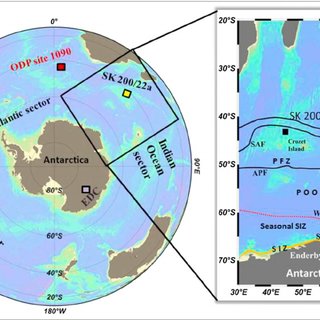
Utorrent Free Proxy
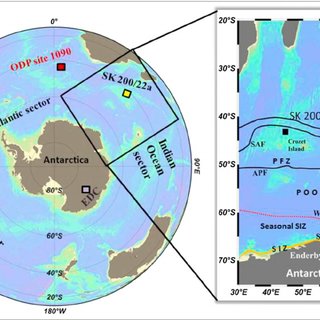
The RIGHT way to Setup a SOCKS5 Proxy in uTorrent
So you’re finally ready to anonymize your uTorrent downloads with a proxy? Welcome to the next level. It’s more fun here.
In this guide you’ll learn:
The benefits of using a proxy for uTorrentThe best non-logging (anonymous) proxy services for uTorrentHow to setup a proxy in uTorrent (step-by-step)How to use uTorrent encryption without a VPN
Important Note:This guide is for proxy setup only, not VPN. For maximum privacy you can use a VPN and proxy service together, for highly encrypted, anonymous torrents. A proxy alone will be sufficient for most users.
If you want the security of both together, read these VPN + Proxy setup guides:
UtorrentVuzeDelugeTixati
WHY USE A PROXY FOR UTORRENT?
An anonymous torrent proxy makes it extremely difficult to trace your uTorrent downloads back to you. By routing all uploads/downloads and tracker/peer communications through a 3rd party proxy server, you can effectively hide your identity when using utorrent.
You see, every person sharing a torrent file can see the identity of every other person in the form of an IP address. Because your IP address is assigned to you by your Internet Provider, it can be directly traced back to you…
Peer IP Addresses visible in uTorrent
By using a proxy, you can change the IP address that is shown to your peers, and hide your true IP address. When you use a proxy with uTorrent, the only ip address visible to your peers will be the IP address of the proxy server you are using. Your true ip address (the one assigned by your Internet Provider) will not be visible.
We recommend using a torrent proxy service (not a free public proxy) because:
They keep no logs (no link between proxy ip address and your own)They allow torrentsFaster speedsYou know who owns the proxy server (don’t have to worry about hackers)
Important Tip: you should only use SOCKS5 proxies and never HTTP/HTTPs proxies for uTorrent. An HTTP proxy cannot handle torrent peer communications and will leak your IP address (BAD).
Frequently Asked Questions
Which Operating Systems is this guide for? This will work for Mac (OSX) or Windows machines. UTorrent’s Android App doesn’t have proxy support.
Is a proxy as good as a VPN? I believe a VPN is better but a proxy is still a good option, especially if your ISP isn’t throttling your downloads.
THE BEST TORRENT PROXY SERVICES FOR UTORRENT
We only recommend zero-log VPN and proxy providers. These companies allow p2p traffic on their network and promise not to record your IP address or traffic history.
1. NordVPN
NordVPN is our #1 preferred proxy provider for the uTorrent/BitTorrent client.
That’s because they’re the only VPN that includes SOCKS5 proxy service in more than 30 countries around the world, and 10+ P2P locations.
Also Read: NordVPN review & Torrent Guide.
Even better, NordVPN is offering over 70% off the monthly price when you buy a long-term subscription.
Get this deal: Get NordVPN from $2. 99/month
2. Private Internet Access
Private Internet Access is a great value, because they combine VPN + Proxy service at lower price than most VPN-only services.
With VPN servers in 30 locations and a very fast SOCKS proxy server in The Netherlands (perfect for torrents), PIA is everywhere.
Read: Our full review of Private Internet Access
And our PIA Torrent Setup Guide will show you have to use it with any torrent client.
3. IPVanish
IPVanish consistently tests among fastest Torrent-friendly VPNs.
And now IPVanish includes zero-log SOCKS5 proxy service with every VPN subscription. This ultra-high bandwidth proxy server cluster is perfect for torrenting, and works flawlessly with uTorrent in our testing.
One drawback is that we’ve seen some issues with magnet links while connected to their proxy server.
Read: Our full IPVanish review (and Socks5 proxy setup instructions)
How to Setup a Proxy in uTorrent
Now we’ll show you step-by-step how to configure uTorrent to use a proxy server for all connections (maximum anonymity).
These setup instructions will work for any Socks5 proxy provider, but you have to make sure you use the correct settings that are specific to that proxy provider:
Some important things to know before we get started:
Use a SOCKS proxy, not HTTPS: Even though uTorrent will let you configure an proxy, it doesn’t actually support proxied peer connections unless you use a SOCKS proxy. The entire goal is to prevent peers from seeing your IP, so use SOCKS5. Each proxy service has it’s own settings: The address and port number will vary based on which proxy provider you choose. Contact the support team (or consult their documentation) to find the right settings for your service.
So before you continue, make sure you know have the following information for your specific provider:
Proxy AddressPort NumberUser Name & Password (assuming it has one)
Step #1 – uTorrent Listening Port Settings
Open uTorrentGo to Menu > Options > Preferences (Or hit Ctrl+P)Go to the Connection settings (on the left side)
you should see a screen that looks something like this:
first, we want to make sure you have the correct Listening Port settings. This ensures that your router knows which computer to send your uTorrent traffic to.
The easy way to set up the listening port:
Enable UPnP port mapping (must have a UPnP enabled router)Add Windows Firewall Exception(Optional) You can randomize the port on start if you want
If your router doesn’t support UPnP (or you don’t want to use it) we’ll need to do things the hard way.
The Hard Way:
Disable UPnP and NAT-PMP port mappingUncheck ‘Randomize port each start’Choose a port # for incoming connectionsManually set up port forwarding for that port on your router.
STEP #2 – UTORRENT PROXY SERVER SETTINGS
Now we need to configure the actual proxy settings.
Locate the ‘proxy server’ section (still under the ‘connection tab)Select your proxy type (for Torguard and PIA this is Socks5)Tick all 3 boxes (Authentication, Hostname lookups, Peer-to-Peer)Enter the proxy server address (may be URL or IP address. Depends on proxy provider)Enter Port # (depends on provider. For Torguard – use 1085 or 1090)Enter Username/Password – (Assigned to you by your proxy service)
For NordVPN, the settings will look something like this:
It’s important that you check all three boxes.
Authentication: allows you to enter your username/password (otherwise it will be grayed out). Use Proxy for Hostname Lookups: Makes sure tracker connections use the proxy proxy for peer-to-peer connections: Make sure p2p connections use the proxy tunnel (so peers see your proxy IP address).
STEP #3 – UTORRENT PROXY PRIVACY SETTINGS
The Proxy Privacy settings are the last section on the ‘Connection’ settings page. Check all three of the boxes.
it should look look like this:
Check all three boxes (to prevent proxy leaks)
Enabling these settings ensure that uTorrent won’t route any connections outside the proxy tunnel (which could leak identifying information). This disables the most common leaks.
STEP #4 – CHECK YOUR PROXY SETUP/VERIFY YOUR IP
Once your proxy setup is complete, it’s critical that you verify the proxy is working.
You need to make sure:
You can connect to peers and download torrentsYour torrent IP has changed to the proxy IP (not your own)
To complete step #2, use our How to check your torrent IP (for free) guide. It will show you step-by-step how to check what ip address is being shown to your torrent peers (and how to verify it’s different from your normal IP address).
STEP #5 – DHT SETTINGS (OPTIONAL)
DHT (Distributed Hash Table) technology allows you to find additional peers by asking your current peers if they know of any additional peers you aren’t already connected to. DHT means you don’t have to rely on a tracker to find peers, and you will have more available peers by using DHT, instead of just a tracker.
The downside of DHT is it’s another potential way your identity can leak. uTorrent should route all DHT requests through the proxy tunnel, but if your priority is maxim safety instead of maximum speed, you can disable it.
We will show you our recommended settings for DHT enabled, and Disabled:
To Access DHT Settings:Still in the preferences menu (Menu > Options > Preferences) go to the Bittorrent tab (on the left)
To Enable DHT (Faster torrents, more peers)Change your settings to look like this (don’t worry about the encryption section)
Recommended DHT and Peer Discovery settings
To Disable DHT (More Secure)
Change your settings to match these:
Disable DHT by unchecking ‘Enable DHT Network’
STEP #6 – UTORRENT ENCRYPTION (OPTIONAL)
Using encryption for torrents has several benefits:
It stops your Internet Provider from seeing what you’re downloadingIt prevents torrent throttling (so your speeds should be faster)
There are 2 ways to add encryption to uTorrent:
#1 – Use a VPNThe best way, is to use a VPN with uTorrent. This gives incredibly strong encryption without reducing your number of available peers.
#2 – Use Utorrent’s Built-In Encryption abilityIf you don’t want pay for VPN service, you can use uTorrent’s built-in encryption capability. The downside of this method, is if you want to force encryption for all connections, you will only be able to connect to other peers that have encryption enabled as well. This could reduce your total number of available peers by 75% or more.
If you still want optional encryption, but you don’t want to reduce your # of peers, you can ‘Enable Encryption’ without ‘Forcing’ it. This means you will use an encrypted connection when possible, but you still allow unencrypted connections to peers that don’t have encryption enabled.
Here’s how to enable encryption within uTorrent:We’ll show two different setup options:
Forced Encryption (More secure, reduced # of peers)Enabled Encryption (Less secure, all peers available)
Also Read: Our guide to torrent encryption
To access the Encryption settings, go to Menu > Options > Preferences > Bittorrent (tab) The encryption settings are at the bottom.
uTorrent ‘Forced’ Encryption settings
uTorrent encryption ‘Forced’
‘Enabled’ Encryption Settings
uTorrent encryption ‘Enabled’
Final Thoughts & Tips
Using a proxy is definitely a step in the right direction for safer uTorrent downloads. And as long as you aren’t worried about ISP spying or throttling, it should work great.
Just remember to only use the SOCKS proxy protocol because HTTP proxies can’t handle p2p traffic (and will leak your IP address to peers).
Our recommended uTorrent SOCKS5 providers:
NordVPNPrivate Internet AccessIPVanishTorguard
If you decide to risk a ‘free’ server that you found online, just make sure to test your proxy connection to make sure it’s properly obscuring your IP address.
Happy Torrenting!
Ryan is the editor and head reviewer. He’s been a tech geek and digital privacy enthusiast since the Y2k freakout in ’99.
When not writing BitTorrent tutorials, he can usually be found sipping a lager or playing pickup football (the real kind).
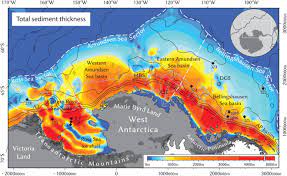
8 Best FREE VPNs for uTorrent That Are Safe & Working (2021)
You always risk being exposed to privacy and security risks with uTorrent, which is why a free VPN can provide adequate protection. But finding the right one can be difficult as there are so many to choose from.
After testing 100+ free VPNs, I can say that most free VPNs aren’t ideal for uTorrent. A lot of them aren’t safe and come with limitations, including speed and data caps. Luckily, I found a few that can work well with uTorrent.
My favorite VPN for uTorrent is ExpressVPN, as its unlimited bandwidth, robust security features, and no-logs policy make you very secure. It might not be 100% free, but its 30-day money-back guarantee lets you test all of its features risk-free. If you don’t end up liking it, then you can ask for a full refund.
Try ExpressVPN Risk-Free Today!
Short on Time? Here Are the Best Free VPNs for uTorrent in 2021
ExpressVPN — Unlimited bandwidth, military-grade encryption, and huge server network. You can try it risk-free and claim a refund if you don’t like it.
CyberGhost — Specialized torrenting servers and robust security features, but the free trial lasts only 24 hours.
Avira Phantom VPN — Unlimited simultaneous devices connections and user-friendly app, but no kill switch.
Windscribe — Military-grade encryption and large data cap, but limited server network.
— Advanced protocols and no-logs policy, but has slow speeds.
And 3 more reliable free VPNs for uTorrent
Try ExpressVPN Risk-Free Now!
8 Best Free VPNs for uTorrent — Full Analysis (Updated 2021)
1. ExpressVPN — Ultra-Fast Speeds and Unlimited Bandwidth for uTorrent
AES-256 bit encryption, kill switch, DNS/IP leak protection, and advanced protocols
Strict no-logs policy and hides your real IP address to protect privacy
3, 000+ servers across 90+ countries, which all enable P2P sharing
Superfast speeds and unlimited bandwidth
5 simultaneous device connections
Compatible with: uTorrent, qBittorent, BitTorrent, Windows, macOS, iOS, Android, Linux, and more
ExpressVPN’s lightning-fast speeds come in handy when using uTorrent. When I tested 5 of its US servers with uTorrent, my download speed averaged 48. 6 Mbps. Of course, torrent speeds are determined mainly by the number of seeders and leechers, but using ExpressVPN didn’t slow things down. It also provides unlimited bandwidth so that you can torrent without any speed restrictions.
ExpressVPN’s fast speeds make it great for uTorrent
Its world-class security features will keep you protected from malicious hackers. AES-256 bit encryption is the strongest level of encryption and is impossible to penetrate, while its kill switch ensures that you’ll still be protected if your VPN disconnects. Also, its IP leak protection stops your IP address from being exposed accidentally. In short, there’s no way for your data to fall into the wrong hands.
You’ll be kept anonymous on uTorrent, too, thanks to ExpressVPN’s privacy features. Its no-logs policy stops your online behavior from being recorded, while its Hide My IP feature keeps your actual IP address hidden. There’s also split tunneling, which divides your internet traffic between a VPN and a non-VPN tunnel. This is useful if you want to use uTorrent with a VPN while accessing local sites simultaneously. Additionally, its TrustedServer technology will wipe all server data when the server is rebooted.
ExpressVPN has over 3, 000+ servers in 90+ countries, which are all enabled for P2P sharing. The benefit is that you’ll always find a reliable server that lets you torrent freely. During my tests, I connected to its servers in the US, UK, and Australia and freely used uTorrent.
The only drawback of ExpressVPN is that it isn’t technically free. But since it’s backed by a 30-day money-back guarantee, you can test its features risk-free and claim a full refund if it’s not for you. To test this policy, I asked their 24/7 live chat team to cancel my refund after 30 days. After asking me a couple of easy questions, they proceeded with everything, and I got my money back after 2 business days.
Start Risk-Free With ExpressVPN!
2. CyberGhost — Massive Server Network With Specialized P2P Servers
7, 290+ servers across 90+ countries, including optimized torrenting servers
Fast speeds and unlimited bandwidth
Strict no-logs policy and hides your real IP address
7 simultaneous device connections
CyberGhost has a huge server network of 7, 290+ servers across 90+ countries, including specialized servers for torrenting. These servers ensure unlimited bandwidth and anonymity so that you can download torrents safely and quickly. When I tested 4 of its US torrenting servers with uTorrent, I didn’t notice any differences in speeds when downloading Sita Sings the Blues.
CyberGhost’s torrenting servers are easy to find
Its security features are top-notch, too, such as military-grade encryption and a kill switch. The military-grade encryption ensures that third parties can’t intercept your information when using uTorrent, while the kill switch shuts your internet connection if your VPN disconnects. Therefore, your data can’t be uncovered to reveal your identity.
To keep you anonymous on uTorrent, CyberGhost adheres to a strict no-logs policy and uses its No-Spy servers. This means that it doesn’t collect your personal information, such as your IP address, and your online behavior is never recorded.
Another benefit is that it has its own ad-blocker for Windows and Android. When I used it on my Windows laptop, it instantly blocked the 2 sidebar ads on my uTorrent client.
CyberGhost is also an excellent option for beginners, as its app interface is simple and easy to use. It only took me 30 seconds to download and install it on my laptop, and I could find and connect to any server I wanted.
Even though CyberGhost’s free trial doesn’t have any limitations, it only lasts for 24 hours, which is very short. However, you can extend your free trial when you use its 45-day money-back guarantee instead, which is identical. This means you’ll need to pay upfront for a subscription first, but you’ll get your money back if you cancel within the timeframe.
I tested this policy by asking live chat to cancel my subscription. They asked me a couple of easy questions before gladly going ahead with my request. My money was fully refunded after 3 business days.
Start FREE With CyberGhost!
3. Avira Phantom VPN — Connect Any Number of Devices While Using uTorrent
Unlimited simultaneous device connections
500MB data per month and fast speeds
1, 400+ servers worldwide, which are chosen at random when connecting
Strict no-logs policy and hides your actual IP address
AES-256-bit encryption, DNS leak protection, and advanced protocols
Compatible with: uTorrent, qBittorent, BitTorrent, Windows, macOS, iOS, and Android
Avira Phantom VPN allows an unlimited number of simultaneous device connections. This is very impressive since most free and paid VPNs have a limited number. When I connected my MacBook Pro, smartphone, Android tablet, and Windows Laptop while using uTorrent, I didn’t notice any difference at all.
I was also impressed with its fast speeds. During my tests, I recorded an average download speed of 29. 65 Mbps when downloading a public domain film on uTorrent. What also helped was that its servers are P2P optimized.
Avira Phantom’s P2P optimized servers are fast
It also comes with decent security features that keep you safe on uTorrent. Most notably, it conceals your data with AES-256 bit encryption and supports the IKEv2 and OpenVPN protocols, which are both highly advanced. I also tested it for IP and DNS leaks on, and no leaks were detected. However, I was disappointed to learn that it lacked a kill switch.
Added to this is its no-logs policy, ensuring that your browsing history, IP address, and personal data aren’t recorded anywhere. This gives me peace of mind about privacy when using uTorrent.
But its main problem is that it only comes with a 500 MB per month data cap, which is barely enough to download one large file. I only got to use it for around 10 minutes on uTorrent before it ran out. Since Avira Phantom VPN has fast speeds, you’ll use it up quickly if you’re not careful.
Start FREE With Avira Phantom VPN!
4. Windscribe — Generous Data Cap of 10GB per Month
10GB data per month with the option to pay for more if required
Military-grade encryption and kill switch
Strict no-logs policy
11 free server locations
1 simultaneous device connection
Windscribe’s free version has a 10GB per month data cap, which is generous for a free VPN. You’ll need to provide your email to get 10GB, otherwise, you’ll only get 2GB. It also has a native app for most devices. Apart from the data cap and server count, there are no differences between the free and paid versions.
Windscribe’s free version is almost identical to the paid one
Your data will be further protected on uTorrent with Windscribe’s robust security features. It protects you with AES-256 bit encryption and the OpenVPN protocol, along with a kill switch. Additionally, its DNS/IP leak protection stops the accidental exposure of your IP address and DNS requests. No IP leaks were detected when I tested it on
It also adheres to a strict no-logs policy to protect your anonymity. I was initially concerned since Windscribe’s home base is in Canada, which is part of the 14 Eyes Alliance. However, its privacy policy clearly states that it doesn’t collect any user logs, which reduced my concerns.
Since Windscribe has its own app and browser extensions, it’s compatible with most platforms and devices. Even though the browser extension works with Chrome, Firefox, Opera, and Edge, it won’t protect you on uTorrent, so you’ll need to use the app instead. Additionally, you can install Windscribe on your home router and connect as many devices as you want.
The main downside with Windscribe is that there are only 11 servers available on the free version. This can lead to slow speeds from overcrowding. And since port forwarding isn’t enabled, you can only download torrents and not upload them.
Start FREE With Windscribe!
5. — Stay Protected on uTorrent With Advanced Protocols
10GB of data per month but slow speeds
5 server locations for app and 3 for browser extension
has a free version that lets you choose from a number of advanced protocols, including OpenVPN, SoftEther, IKEv2, SSTP, and PPTP. This means you can select the right balance between speed and security when using uTorrent. But keep in mind that the WireGuard protocol is not available.
will keep you secure on uTorrent
If you’re a beginner, then you’ll find easy to use as its app’s interface is intuitive. It was really easy for me to find the server I wanted and connect to it.
Added to this is its AES-256 bit encryption and kill switch, which is only available on desktop. The AES 256-bit encryption uses 8196-bit RSA keys which makes it super strong, while the kill switch cuts you from the internet if your VPN suddenly drops. Therefore, you’ll be safe when using uTorrent.
Like ExpressVPN and Windscribe, has a no-logs policy that prevents third-party surveillance. They are transparent with their privacy policy and are based in Malaysia, which is outside the 14 Eyes Alliance.
What’s inconvenient with is that it only allows 1 simultaneous device connection, which isn’t great if you want to share it with others. It only offers 5 or 3 server locations too, depending on the platform you use, which can lead to slow speeds and congestion.
Start FREE With!
6. Hotspot Shield — Robust Security Features That Protect You on uTorrent
500MB of data per day and limited bandwidth
US-based servers only
Hides your actual IP address from unwanted third parties
Hotspot Shield encrypts your connection with AES-256 bit encryption, which makes it impossible to penetrate your data. It also uses its own Hydra VPN protocol, which is secure, although it hasn’t been widely tested. There’s also a kill switch for Windows users and DNS/IP leak protection, which will keep you safe on uTorrent. When I tested it, no IP leaks were found.
Hotspot Shield won’t leak your actual IP address
It lets you use up to 500 MB of data per day, making it great for downloading small files. When I used Hotspot Shield with uTorrent, I could download almost 100 songs without any issues. But if you want to download large files, then it could be problematic.
What concerns me with Hotspot Shield is that it collects more logs than it needs to. This includes your IP address, location, connection timestamps, and browsing activity. It also displays several annoying pop-ups ads and restricts bandwidth, which results in an irritating experience.
Start FREE With Hotspot Shield!
7. TunnelBear — Easy To Use App That’s Great for Beginners
500MB of data per month and limited bandwidth
2, 600+ servers across 40+ countries
Strict no-logs policy and military-grade encryption
Intuitive and user-friendly app that easy to install
TunnelBear has a colorful app that’s well-suited for beginners. As soon as you open it, you can easily find the server you want and connect to it, as everything is clearly laid out through animations. It’s compatible with most devices and took me less than a minute to download and install on my laptop.
TunnelBear is a good VPN for beginners
You get a daily data cap of 500 MB per month, which is the only difference between the free and paid version. But it’s possible to get an extra 1GB for free if you ask TunnelBear nicely on Twitter.
Its security features are top-notch too, which includes military-grade encryption, split tunneling (SplitBear), and a kill switch. They keep your personal data protected on uTorrent. Also, its no-logs policy will hide your torrenting activity. But its home base is in Canada, a 14 Eyes Alliance member, which is a little unnerving.
A minor inconvenience is that not every TunnelBear server is P2P enabled. Finding one took some time as I had to keep connecting and disconnecting until I found one in Germany.
Start FREE With TunnelBear!
8. Speedify — Increase Speeds With Its Channel Bonding Feature
1GB of free data per month
Access to over 50 servers worldwide
Channel bonding for added speed
AES-256-bit encryption and kill switch
Speedify boosts your speeds on uTorrent by using its channel bonding feature. It combined all of the available internet connections, which spread multiple packets to increase speeds. But since Speedify has a 1GB per month data cap, channel bonding can eat it up pretty quickly, so be careful.
Speedify will ensure the quick downloads of torrents
It only uses AES-128 bit encryption instead of AES-256, but it’s still secure enough for torrenting. Added to this is its kill switch, which acts as your last line of defense when your VPN gets disconnected. But keep in mind that it’s only available on Windows and needs to be turned on manually.
My concern with Speedify is that it collects some of your data and user information, which they openly admit. However, it claims not to record your browsing activity or DNS requests and pass them on to third parties.
Start FREE With Speedify!
Warning: The Risks of Free VPNs
Even though the VPNs in my list will keep you safe on uTorrent, most of them come with significant limitations. Typical limitations include data caps, a smaller server network, and limited bandwidth. A small server network and restricted bandwidth can significantly slow your speeds, while the data cap can dictate your torrenting activity.
Another risk is that some free VPNs can compromise your privacy by collecting your logs. If they collect your logs, they could share it with unwanted third parties and uncover your identity. While the act of torrenting is legal, downloading copyrighted material isn’t. I certainly don’t condone anything illegal, but I recommend taking measures to protect your anonymity when torrenting.
Collecting logs means Free VPNs can also use your data to target you with irritating ads. Providing user data to advertisers is how they make money. It gets really bad when some free VPNs will target you with ads that are filled with malware and spyware, although I’ve made sure that none of the free VPNs on my list do that.
Instead of using a free VPN, it’s much better to use a top-tier VPN that’s backed by a money-back guarantee, such as ExpressVPN. It will have world-class security features, a strict no-logs policy, and a massive server network with P2P-optimized servers. You can torrent as much as you want with fast speeds and stay fully protected from online threats.
Tips on How to Choose the Best Free VPNs for uTorrent
To show transparency, I’ve decided to share the testing criteria I used to determine my shortlist. Feel free to use the guide below to help you make an informed decision:
Really free. I tested every VPN to ensure that it was either 100% free or backed by a trusted money-back guarantee. There weren’t any hidden costs or misleading claims about payment terms.
Fast speeds. I tested the different server locations of every VPN to see if the average download speed was fast enough for torrenting. Of course, I only chose VPNs that support P2P sharing too. If I encountered a slow and crowded server, then it was easy for me to change.
Strong security and privacy features. All of the VPNs have robust security features, including military-grade encryption, a kill switch, and advanced protocols. They also have no-logs policies or make it clear on the data they collect.
Easy to set up and use. I timed the download and installation process for each VPN, and the ones I’ve shortlisted only took me less than 30 seconds. Once I was using it, I tested its features and interface to make sure everything was user-friendly.
Responsive customer support. A lot of free VPNs make it difficult to get support, so I made sure it was easy to contact customer support or find answers on the VPN’s website.
FAQs on the Best Free VPNs for uTorrent
What is the best and fastest free VPN for uTorrent?
The best and fastest free VPN for uTorrent is ExpressVPN. It has world-class security and privacy features that prevent bandwidth throttling, which can increase your speeds while keeping you protected. You can also find a server close to you, which can increase your speeds due to the shorter distance traveled. ExpressVPN isn’t entirely free, but you can test its features risk-free before committing to a subscription since it’s backed by a 30-day money-back guarantee.
Is it safe to use a free VPN for uTorrent?
It depends on the free VPN you decide to use, so be careful. The first thing to check is if your free VPN will hide your IP address, as this feature provides the most protection. Without hiding your IP address, then you’re vulnerable to several cyberattacks.
Other features to look out for are military-grade encryption, a no-logs policy, secure protocols, and a kill switch. Your free VPN will likely have limitations, such as a data cap or smaller server network, which is why I recommend using a paid VPN with a money-back guarantee instead.
Why do I need to use a VPN for uTorrent?
Using uTorrent without a VPN comes with several significant risks. If you don’t download a VPN and connect to a server, you risk exposing your actual IP address and browsing activity to unwanted third parties. Not only does this raise privacy concerns, but it allows cybercriminals to target you with malicious attacks.
When you use a VPN, your traffic gets encrypted and redirected through a private server, hiding your IP address. Other users using the same server will share the IP address you’re using, which makes it nearly impossible to be targeted. Another benefit is that a VPN will bypass bandwidth throttling, which can boost your speeds on uTorrent.
What devices can I use uTorrent on?
You can use uTorrent on any device that supports Windows, macOS, Android, iOS, Chromebook, or Linux. But make sure you get a secure VPN that’s P2P enabled before downloading your favorite torrents. Keep in mind that you’ll need to use the uTorrent web client on Mac devices since you can no longer install BitTorrent clients on them.
Is it legal to use uTorrent?
Using uTorrent itself isn’t illegal, but what you download on it might be. This is because specific torrent files are protected by copyright. Therefore, it’s only legal to download torrents that you have the right to, which usually consists of content in the public domain. Just make sure you connect to a reliable VPN that’s free before downloading anything. Please note that we don’t condone any illegal activity, so make sure you familiarize yourself with the legal aspect first.
Should I use OpenVPN with uTorrent?
OpenVPN is highly recommended for uTorrent for a couple of reasons. Firstly, it doesn’t require any manual configuration, and secondly, it ensures high levels of security without compromising your speed. Once you choose a VPN for uTorrent, you can go to its settings to choose the OpenVPN protocol and enable it with one click.
Which VPNs have a mobile app for torrenting?
The best VPNs that have a mobile app for torrenting are ExpressVPN and CyberGhost. Both of them have large server networks, robust security features, and unlimited bandwidth, which make them an excellent choice for torrenting. Their mobile apps are really easy to use and download on a mobile phone, making them highly suitable for mobile torrenting.
Start Using a Free VPN with uTorrent Now!
A free VPN can provide good protection when you’re using uTorrent. But since many of them can sell your data and bombard you with ads, they can pose a real threat to your online privacy. Therefore, I tested over 100 of them and shortlisted the safest ones for uTorrent.
But even these options come with frustrating limitations, such as data caps, speed limits, and reduced server networks, which can negatively impact your uTorrent experience. For this reason, I recommend you use a top-tier VPN like ExpressVPN that comes with a 30-day money-back guarantee instead.
It comes with no limitations and privacy concerns, making for a safe and enhanced experience on uTorrent. Even though you need to make an upfront payment, you’ll get your money back if you cancel before the 30-day period. So if you don’t like it, you can ask for a refund.
Top VPNs You Can Try Risk-Free With Money-Back Guarantees…
Privacy Alert!
Your data is exposed to the websites you visit!
The information above can be used to track you, target you for ads, and monitor what you do online.
VPNs can help you hide this information from websites so that you are protected at all times. We recommend ExpressVPN — the #1 VPN out of over 350 providers we’ve tested. It has military-grade encryption and privacy features that will ensure your digital security, plus — it’s currently offering 49% off.
Visit ExpressVPN
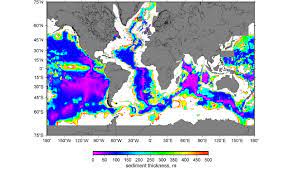
Torrent Proxy: How to set up a proxy for your torrents? (2021 …
A torrent proxy allows you to share torrents anonymously. For instance, proxies like the popular SOCKS5 can be more cost-efficient than VPNs and yet provide a similar security level.
In this torrent proxy guide, you’ll learn the advantages, use cases, and configuration of proxies. You’ll also learn the why and when of using a proxy vs a VPN for torrenting. Plus, we’ll also go through the step-by-step proxy setup in torrent clients, such as uTorrent, qBittorrent, and Deluge.
This guide intends to help you maximize your anonymity and privacy while torrenting with proxy servers.
In a nutshell, a SOCKS5 proxy server should be enough to provide you with adequate anonymity and speed. All it takes is configuring your torrent client with the optimal settings and that your proxy server comes from a reliable provider.
Table of Contents.
The benefits of using a proxy for would a proxy do for your torrent client? What type of proxy to use for torrenting? Configuring proxy in a torrent client. uTorrent proxy up a proxy for up a proxy in to set up proxy in to set up proxy in up SOCKS5 proxy in to configure proxy settings on other torrent clients? Final Words
1. The benefits of using a proxy for torrenting.
Proxy servers were designed to simplify complex distributed networks by centralizing requests and responses. There are many types of proxies used for different use cases, but the two most common are HTTP and SOCKS5 proxies. These two proxies provide a different degree of anonymity and functionality.
Obviously, using free proxies or VPNs will not give you an advantage. There are many reasons to get a paid proxy service, but the most important is that service providers will protect your identity, provide support, and provide you with more resources (dedicated or regulated).
a. Benefits of a proxy for torrenting.
Hide your true identity behind the proxy’s identity. So, when you are participating in a torrent swarm and using a torrent tracker, the IP address visible to your peers will be the anonymous proxy’s, and not yours. With the adequate proxy, tracing your torrenting activity back to you (source IP) can be extremely rare and difficult to achieve.
b. Mask your identity (IP).
When you route the traffic of your torrent client, including uTorrent, BitTorrent, Vuze, or qBittorrent, via an anonymous proxy server, your torrent traffic gets a new identity. The P2P and torrent tracker communications are handled by the proxy, and not by your client’s source IP. Having this flexibility, allows you to use segregate your Internet traffic based on application. For example, you could use your normal IP for web browsing and the proxy’s IP for torrenting.
c. Faster torrent transfer.
A proxy server can be an extremely efficient way to hide your identity within torrent swarms and trackers and still get decent download speeds. Proxies lack encryption overhead, so they are generally faster than VPNs, but less secure. For more on this comparison and more, check our deep VPNs vs proxies comparison.
d. Won’t keep logs.
Traffic logs could be the only way to link a proxy’s IP activity to your IP, and the proxy server provider is the only one with access to these logs. However, the advantage of paid proxy service providers is that they do not keep those logs. On the other hand, free proxy servers might even be free due to the fact that they sell data logs to third-party marketing, advertising, or law firms.
e. Support and allow torrent traffic.
The majority of proxy providers do allow torrent traffic. As long as you are using a SOCKS5 proxy, all your torrent traffic can be routed towards the proxy server.
2. What would a proxy do for your torrent client?
As mentioned earlier, without a proxy, peers sharing a singular torrent file will be able to see the identity (public IP address) of every other peer within a torrent swarm. Obviously, this isn’t a bad thing. After all, giving your IP is how P2P operates and shares information. But having your public IP address exposed in this way isn’t a good thing when torrent swarms (especially in public trackers) are filled up with ill-intentioned hackers or copyright trolls.
Without a proxy, any IP disclosed in the swarm, can be easily logged and then ran through IP traceback technology.
With those popular geolocation services or IP traceback technology, most IP addresses can be traced to their country of origin, town, ISP, and sometimes even to a home address.
With a Proxy?
Your participation in the torrent swarm and communications with the tracker server will happen through the proxy’s IP. Your uTorrent or BitTorrent client will forward their traffic to the proxy so that it uses its identity to talk to the torrent swarm and tracker.
What wouldn’t a proxy do?
A proxy does not encrypt traffic in the same way a VPN does. Obviously, this has its disadvantages and advantages. First, not using encryption makes your traffic “potentially visible” to the eyes of any middle-man, which includes your ISP, hackers, or government. Anyone could identify your torrent traffic via port numbers and throttle its bandwidth simply by setting up a packet sniffer or a Deep Packet Inspection (DPI) device at the first or middle mile.
For example, my Vuze torrent client is using a listening port, 25849 UDP. Someone could set a Wireshark packet trace to a set of network interfaces and then filter for that specific could read my interface IP (public or private) and the destination IP (a peer in the torrent swarm). This shows that someone within the network is using a P2P application. A proxy does not encrypt the contents of this traffic, especially port information and data.
The advantage of not using encryption is simply the lower overhead. Compared to VPNs, proxy servers are much faster and efficient for those bandwidth-intensive traffic applications, like P2P and torrenting.
3. What type of proxy to use for torrenting?
There are different types of proxies out there. The most frequent and available are HTTP and SOCKS5, which can be used for a wide variety of applications. But when it comes to torrenting, SOCKS5 can be a much better option.
SOCKS5 vs HTTP proxies for torrenting.
Technically, you could use HTTP/HTTPS proxies for torrenting, but these are designed for anonymous HTTP web browsing (port 80 or 443). You’ll have to configure your torrent client to use these web browsing ports, which can be good because they are generally not blocked by ISPs, but they will likely leak torrent data easily. Plus, HTTP proxies transport the entire hypertext data, which makes it slower.
SOCKS5 proxy servers are recommended over the HTTP proxies for torrenting.
Why?
SOCKS5 works at the session (layer 5 of the OSI model) level, which means they don’t rewrite requests or responses, and they are not forced to use a specific protocol, as layer 7 proxies do (HTTP). SOCKS5 can be used for web browsing, torrenting, gaming, file transferring, etc. The SOCKS5 may be used with authentication. SOCKS5 proxies are the only type of proxy that provides optional authentication. With this feature, only authorized users may access the SOCKS5 proxy server. User/password authentication mechanisms for SOCKS5 are defined in RFC1929.
4. Configuring proxy in a torrent client.
So now, you know why you need to mask your identity and the benefits of using a SOCKS 5 proxy. It is time to configure the proxy information in your torrent client.
To configure a proxy, you’ll need the IP address (or hostname) of the proxy, port number, and in some cases, authentication. But bear in mind that not all torrent clients allow proxy configuration.
The popular torrent clients with build-in proxy settings include:
uTorrent BitTorrentqBittorrentDelugeVuzeTixati.
Some of these torrent clients provide a great degree of flexibility and added security when configuring a proxy. For example, you can configure your client to use the proxy only for peer connections. This option will ensure that your home IP address does not leak peer connections. In addition, you can also only choose your client to use the proxy for tracker communications.
Some torrent clients allow you to disable connections not supported by proxies. For example, when a peer connection does not support the proxy, it will likely drop the connection, making your ISP or anyone in between notice. Instead, disabling all these connections that do not support proxy will help avoid leaks.
5. uTorrent proxy setup.
uTorrent is a multiplatform torrent client, supported by Microsoft Windows, Linux (server version only), macOS, and Android. You can get uTorrent through different consoles, including uTorrent Web, uTorrent mobile, uTorrent Remote, and uTorrent Desktop classic and Pro.
Some of these uTorrent clients do allow changing the proxy settings, but not all.
uTorrent Web and uTorrent Mobile won’t let you modify the proxy settings. uTorrent Desktop classic and uTorrent Pro do support proxy configuration.
How to set up SOCKS5 proxy in uTorrent for Windows?
To configure uTorrent proxy in your Windows machine:
Go to “Options > Preferences > Connection > Proxy Server. Here you’ll be able to select the type of Proxy Server (SOCKS5), the proxy IP or domain, port (SOCKS is usually 1080), and then authentication (if required). Check “use proxy for peer connections” and “disable connections not supported by proxies. ”
To improve your anonymity level when setting a uTorrent proxy:
The uTorrent proxy configuration can be improved with additional features. In addition to the previous selection, if you want to enhance your anonymity, you can also do the following:
In uTorrent’s Connection window, check the “Use proxy for hostname lookups” option. Rather than having your client resolve hostnames in plain text, make the client forward DNS queries to the SOCKS5 proxy. This option avoids potential DNS leaks. Check “Use proxy for peer-to-peer connections. ” Choose this option so the proxy’s IP is used on the peer-to-peer connection. Check everything under “Proxy Privacy. ” These settings below “Proxy privacy” will help you avoid potential IP leaks. Click on “Apply” > “Ok” > and restart your client.
6. How to set up a proxy for BitTorrent.
Although BitTorrent and uTorrent look alike, they do have some differences like size and number of releases. The BitTorrent client is supported by Android, iOS, Linux, macOS, and Windows. Plus, BitTorrent has the following versions, Android, Classic, and Web. You can only modify the proxy settings in the BitTorrent Classic and Pro versions.
To configure a proxy for the BitTorrent classic client, follow these steps:
Go to “Options > Preferences > Connection > Proxy Server. Enter the BitTorrent proxy server information, including IP or hostname, port, and credentials (if required) the two options: “use proxy for peer connections” and “disable connections not supported by proxies. ”
Similar to uTorrent’s configuration, check the following options to avoid IP leaks. Improve the Bit torrent proxy configuration with the following features.
Check the “Use proxy for hostname lookups” and “Use proxy for peer-to-peer connections” options. Check everything under “Proxy Privacy. ”Click on “Apply” > “Ok” > and restart your client.
7. How to set up proxy in qBittorrent.
qBittorrent is a popular cross-platform torrent client supported by: FreeBSD, Linux, macOS, OS/2, and Windows. The current stable versions, as officially stated, are for the following platforms, Windows (7, 8, and 10), macOS (Mojave, Catalina, and Big Sur), and Linux (Source Tarball). Fortunately, you can configure your qBittorrent proxy in all these versions.
To set up the proxy on qBittorrent client for Windows:
Go to Tools > Options > Connection > Proxy Server. In the Proxy Server section, enter the type of proxy (HTTP or SOCKS5), the Host or IP address of the proxy server, and the port number. The proxy service provider should give you all this information. Check the “use proxy for peer connections. ” This option will ensure that your home IP address does not leak peer connections.
Setup qBitTorrent proxy for macOS?
Go to Preferences > Connection > Proxy Server. Enter the proxy’s information and check the “use proxy for peer connections”.
8. How to set up proxy in Deluge.
Deluge is another popular torrent client supported by FreeBSD, Linux, macOS, and Windows. Thankfully, you can configure Deluge proxy settings for any of these platforms. To optimize speed and improve anonymity, check this comprehensive guide to Deluge.
Configure the proxy on Deluge for Windows, using the following steps:
To open Deluge proxy settings, go to Preferences > Proxy.
As you notice, you’ll see four different sections to configure Proxy information in Deluge: Peer, Web Seed, Tracker, and DHT. A different approach on how to configure proxy settings compared to other torrent clients.
Side Note: Many experts in the area suggest that after libtorrent 0. 16, all the torrent traffic uses the proxy and not separate sections, as Deluge’s settings suggest. Libtorrent is an open-source implementation of the BitTorrent protocol. Its main features are the support for Mainline DHT, IPv6, HTTP seeds, and uTorrent’s peer exchange. Our recommendation is to update your Deluge torrent client and set your proxy information on all four sections. But, you can also update libtorrent for Deluge.
What is each of these Deluge proxy settings for? “Peer” to exchange torrent content with peers via proxy. “Web Seed” to share the contents of the torrent with a server. “Tracker” to exchange IP information with a tracker via proxy. “DHT” to share IPs with a Distributed Hash Table.
As suggested above, configure your Deluge Proxy settings on all four sections. Type your SOCKS5 username/password (if needed) and add the Host (Server IP) and port number.
9. How to set up proxy in Vuze.
Vuze is a fully-featured and robust BitTorrent client, supported by Linux, Windows, Android, and OS X. Thankfully, you can configure Vuze proxy in all of these platforms.
Set up a SOCKS5 proxy in Vuze for Windows:
To configure Vuze proxy, go to Tools > Options > Connection > Proxy. If you can’t access the “Proxy” option, you’ll need to enable the advanced configuration. Go to Options > Mode > and click on “Advanced” to unlock full access to all settings and features. Expand “Connection” settings again and choose Proxy.
Vuze divides the proxy configuration into two sections: Tracker Communications and Peer Communications.
Check on “I have a SOCKS5 proxy” and on “Enable proxying of tracker communications [restart required]. ” These two options ensure that the torrent tracker you are connecting to uses the proxy’s IP and not the SOCKS5 proxy’s configuration, including Host, port (1080), and authentication (if required).
Check on the “Enable proxying of peer communications (outgoing connections only)” box. Although not mandatory, “Check on “inform tracker of limitation. ” Choose the SOCKS version as “V5” on the dropdown menu. Check on the “Use same proxy settings for tracker and peer communications proxy” box. Leave the rest by default, and click on Save. Vuze has this great feature that allows you to test the SOCKS proxy connection right from the configuration panel. Go ahead and test your proxy connection!
Once connected to the SOCKS5 proxy, Vuze will show a small connectivity status icon on the bottom of the interface in the status area. You can also see the detailed SOCKS5 connection information in the statistics view.
Set up SOCKS5 proxy in Vuze, for macOS:
The Vuze macOS client uses a similar GUI to Windows.
To change your Vuze proxy settings for macOS: Go to Options > Preferences > Connection > Proxy. To unlock proxy settings, go to Mode, then click on Connection > Proxy, enable both Tracker and Peer Communications for maximum anonymity. Vuze separates these two types of torrent connections so that you can separate proxying for tracker proxying of peer your SOCKS5 proxy information, and choose V5 as the SOCKS version. At this point, you can Test your proxy connection.
If you tick on “Use the same proxy setting for tracker and peer communications proxy, ” you won’t have to enter the information again.
Leave the rest by default and restart your torrent back to your Vuze client and test the connection of your SOCKS5 proxy.
Once connected to the SOCKS5 proxy, Vuze will show a small connectivity status icon on the bottom of the interface. In addition, you can also see the detailed SOCKS5 connection information in the statistics view.
To see the connection details of your proxy.
Tools > Statistics > the top right, you’ll see the SOCKS panel. Click on “more. ”This window will show you the proxy’s connection stats.
10. Set up SOCKS5 proxy in Tixati.
Tixati is a Linux and Window BitTorrent client designed for light computer resources. Like all other torrent clients, Tixati has built-in proxy support. But there is a difference, Tixati only supports TCP connections going out through the proxy, which means that UDP traffic won’t be forwarded to the proxy. UDP is essential for P2P features, including DHT and Magnet links.
If you decide to use a proxy on Tixati, bear in mind that only TCP connections will be routed through the proxy. All non-supported UDP connections will not use the proxy tunnel, so there is the risk of getting your IP exposed.
To configure the Tixati proxy settings:
Disable DHT and UDP. Since Tixati does not route UDP-based peer-to-peer traffic through the proxy, you should disable DHT and UDP trackers to prevent IP leaks. Disabling UDP connections will not affect your torrenting experience, as long as your proxy provider provides good TCP to Settings > DHT > Disable DHTGo to Settings > Transfers > Disable UDP trackers.
Enter Tixati proxy information. Now, go to Settings > Network > Proxy. In addition, notice that Tixati proxy settings point out the lack of UDP support with “TCP Outgoing Connection Proxy” and the below IMPORTANT note. Select SOCKS5 proxy, and enter the proxy’s information. Tick on “Use proxy to resolve names, ” if you want the SOCKS5 proxy to resolve the hostname to IPs. The reason for this is that DNS uses either TCP or UDP, so even if you are using a proxy, UDP connections might leak your IP. If you enable this feature, the name resolution will be taken care of by the SOCKS5 proxy.
11. How to configure proxy settings on other torrent clients?
Not all popular clients support proxy configuration. In fact, some popular clients have deprecated its support due to data leaks, while others have maintained it. Below is a brief list of the current landscape of proxy support on popular torrent clients.
Transmission: A popular macOS client that used to support proxy configuration. Proxy support in Transmission was deprecated on version 1. 4. Unfortunately, there is no plan to implement proxy support in this client after version 1. Ticket 3688. rTorrent: No support for proxy configuration. tTorrent: Android torrent client that does support proxy configuration. Open tTorrent > Top left Menu > Settings > Network Settings > Proxy Settings. Tick the “Use Proxy” box > click on Proxy Settings > enter the Proxy information. BitComet: Supports HTTP/HTTPS and SOCKS5. To set up proxy on BitComet: From the BitComet client, go to Tools > Options > Proxy > Enter your proxy configuration. Leave the rest of the options unchecked, except for “DNS query using proxy server”. BitLord: Supports HTTP/HTTPS and SOCKS5. To set up proxy on BitLord: go to Options > Preferences > Connection > Proxy. Enter your proxy’s configuration.
Final Words.
Using a torrent proxy is the best idea if you want to remain anonymous without compromising torrent speed and performance. Using a VPN while torrenting obviously has the benefit of encryption and IP masking, but generally, if configured properly, a SOCKS5 proxy from a reliable provider (not free) should be as secure as a VPN (if not more).
The most popular torrent clients, like BitTorrent, uTorrent, Deluge, qBittorrent, Vuze, etc., come with built-in proxy setting support. You can, not only configure proxy settings for these clients but also set up additional options to lower the risk of a data leak.
Get an IPv6 and IPv4 proxy to improve the torrenting experience and anonymity. Rapidseebox, offers, optimized, anonymous, IPv6, and IPv4 proxies for everyday use and with a 24-hour money-back guarantee.

