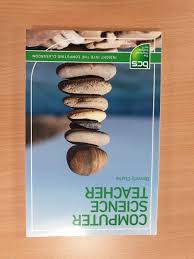Proxy Switcher Pro
Anonymous Browsing via Proxy Servers with Proxy Switcher
There are times when you have to cloak your true IP address. It might be that you
want to remain anonymous when you visit a particular website. Or your access to
various social networking and entertainment sites has been blocked.
The solution is to use Proxy Switcher for all the anonymous browsing needs. It can be used to
avoid all sorts of limitations imposed by various sites. Be that a download site that limits amount
of downloads. Or video site works only in a particular country –
more often than not it gets defeated by the anonymous browsing features Proxy Switcher provides.
On top of that, if you used to manually change proxy settings Proxy Switcher provides a way to change them much faster and easier.
Hide your IP address from the web sites you visit.
Penetrate bans and blocks on forums, classifieds and download sites (rapidshare etc. ).
Automatic proxy server switching for improved anonymous surfing.
Easy way to change proxy settings on the fly.
For webmasters – check search engine results from different countries.
Fully compatible with Internet Explorer, Firefox, Opera and other programs.
Full support of password protected servers.
Full support of Socks v5 and Elite servers.
Video Tutorial

Proxy Switcher – Manual ( Tutorial )
About Proxy Switcher
Proxy Switcher is a premium application for Windows that
will allow you to hide your real IP, and start browsing anonymously without a
sweat. It can also enable you to access blocked sites such as social networking
sites and streaming sites on the fly.
With this anonymous browsing technique, you can get rid of
certain limitations from different sites and services. This may include the
number of downloads or views on a certain proxy, or even a country restricted
viewing of certain contents or videos. Webmasters also uses this to check
country-based search engine results.
Proxy Switcher gives you a very easy to use proxifying
solution through its user-friendly GUI. Its compatibility to almost all
browsers marks it to the top choice of anonymous browsing fanatics. The
application also supports the usage of password-encrypted proxies and as well
as Elite or SOCKS v5 proxies. The best part of it is, it does all the
proxifying stuffs automatically!
Proxy Switcher is a fast and easy solution to any anonymous
browsing needs, you can get it at
Getting SOCKS v5 Proxies
Before you can be able to use Proxy Switcher fully and
effectively, you need to have proxies. And the best proxy choice is no other
than getting SOCKS v5 proxies. You can get them at 1. Login to
2. After logging in, you will now be on the Socks
Admin page in which you can have the full access and control of you 5socks
account.
3. On the Socks Admin, you can choose whether make a
manual Proxy search or just List Proxys to get the currently available proxies
in a list automatically. On the Account Settings, you can manage your 5socks
account there, such as changing your password, etc.
4. Clicking on List Proxys is the easier way to
harvest proxies. Upon clicking it, you can get the currently available and
working SOCKS proxies.
5. Select one from the lists by clicking its hostname.
Then a pop-up window will appear. This contains the basic info regarding the
proxy.
6. You have to click on the “click here to view” link
to get the proxy server address and the port of that proxy. Wait after checking
and then you will get your proxy info needed.
Sometimes, you can get a failed result; just try
again on the succeeding proxies from the list.
7. Then take note of the Proxy server address and the
port of the proxy. You are now ready to use it in Proxy Switcher app.
Setting a Proxy on Proxy Switcher
1. Run Proxy Switcher application. Usually, it will
just automatically minimize on your system tray, just click on “Show Manager”
from there to launch the full window of the app. This is the main window of
Proxy Switcher:
2. Normally, Proxy Switcher was set to find proxies
automatically. But if we already have our own proxy, we do not need to do that.
To manually input a proxy settings, just click on the red button with a “plus”
icon, and then a proxy input menu will open.
3. From there, you can now input the proxy information
you got from 5socks. Type in the proxy server address and the port to its
respective fields. Be sure to also fill in the username and password fields.
Also, you can collapse the advance settings by
clicking on the Advance>> button. This will let you set proxies for
different protocols such as HTTP (default), Secure, FTP, Gopher and Socks.
Input the same proxy on SOCKS as per we are using a SOCKS v5 proxy. Then click
on the “OK” button.
4. The proxy will be tested if it is usable. To make
the testing just click on the green button and then wait.
Sometimes, you can get an error that the proxy is
unusable. So with that, you can easily know if that proxy will work. Then you
can always get another proxy from 5socks.
5. Proxy Switcher app is great; it places the dead
proxy on a separate bracket so it does makes things more organized. You can see
this if you found an alive proxy:
6. You can now use that proxy. Right click on it and
then select “Switch to this Server” to start tunneling your connection on that
specific proxy. Testing it out, you can check your IP address at
using any browsers as per it will automatically tunnel
all connections to apps that will use internet.
Using a free version of Proxy Switcher limits your
ability to maximize the usage of this great application, hence it is suggested
that you should get a PRO version to unlock all of its tools and menu.
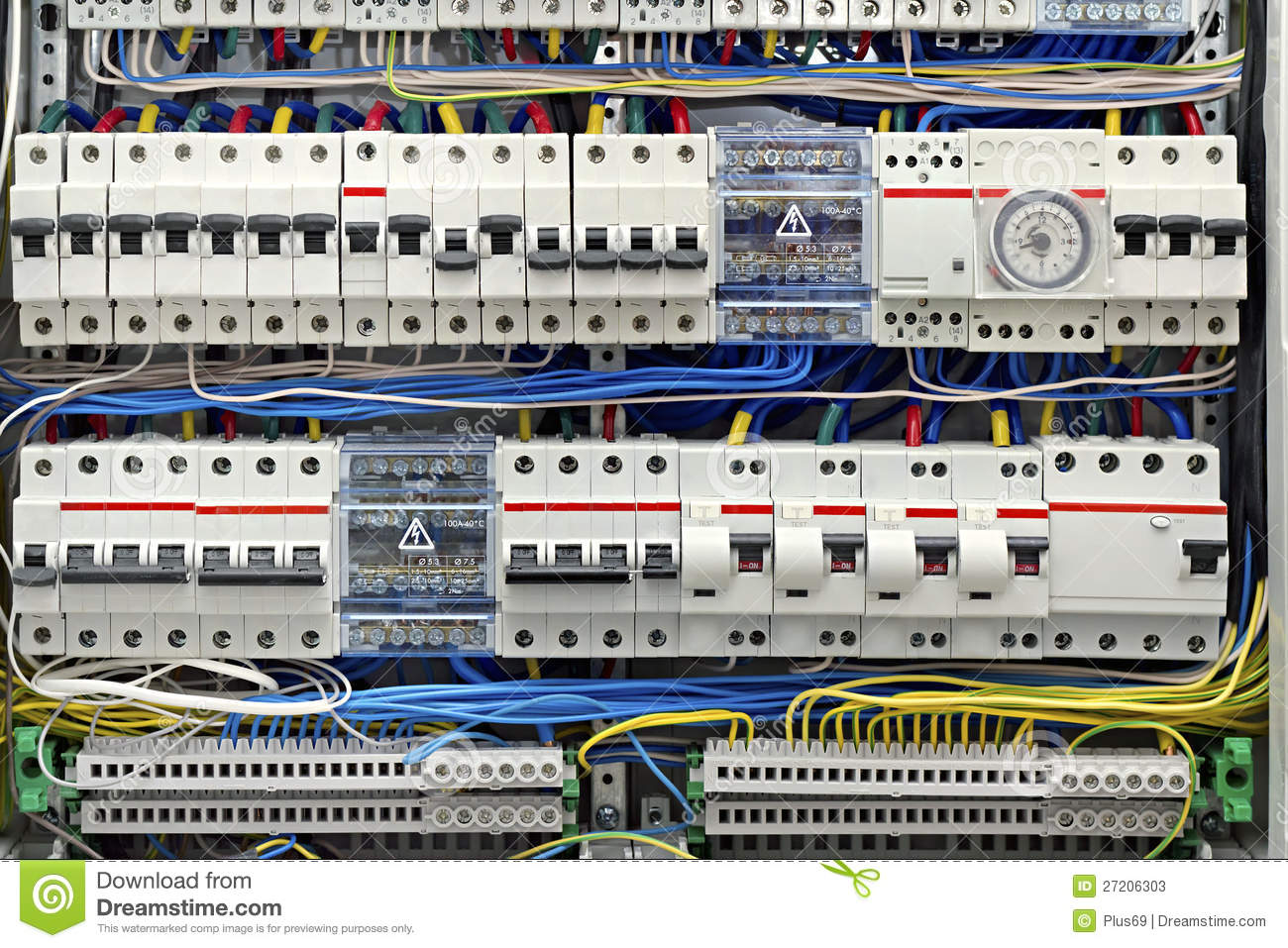
How To Check the Proxy Server Settings on Your Computer
If you feel your Internet connection is slower than what it should be or you notice that certain websites get blocked while browsing, it could be because all your Internet traffic is going through a proxy server.
A proxy server is basically just another computer that sits between you and your ISP. It’s usually configured in corporate environments to filter web traffic going to and from employee computers. In this article, I’ll show you how you can check your proxy settings to see if your computer is indeed using a proxy server or not.
In most cases, you won’t actually be able to turn off the proxy server, since it is controlled by an administrator. However, there are times when personal computers accidentally or maliciously get set to use a proxy server.
Check Proxy Settings in Windows
In Windows, most browsers will use the proxy settings that are set on the computer. Each browser has a settings page to adjust proxy settings, but they normally just link to the settings dialog in Windows itself.
In Windows 10, there are two ways to go about changing the settings: via the Settings app or via the traditional Control Panel. I’ll mention both methods here because the Control Panel method is what you’ll need to use for Windows 7, 8 or Windows Vista.
Windows 10 Settings App
Click on Start and then click on the gear icon (Settings) at the far left. In Settings, click on Network & Internet.
In the left-hand pane, click on Proxy at the very bottom.
Here you have all the settings that are related to setting up a proxy in Windows. It’s basically split into two configurations: either Automatic or Manual proxy setup. In 99% of the cases, everything should be set to Off. If anything is turned on, your web traffic could be going through a proxy.
Control Panel
If you’re using an older version of Windows or if you just like the old way, you can edit the same settings via the Control Panel. Note that whichever way you choose to edit the settings, there are only one set of proxy settings in Windows.
Once you open Control Panel, just click on Internet Options.
In the Internet Options dialog, go ahead and click on the Connections tab and then click on LAN settings at the bottom.
Here you will see all the same settings as in the Settings app shown above. Anything you configure here will show up there and vice versa.
Check Proxy Settings in Mac OS X
If you are using a Mac with OS X, then the procedure is similar. You have to change the proxy settings in System Preferences as this is where most browsers check automatically.
Open System Preferences and click on Network. On the left-hand side, make sure to select the connected or active network connection. You can have different proxy settings for each type of network connection.
At the bottom, click on the Advanced button. Click on the Proxies tab and you’ll see a bunch of different protocols you can configure.
For example, if you click on Web Proxy (HTTP), you’ll be able to enter the proxy server IP address, port number, username and password.
Check Proxy Settings in Linux
In Linux, it really depends on what distribution you are running. Mostly, though, it’s going to be some version of KDE or GNOME. For example, in Linux Mint Cinnamon, which is based heavily on GNOME, you would click on the button and then click on System Settings.
Next, you would scroll down to Hardware and then click on Networking.
Finally, if you click on Network Proxy, you can choose from Automatic or Manual.
This is pretty much the same procedure for Ubuntu also, which uses Unity and GNOME. It’ll be different if you are using a different desktop environment. If you have any questions, feel free to comment. Enjoy!
Frequently Asked Questions about proxy switcher pro
What is a proxy switcher?
Proxy Switcher is an extension that helps you easily switch proxies from toolbar popup UI. … Once the proxy is set, a notification popup shows you the current state. This addon supports PAC proxy as well. Moreover you can white-list any domain or website through toolbar popup UI.Aug 24, 2021
What is the use of a proxy switcher?
Proxy Switcher is a premium application for Windows that will allow you to hide your real IP, and start browsing anonymously without a sweat. It can also enable you to access blocked sites such as social networking sites and streaming sites on the fly.
How do I use Elite proxy Switcher?
It’s basically split into two configurations: either Automatic or Manual proxy setup. In 99% of the cases, everything should be set to Off. If anything is turned on, your web traffic could be going through a proxy.Oct 2, 2017