
Proxy Address For Facebook

Facebook Proxy: Bypassing Restricted Facebook Access
If your Facebook access has been blocked, you could try to be in the good graces of an IT staff so you get access to Facebook and other social media platforms from your computer. It obviously isn’t easy and may not even work. A much easier way is to use a proxy server for Facebook access. This way, your Facebook access won’t be discovered because a proxy lets you go access the internet without leaving a trail behind. Going online anonymously prevents your IP from being blocked and your boss won’t find out what you are doing in your spare time.
Of course, your boss is a smart person and you are sure he will find out and you will get fired. The feeling is normal but you will see things differently if you understand how Facebook proxies actually work. It is a simple solution that makes you doubt its efficiency but life doesn’t have to be difficult does it?
HOW FACEBOOK PROXIES WORK?
Normally, computers access the internet via servers. The computer servers exchange information with the internet and that information determine if you can move forward. If the site isn’t blocked on your server, you can access it without difficulty. But if your boss blocks a site, say Facebook, you will be denied access to the site.
To bypass this, you will need a good proxy server like limeproxies. What proxies do is that they act as intermediaries between your computer and the internet. So instead of accessing the internet directly, your proxy takes your data and passes it on. This masks your IP address and allows you access to sites that have been blocked for your IP address.
For example, you work at an automobile company, located in Mumbai. If your IP has been blocked by your employer for Facebook and you try to access it using the company’s servers, your IP address will come based on your company’s location and you won’t be able to go around the Facebook block. But if you try accessing Facebook from a Facebook proxy, it will look like you are logging in from a different location and your IP address won’t be recognized, giving you unrestricted access. The proxy server not only gives you anonymity, it covers your tracks so that your boss can’t tell what you were doing in your free time even if your computer is monitored.
Having good knowledge on the use of proxies to access Facebook, you have to make your choice of type of proxy. There are shared semi-dedicated, and private proxies. All these proxies for Facebook can get you onto any social network site anonymously, but only one will have exactly what you need for safe and reliable browsing at work.
1. SHARED FACEBOOK PROXY
Shared proxies are public proxies. Some sites that offer public proxies offer you free access to Facebook and other sites. It is enticing but will it give you what you need? No. these proxies are a gamble and the majority of them do not work. And even if you are lucky to find a public Facebook proxy that works, you have another major concern to worry about. Security.
With public proxies, you will need to input your Facebook username and password into an unknown and easily accessible proxy server. The chances that your account will get hacked are high and if you are thinking it is not a big deal, think again. If your Facebook account gets hacked, criminals can get enough information from your profile to open up new credit card accounts and steal your identity. Imagine the havoc that can be caused by your identity while you are asleep.
Getting free proxy isn’t good enough reason to risk identity theft. So obviously shared proxies are not right for you.
2. SEMI-DEDICATED FACEBOOK PROXY
Semi-dedicated proxies are also shared, but the difference is that they are not open to the public. This means your Facebook username and password are safe and away from the reach of criminals. With a semi-dedicated proxy, you share with two other users. For standard browsing, it isn’t a problem, but when it comes to social media, it poses a problem. Since Facebook is popular and highly visited, chances are the other users will also log into Facebook at the same time as you. The problem is that your IP could get banned if you all are on Facebook at the same time.
3. PRIVATE FACEBOOK PROXY
Unlike the public and semi-dedicated proxies, the private proxy is all yours and you will be the only one using it. Being private means you can access Facebook and other sites without having to input your login details to public servers. Being the only one using it, you can browse faster too and it is important if you are worried about being caught. Fast internet speed allows you to do more in the short time that you have.
Another significance of using a private proxy is that you can configure it to your liking since you are the only one using it. This makes it easier to bypass any kind of restrictions your boss has put in place on the network.
Private proxies are the perfect Facebook proxies as they are fast, secure and reliable. If you want to unblock Facebook at work easily, there is no better choice than with a private proxy. Limeproxies are highly recommended. Now go through these simple steps to be able to access Facebook through a proxy.
SETTING UP YOUR PROXY SERVER FOR FACEBOOK ACCESS
If you are worried about the complexity of setting up a proxy at work, then you are worrying about something that isn’t there. The setup is without a trace and will not be detected by your boss or IT staff. What you have to do is purchase your proxy then add some settings to the browser you use. Then you can access Facebook and other social media network of your choice.
As there are different browsers, the steps to set up your proxy for Facebook access are different and depend on the browser you use. Below are some popular browsers and the steps to access Facebook.
SETTING UP PROXY SERVER FOR FACEBOOK ACCESS IN FIREFOX
Firefox is a very popular web browser so chances are you are making use of this. To set up your proxy in Firefox;
1. Click on the Firefox button at the top left-hand of your browser
Select options
Click on advanced and select network
From there go to settings and a connection settings window will open
Go to the manual proxy configuration
Input your proxy settings
Save settings
After this, you should be able to have Facebook access.
SETTING UP PROXY SERVER FOR FACEBOOK ACCESS IN GOOGLE CHROME
Google Chrome has its own settings for proxy. To set up your proxy in google chrome;
1. On the right-hand side of the browser’s toolbar, click chrome menu
Select settings
Click on “Show advanced settings”
Navigate to network and select “change proxy settings”
For windows, “internet properties” will pop up. For mac computer, the “network” dialogue window will pop up.
1. Enter your proxy settings in the dialogue window and save
SETTING UP PROXY SERVER FOR FACEBOOK ACCESS IN MICROSOFT EDGE
As Microsoft edge is still new, a lot of people are still not used to their way around it. To set up a proxy for Facebook, follow the steps.
1. Click on the three dots on the right-hand side of the page
Select “settings” and click on “View advanced settings”
Click on “open proxy settings”
Select use a proxy server
Input your information and save changes
SETTING UP PROXY SERVER FOR FACEBOOK ACCESS IN INTERNET EXPLORER
For internet explorer, the following steps are required to set up your proxy;
1. Click on tools and select “Internet options”
Select “connections tab”
Select “LAN settings”
Click on “use a proxy server for your LAN”
Input proxy information and save changes
OTHER BROWSERS
If you paid close attention to the way other browsers were set up, you will find out that they all share basically the same setup process. If your browser wasn’t mentioned among these, go to your browser’s settings and look for advanced settings. Proxy settings are found here and what you have to do is input your proxy information and save the changes. If this is not the case with your browser, just play around the settings and look out for proxy settings. Once you find it, just input your proxy settings and save changes.
The use of Facebook proxies will help you stay in touch with the world and as long as you do it on your own time, your boss wouldn’t find out. Ensure you get the job done and only go to Facebook and other social media websites when you are done with your work else your boss will monitor you to find out why your output dropped.
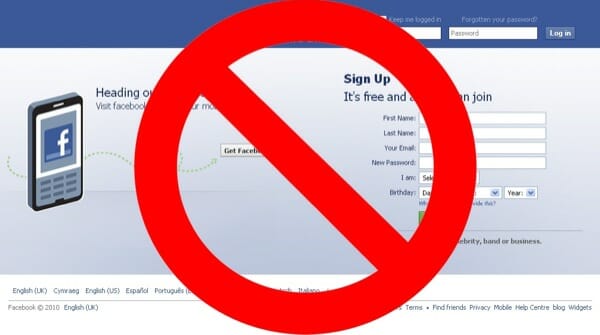
How to use Facebook through a proxy
You can visit Facebook anonymously using a proxy server. You can also use it to unblock access to this social network by changing your real IP address with other data. Facebook does not support the use of proxy servers, so you cannot connect an intermediary server on the site itself. You need to configure the whole thing in a browser, proxy, or computer system parameters. Below we will provide you with detailed instructions on how to configure the proxy setting for Facebook.
Connecting a proxy server for Facebook through computer settings
The peculiarity of this solution is that the proxy will be active not only when visiting Facebook, but also when performing any other network connections. Let’s consider the principle of proxy server activation based on the Windows 10 operating system.
To configure a proxy server through the system parameters, follow all the steps outlined in the instructions below:
In the search engine for the operating system, enter the word “Proxy”.
In the options that appear, select the action “Manually change proxy server settings”.
In the “Manual proxy settings” section, there is a toggle switch next to the “Use proxy server” parameter. Turn it to the “On” position.
In the “Address” and “Port” fields, enter the corresponding data of your proxy server.
In the free field located below, you can enter sites that will not use the specified proxy server.
Click “Save” to update the network connection settings.
The principle of connecting proxy servers on other versions of the Windows operating system will be approximately the same, but taking into account the individual characteristics of the interface.
Configuring a proxy for FB through a browser
For example, consider activating a proxy in Google Chrome. How to connect working proxy for Facebook through this browser:
Open Chrome settings (3 dots icon on top of each other).
Select the sub-item “Settings”.
In the line “Search in the settings, ” write “proxy”.
Select the point farthest from the bottom.
The browser will redirect you to the section of the system parameters of the computer, where you will need to select the proxy mode and specify the data of the new server.
On Windows 10, to do this, in the “Manual proxy settings” section, move the toggle switch next to the “Use a proxy server” item to the “On” position and enter the proxy data below: IP address and port. Then you need to click the “Save” button.
On other browsers, the proxy server is connected in approximately the same way, but with individual features of the interfaces.
Setting up a proxy for Facebook through a proxifier
Another way to unblock FB with proxy is to use a proxifier. With this unique program, you can set up a proxy server exclusively for Facebook.
There are different types of proxifiers. Let’s consider, for example, setting up a proxy for Facebook through the Proxifier program:
Download this program by finding its official website on the Internet.
Install Proxifier on your computer and launch it.
Go to the following path: “Profile” – “Proxy Servers… ” – “Add”.
Enter the IP address, the port of the proxy server.
Select a proxy protocol.
If you are using an intermediary server, access to which is limited by username and password, then check the box next to “Enable” and enter the requested data.
Click “Check” to test the added proxy.
If testing was successful, then click “OK”. In case of failure, the replacement of the proxy server will be required.
If you want this proxy to be used by default, select “Yes”.
Click “OK” twice.
Take the following step: “Profile” – “Proxification Rules… ” – “Add”.
Name the new rule with any suitable name in the “Name” field.
In the “Target Hosts” section, enter “* ” into the blank window. Please note that the “*” symbol must be placed in front of the site name.
Next to the “Action” parameter, select the previously added IP address and port from the drop-down list.
Click “OK” to save your changes.
Proxifier, which we used in this review for the example, is paid. It can only be used free for a limited trial period. It is possible to bypass these restrictions using reusable keys that users post on the Internet.
We recommend using a separate proxy server for each Facebook account. This will help avoid blocking by the social network.
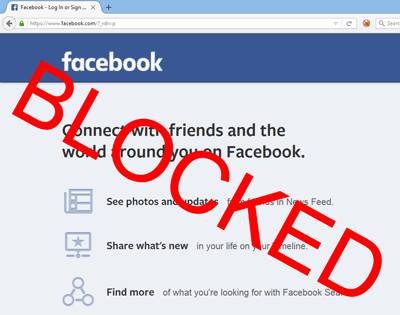
Find Proxy Settings on Your Computer (for Local Testing parameters)
We use cookies to enhance user experience, analyze site usage, and assist in our marketing efforts. By continuing to browse
or closing this banner, you acknowledge that you have read and agree to our Cookie Policy,
Privacy Policy and Terms of Service.
You can find the proxy settings applicable to your machine and use them to set up Local Testing connections.
Introduction
A proxy server sits between your machine and your ISP. In most organizations, proxies are configured
by network admins to filter and/or monitor inbound and outbound web traffic from employee computers.
In this article, we’ll show you how to view proxy settings (if your computer is behind a proxy server).
You can then use the information to set up Local Testing connections with BrowserStack..
Find Proxy Settings in Windows
In most cases, browsers will use proxy settings that are set on the computer. However, each browser has a
settings page to configure proxy settings as well.
There are two ways to find proxy settings in Windows: via the Settings app (Windows 10 only) or via the
Control Panel.
Using the Settings App (Windows 10) to find proxy settings
Click on Start, then click on the gear icon (Settings) at the far left.
In the Windows Settings menu, click on Network & Internet.
In the left pane, click on Proxy.
Here you have all the settings that are related to setting up a proxy in Windows. It’s split into
two configurations: Automatic or Manual proxy setup.
Using the configuration details to set up Local Testing connection:
If “Use setup script“ is enabled, it means that you have configured PAC proxy on your system. You
can obtain the path to PAC file from the “Script Address“ section.
Note: To set up a Local Testing connection using the PAC file, you need to ensure that the PAC file is stored on your computer and path needs to an absolute path to that file.
If “Manual proxy setup” is enabled, you can simply obtain Proxy Host and Port from the “Address“
and “Port“ section.
For Local Testing to work correctly, you need to bypass the traffic for – – from your
proxy. You can do this by adding an entry in the Proxy Exception> text field in the
“Manual proxy setup” section.
Using Control Panel (all Windows versions) to find proxy settings
In any Windows version, you can find the proxy settings via the Control Panel on your computer.
Click on Start and open the Control Panel. Then click on
Internet Options.
In the Internet Options, go to Connections > LAN settings.
Here you have all the settings that are related to setting up a proxy in Windows. It’s basically
split into two configurations: either Automatic configuration or
Proxy Server setup.
If “Use automatic configuration script“ iis checked, it means that you have configured PAC proxy
in your system. You can obtain the path to PAC file from the “Script Address“ section.
If “Use a proxy server for your LAN” is checked, you can obtain Proxy Host and Port from the
“Address“ and “Port“ section.
proxy. You can do this by clicking the “Advanced“ button and adding an entry in the
“Do not use proxy server for addresses beginning with:“ text field.
Find Proxy Settings in OS X
On OS X, you have to view the proxy settings in System Preferences. This is where most browsers check automatically. However, each browser has a settings page to configure proxy settings as well.
Open System Preferences and click on Network.
On the left-hand side, click on an active network connection. Note that you can have different proxy settings for different network connections. Click on the Advanced button on the bottom right.
Click on the Proxies tab and you’ll see a list of proxy protocols you can configure.
If “Automatic Proxy Configuration“ is checked, it means that you have configured PAC proxy in your system. You can obtain the path to PAC file from the “Script Address“ section.
If “Web Proxy (HTTP)” or “Secure Web Proxy (HTTPS)“ is checked, you can simply obtain Proxy Host, Port, Username, and Password.
For Local Testing to work correctly, you need to bypass the traffic for – – from your proxy. You can do this by adding an entry in the ”Bypass proxy settings for these Hosts & Domains” text field.
Connection duration and disconnection
In Linux, finding your proxy settings will depend on what distribution you are running. Mostly, the procedure would be similar for the various distributions.
On Ubuntu, open on System Settings from the launcher and scroll down to Hardware. Click on Network.
Click on Network Proxy, you can choose from Automatic or Manual.
If the “Automatic“ option is selected, it means that you have configured PAC proxy in your system. You can obtain the path to PAC file from the “Configuration URL“ section.
If the “Manual“ option is selected, you can simply obtain Proxy Host and Port from the appropriate section.
For Local Testing to work correctly, you need to bypass the traffic for – – from your proxy. You can do this by using the command-line interface as follows:
To change proxy exceptions, use ‘set’ option with ‘gsettings’ command as follows.
$ gsettings set ignore-hosts “[‘localhost’, ”, ‘::1’]”
If access to the above sections is restricted on your computer, you can seek help from your IT/Network Team to gather this information.
Frequently Asked Questions about proxy address for facebook
Does Facebook have proxy server?
You can also use it to unblock access to this social network by changing your real IP address with other data. Facebook does not support the use of proxy servers, so you cannot connect an intermediary server on the site itself. You need to configure the whole thing in a browser, proxy, or computer system parameters.Aug 27, 2020
How do I get a proxy address?
In any Windows version, you can find the proxy settings via the Control Panel on your computer.Click on Start and open the Control Panel. Then click on Internet Options.In the Internet Options, go to Connections > LAN settings.Here you have all the settings that are related to setting up a proxy in Windows.
How do I get around Facebook blocked at work?
Access Facebook with a Secure Web Proxy The easiest way to access Facebook when it is blocked is using a secure web proxy. Using proxy sites, you can unblock facebook and can use it at your convenience. Some of the proxy sites are not free and requires you to pay an amount before you can actually use them.
