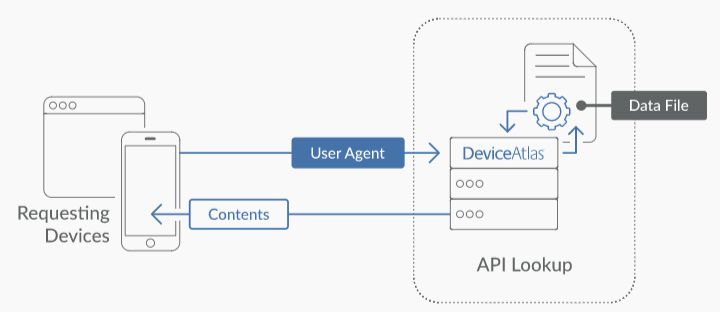How To Set Proxy In Linux

How to configure proxy settings on Ubuntu 18.04 – Serverlab
Overview
Proxies are commonly found on business networks, but they are increasingly becoming popular for personal use. The following tutorial will show you multiple ways of setting your proxy in Ubuntu 18. 04, allowing you to browse the Internet with additional privacy.
This tutorial will cover the following three areas. Use the one the fits your needs.
Desktop: learn how to set your proxy settings from within the desktop.
Terminal: set environment variables for your proxy server when using a terminal or console.
All users: setting the proxy settings for all users on the system.
Ubuntu Desktop Network Settings
Ubuntu 18. 04 Network Proxy Settings
To configure your proxy settings in Ubuntu Desktop you need to access Network Settings. Within there you can set a number of parameters, including proxy settings for HTTP traffic, HTTPS traffic, and FTP traffic.
Equally as important as setting your Internet proxy settings is setting Ignore Hosts, to prevent local traffic from going through your proxy server.
To set your proxy in Ubuntu Desktop, do the following:
Open the Application launcher by clicking the “Show Applications” icon, located at the bottom of the left-hand quick application access bar.
Type in ‘Settings’
Click the ‘Settings’ icon.
From the left-hand navigation, click the Network tab.
Network Settings Configuration Screen
Click the cog icon near the Network Proxy label.
Network settings proxy icon
A dialog box will appear where you can set your proxy settings.
In the appropriate text fields, enter your proxy server’s hostname or IP address. Ensure you change the port number to match your proxy server’s, too.
Ubuntu Proxy Settings Dialog Box
Close the dialog box. Your settings will be automatically saved.
Ubuntu Terminal Proxy Settings
Like every Linux distribution, proxy settings can be set using environment variables. There are a number of variables available to use, ranging from HTTP traffic to FTP traffic.
Proxy settings can be either persistent by setting them in your profile, or non-persistent by setting them from the shell session.
Proxy Environment Variables
Variable
Description
_proxy
Proxy server for HTTP Traffic.
Proxy server for HTTPS traffic
ftp_proxy
Proxy server for FTP traffic
no_proxy
Patterns for IP addresses or domain names that shouldn’t use the proxy
The value for every proxy setting, except for no_proxy, uses the same template. They all require a hostname, but you may optionally specify a proxy server port and your user credentials if required to do so. For example:
proxy_=username:[email protected]:port
Single User Temporary Proxy Settings
You may not always want to force Internet traffic through a proxy. Sometimes you need to override existing settings, and you can do this safely by setting the proxy environment variables from the command line.
The following will set a proxy for HTTP and HTTPS, while preventing local traffic from going through the proxy. Our example proxy server endpoint is for HTTP traffic and for HTTPS.
Open a Terminal window where you need proxy access.
Set and export the HTTP_PROXY variable.
export HTTP_PROXY=user:[email protected]:8080
Set and export the HTTPS_PROXY variable.
export HTTPS_PROXY=user:[email protected]:8081
Set and export the NO_PROXY variable to prevent local traffic from being sent to the proxy.
export NO_PROXY=localhost, 127. 0. 1, *
Single User Persistent Proxy Settings
Open your bash profile file into a text editor.
vi ~/. bash_profile
Add the following lines, modifying them to match your environment.
export _proxy=username:[email protected]:8080
export _proxy=username:[email protected]:8081
exprot no_proxy=localhost, 127. 1, *
Save your settings.
The proxy settings will be applied the next time you start a session, by logging into the server or opening a new Terminal window from a Desktop.
To force apply your new proxy settings in the current Terminal session, execute the source command against your bash profile.
source ~/. bash_profile
All Users
You will need administrative rights to perform this task. All versions of Ubuntu and Debian have a file called /etc/environment. Within this file, we can set global variables and other such things.
Similar to how you set proxy settings for your own local proxy, we’ll be adding the environment variables to this file. The variables will be set when a new user session is created, which is to say when you log in next.
Using an administrator account, open /etc/environment into a text editor.
sudo vi /etc/environment
Add the following lines, modifying them to fit your environment. Username and password may be omitted, if not required.
_proxy=”
ftp_proxy=”
no_proxy=”
For example, if you do not need to enter a username or password, and your proxy server is at port 8080, and you do not want local traffic going through the proxy, you would enter the following:
_proxy=”
ftp_proxy=”
no_proxy=”localhost, 127. 1, ::1
Save your changes and exit the text editor.
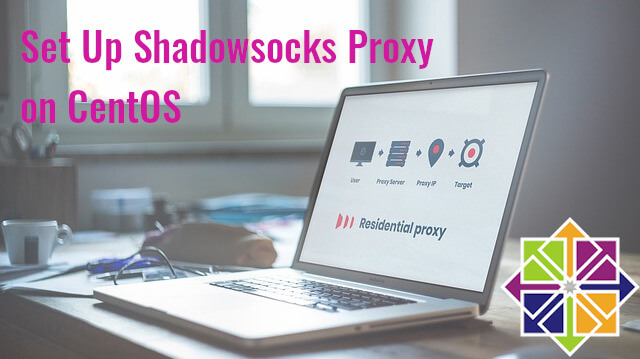
How To Setup and Configure a Proxy Server – Squid Proxy – DevOpsCube
A proxy server has many use cases. it could range from personal internet access to restrict organization systems/servers to access the external world or to limit external internet access for a set of servers on the cloud.
The best way to configure a proxy server is by using the Squid proxy. It is a widely used proxy server.
In this article, we have covered the following.
Install proxy serverConfigure the proxy serverConfigure basic proxy authentication.
Note: This tutorial is tested on CentOS 7. For Ubuntu setup, check this tutorial – Squid Proxy Setup On Ubuntu
Install Proxy Server: Squid Proxy
Step1: Update the server
sudo yum update -y
Step 2: Configure EPEL repo.
sudo yum -y install epel-release
sudo yum -y update
sudo yum clean all
Step 3: Install squid
sudo yum -y install squid
Step 4: Start and enable squid server.
sudo systemctl start squid
sudo systemctl enable squid
Step 5: Check the status of squid server.
sudo systemctl status squid
Configure Proxy Server: Squid Proxy
All the configurations for the squid server are present in /etc/squid/ file.
Configure proxy Sources To Access Internet
First, you need to configure the sources from which squid proxy should accept connections. For example, you might need to access this proxy server only from your home network or from specific CIDR ranges.
You can add a source IP range with an ACL using the following format.
acl localnet src 110. 220. 330. 0/24
Open /etc/squid/nffile and add the source add as shown below. Change the IP to the desired network/IP source based on your needs. In the following example, we have added a single source IP.
Restart the proxy server after making the ACL changes.
sudo systemctl restart squid
Test proxy Server Connectivity
Test if the proxy server is working using a simple curl request. Use the following curl format. By default squid proxy runs on 3128 port.
curl -x
Configure Proxy Authentication
Along with access ACL’s, you can add basic authentication to your proxy server for extra security. Follow the steps given below for setting up a basic auth for the squid proxy server.
Step 1: Install d-tools
sudo yum -y install d-tools
Step 2: Create a passwd file and make squid as the file owner.
sudo touch /etc/squid/passwd && sudo chown squid /etc/squid/passwd
Step 3: Add pxuser to the password file using htpasswd utility. It will prompt for a custom password. Enter a strong password you need. This username and password will be used for all connections through this proxy.
sudo htpasswd /etc/squid/passwd pxuser
Step 4: Open squid config file.
sudo vi /etc/squid/
Add the following to the config file and save it.
auth_param basic program /usr/lib64/squid/basic_ncsa_auth /etc/squid/passwd
auth_param basic children 5
auth_param basic realm Squid Basic Authentication
auth_param basic credentialsttl 2 hours
acl auth_users proxy_auth REQUIRED
_access allow auth_users
Step 5: Now, restart squid server for the configuration changes to take place.
Step 6: Now if you test the proxy connection using curl, you will get the “authentication required message” as shown below.
Now, test the connectivity with proxy user and password we configured in step 3. An example syntax is shown below.
curl -x –proxy-user pxuser:12345 -I With username and password, your proxy request should go through.
Blocking Websites
Another great use of the proxy server is restricting the website access. Follow the steps below for creating a block list.
Step 1: Open a blocked list file.
sudo vi /etc/squid/blocked_sites
Add the websites to be blocked in the file. For example,
Step 2: Open the squid config file.
Add the following to the ACL list.
acl blocked_sites dstdomain “/etc/squid/blocked_sites”
_access deny blocked_sites
Step 3: Restart the squid server.
Now if you try to access the blocked site through the proxy, you will get a forbidden message as shown below.
Established in 2014, a community for developers and system admins. Our goal is to continue to build a growing DevOps community offering the best in-depth articles, interviews, event listings, whitepapers, infographics and much more on DevOps.

Configuring a Global Proxy | Cumulus Linux 4.1 – NVIDIA …
If you are using the current version of Cumulus Linux, the content on this page may not be up to date. The current version of the documentation is available
here. If you are redirected to the main page of the user guide, then this page may have been renamed; please search for it configure global HTTP and HTTPS proxies in the /etc/profile. d/ directory of Cumulus Linux. To do so, set the _proxy and _proxy variables, which tells the switch the address of the proxy server to use to fetch URLs on the command line. This is useful for programs such as apt/apt-get, curl and wget, which can all use this a terminal, create a new file in the /etc/profile. d/ directory. In the code example below, the file is called, and is created using the text editor mulus@switch:~$ sudo nano /etc/profile. d/
Add a line to the file to configure either an HTTP or an HTTPS proxy, or both:HTTP proxy__proxy=export _proxy
HTTPS proxy__proxy=export _proxy
Create a file in the /etc/apt/ directory and add the following lines to the file for acquiring the HTTP and HTTPS proxies; the example below uses _proxy as the file name:cumulus@switch:~$ sudo nano /etc/apt/
Acquire::::Proxy “;
Add the proxy addresses to /etc/wgetrc; you may have to uncomment the _proxy and _proxy lines:cumulus@switch:~$ sudo nano /etc/wgetrc…
_proxy = _proxy =…
Run the source command, to execute the file in the current environment:cumulus@switch:~$ source /etc/profile. d/
The proxy is now configured. The echo command can be used to confirm aproxy is set up correctly:HTTP proxy:cumulus@switch:~$ echo $_proxy
HTTPS proxy:cumulus@switch:~$ echo $_proxy
Set up an apt package cache
Frequently Asked Questions about how to set proxy in linux
How do I setup a proxy server in Linux?
Install Proxy Server: Squid ProxyStep1: Update the server sudo yum update -y.Step 2: Configure EPEL repo. … Step 3: Install squid sudo yum -y install squid.Step 4: Start and enable squid server. … Step 5: Check the status of squid server. … Step 1: Install httpd-tools sudo yum -y install httpd-tools.More items…•Aug 11, 2018
Where are proxy settings in Linux?
You configure global HTTP and HTTPS proxies in the /etc/profile. d/ directory of Cumulus Linux. To do so, set the http_proxy and https_proxy variables, which tells the switch the address of the proxy server to use to fetch URLs on the command line.
How do I set proxy settings?
Connecting to a proxy serverOpen Chrome.Open the Customize and control Google Chrome menu.Click Settings > System > Open proxy settings.Use Internet Properties to set up a connection for your type of network: … Enter the address of your proxy server, and a proxy port number.Click OK to save your changes.