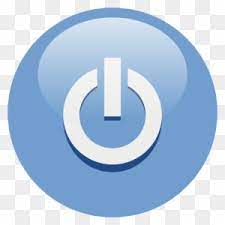
Free Proxy Switcher
Proxy Switcher – Manual ( Tutorial )
About Proxy Switcher
Proxy Switcher is a premium application for Windows that
will allow you to hide your real IP, and start browsing anonymously without a
sweat. It can also enable you to access blocked sites such as social networking
sites and streaming sites on the fly.
With this anonymous browsing technique, you can get rid of
certain limitations from different sites and services. This may include the
number of downloads or views on a certain proxy, or even a country restricted
viewing of certain contents or videos. Webmasters also uses this to check
country-based search engine results.
Proxy Switcher gives you a very easy to use proxifying
solution through its user-friendly GUI. Its compatibility to almost all
browsers marks it to the top choice of anonymous browsing fanatics. The
application also supports the usage of password-encrypted proxies and as well
as Elite or SOCKS v5 proxies. The best part of it is, it does all the
proxifying stuffs automatically!
Proxy Switcher is a fast and easy solution to any anonymous
browsing needs, you can get it at
Getting SOCKS v5 Proxies
Before you can be able to use Proxy Switcher fully and
effectively, you need to have proxies. And the best proxy choice is no other
than getting SOCKS v5 proxies. You can get them at 1. Login to
2. After logging in, you will now be on the Socks
Admin page in which you can have the full access and control of you 5socks
account.
3. On the Socks Admin, you can choose whether make a
manual Proxy search or just List Proxys to get the currently available proxies
in a list automatically. On the Account Settings, you can manage your 5socks
account there, such as changing your password, etc.
4. Clicking on List Proxys is the easier way to
harvest proxies. Upon clicking it, you can get the currently available and
working SOCKS proxies.
5. Select one from the lists by clicking its hostname.
Then a pop-up window will appear. This contains the basic info regarding the
proxy.
6. You have to click on the “click here to view” link
to get the proxy server address and the port of that proxy. Wait after checking
and then you will get your proxy info needed.
Sometimes, you can get a failed result; just try
again on the succeeding proxies from the list.
7. Then take note of the Proxy server address and the
port of the proxy. You are now ready to use it in Proxy Switcher app.
Setting a Proxy on Proxy Switcher
1. Run Proxy Switcher application. Usually, it will
just automatically minimize on your system tray, just click on “Show Manager”
from there to launch the full window of the app. This is the main window of
Proxy Switcher:
2. Normally, Proxy Switcher was set to find proxies
automatically. But if we already have our own proxy, we do not need to do that.
To manually input a proxy settings, just click on the red button with a “plus”
icon, and then a proxy input menu will open.
3. From there, you can now input the proxy information
you got from 5socks. Type in the proxy server address and the port to its
respective fields. Be sure to also fill in the username and password fields.
Also, you can collapse the advance settings by
clicking on the Advance>> button. This will let you set proxies for
different protocols such as HTTP (default), Secure, FTP, Gopher and Socks.
Input the same proxy on SOCKS as per we are using a SOCKS v5 proxy. Then click
on the “OK” button.
4. The proxy will be tested if it is usable. To make
the testing just click on the green button and then wait.
Sometimes, you can get an error that the proxy is
unusable. So with that, you can easily know if that proxy will work. Then you
can always get another proxy from 5socks.
5. Proxy Switcher app is great; it places the dead
proxy on a separate bracket so it does makes things more organized. You can see
this if you found an alive proxy:
6. You can now use that proxy. Right click on it and
then select “Switch to this Server” to start tunneling your connection on that
specific proxy. Testing it out, you can check your IP address at
using any browsers as per it will automatically tunnel
all connections to apps that will use internet.
Using a free version of Proxy Switcher limits your
ability to maximize the usage of this great application, hence it is suggested
that you should get a PRO version to unlock all of its tools and menu.
Proxy Toggle – Get this Extension for Firefox (en-US)
IMPORTANT: You need to fill in your proxy server details on the addon’s options page before use (see the screenshot) between a direct internet connection and using a proxy server with a single click on the toolbar icon or the keyboard shortcut (Ctrl+Shift+Y by default). This addon overrides the standard Firefox proxy settings, so don’t expect to use both. Features include: –
Support for HTTP/HTTPS/SOCKS4/SOCKS5 proxy typesUsername/password authenticationRemote DNS (SOCKS only)Option to skip proxy for local network addressesThis is intended to be a simple addon that’s easy to configure. I don’t plan to add support for additional features (e. g. multiple proxy servers, exceptions), so please look elsewhere for icon will change to match your theme colours if you set “ntent. enabled” to true in about:config (without that setting only Mozilla addons can do this) 1. 2. 1 the addon requires the scary sounding “Access your data for all websites” permission. This is because we’ve switched to using the new proxy. onRequest method rather than PAC files, so need to know when any request is made to any URL in order to have the opportunity to proxy it. The previous method is being removed in Firefox 71, so this is a necessary are welcome to review the source code by downloading the addon and changing the extension to None of it is in any way obfuscated. You can contact me via the linked support site for any specific issues or bugs.
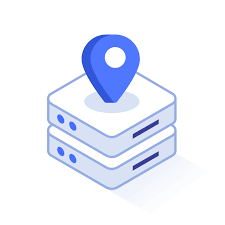
Can you run multiple Chrome instances with different proxies?
I’m trying to run multiple instances of of Chrome with different proxies. Searching the web I’ve found that chrome supposedly supports ‘ –proxy-server=”proxy:port” ‘ from the command line. But I’ve tried that and it doesn’t work.
Is there any way to run multiple instances of Chrome with different proxies?
Thanks!
asked Nov 15 ’12 at 15:37
The answer from gengkev is correct. For all users combing from search engines who need a quick “copy and paste” solution, use this link target (windows):
“C:\Program Files (x86)\Google\Chrome\Application\” –proxy-server=”” –user-data-dir=””%LOCALAPPDATA%\Google\Chrome-proxy01\User Data””


