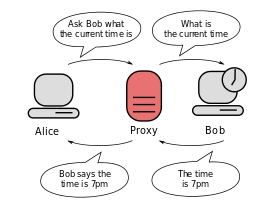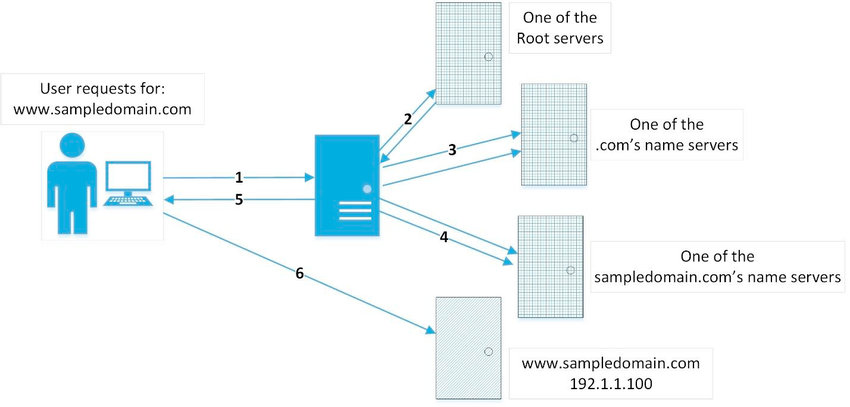Fake Gps Pokemon Go 2021

Pokemon GO Spoofing: Change your Location with a VPN
Depending on where you live, you may be limited to certain Pokémon types that you can catch. Finding Gyms or PokéStops might also be an issue, which could really slow down your progress. However, there’s a workaround. You can solve this with Pokémon GO spoofing.
It’s possible to change Pokémon GO location by combining GPS spoofing apps with a decent VPN app like NordVPN. This way, you can hunt in your hometown and find creatures that are available in other countries only. While there are many tips for Pokemon GO spoofing on Reddit, our guide contains the best tried-and-tested methods for Android and iPhone.
In this article, we’ll take you through the process of how to spoof your location on Pokémon GO. So read on for everything you need to know.
Disclaimer: GPS spoofing may require you to root or jailbreak your phone. This can void your warranty or damage the device, so proceed at your own risk!
Change Pokemon GO location with a VPN
Choose and download a VPN – we suggest NordVPN.
Download a GPS spoofing app
Choose a VPN server location
Download and play Pokémon GO
Use your GPS spoofing app to explore your new area
Why do you need a VPN to spoof location on Pokemon GO? While it’s not entirely clear what methods Pokémon GO uses to find your real position, there’s a strong possibility that the game determines your spot by checking your IP address. It can also look at the GPS coordinates of your mobile device and check that they match the area of your IP address. If you are found to be cheating, Pokémon GO can ban you from playing.
A VPN means you can avoid being identified by your IP address. This helps you mask your location within Pokémon GO. Once you’ve used GPS spoofing to change your region, you will be able to access Pokémon that would have been impossible for you to find otherwise!
As well as hiding your online activity, a VPN uses powerful encryption that keeps you safe from hackers and other third-parties. This means you will have added protection while playing Pokémon GO.
Top 4 Pokemon GO GPS spoofing apps: a quicklistNo time to read the detailed descriptions? Here are the the Top 3 GPS spoofing apps that work with Pokemon GO.
Fake GPS Location – the most popular Android spoofing app
iOS Roaming Guide – a free app for Pokémon GO and Apple fans
Fake GPS – contrary to Fake Taxi, it gets you to Pokémons
Mock Locations (fake GPS path) – a premium option for spoofing Pokémon GO position
Best GPS spoofing apps for Pokemon GOUsing a VPN is enough to change your region for most mobile apps. Unfortunately, Pokémon GO uses the GPS coordinates of your phone to work. As such, you will also need a mock location masking module and a GPS spoofing app. This will stop Pokémon GO from detecting whether or not you have changed your position.
The problem is, there are plenty of Pokemon spoofing apps to choose from. To make this easier, we selected the top services for Android and iPhone devices.
1. Fake GPS Location – AndroidWith over 10 million Google Play Store installs and a 4. 6/5 rating, Fake GPS Location by Lexa is arguably the most popular and the best Pokemon spoofing app. Even though it’s been updated back in 2018, it still works on both rooted and not rooted phones and easily changes your Pokemon GO account region. And the best part – it’s totally free!
Upon opening the app, you’ll see your current residence. Now, press the Search icon at the top right and enter your desired city. You’ll see the position move on the map and can now continue with changing your Pokemon GO account region. Alternatively, you can drop a pin on the map, enter precise coordinates, or choose from the list of bookmarked places that you’ve used before.
On the one hand, Fake GPS Location has many settings to toggle that spoofing fans will appreciate. On the other, it might seem confusing to the new users, especially when the app design is simple but below-average at best.
There’s also an option to automatically generate fake sites with an IFTT (If this, then that) app. However, Fake GPS Location itself lets you set the movement to another place after some time. This can be really convenient if you want to change your whereabouts every time you play to make it look like you’re actually visiting these places.
2. iOS Roaming Guide – iOSFinding a good iOS location spoofing app is tough, especially one that doesn’t require a computer. Most of them are outdated, poorly rated, and will probably get detected by Pokémon GO in no time. Luckily, there’s one option in iOS Roaming Guide that still does the job. At the same time, it’s totally free but requires a jailbroken iPhone.
Using this app is very simple because of the intuitive map-based design. You just drop the pin on your preferred spot and iOS Roaming Guide does the rest. Alternatively, you can use Search. There’s also an option to pin your Favorite places.
Unfortunately, there’s no option to change your position automatically. This increases the chance that you will get a ban on Pokémon Go because staying in one place and still collecting Pokémons means you’re probably using a spoofing app. On the other hand, it’s hard to expect something else because iOS Roaming Guide hasn’t been updated since 2016.
Naturally, you won’t find this app on Apple’s App Store. You’ll need to install Cydia first to get iOS Roaming Guide. We’ve explained how to do this in a step-by-step guide below.
3. Fake GPS – AndroidAnother popular GPS spoofing app for Android, Fake GPS by ByteRev has been downloaded more than 5 million times. Additionally, it managed to keep a great rating of 4. 3/5, earning users’ trust, which probably has something to do with successfully spoofing Pokémon Go on vanilla and routed devices.
Contrary to Fake GPS Location, this app was updated in April, 2021, which shows that its creators are still maintaining the product. However, some users may not like that Fake GPS contains ads and in-app purchases.
As an alternative for tapping on the map, you’ll be able to set your whereabouts by entering precise coordinates or a ZIP code. GPS settings can be tweaked to increase or reduce accuracy, altitude, and update interval. Another feature that we liked is Movement simulation, which randomizes your locale regularly to make it appear you’re actually hunting Pokémons. You can also bookmark places for future use or install Android Debug Bridge for their extra accuracy.
Before starting to spoof Pokémon GO, you’ll need to allow Mock locations and switch to GPS only on your Android (more on that in our how-to guide below). Afterward, it becomes pretty simple due to the app’s easy-to-use app design.
Finally, Fake GPS memorizes all of your visited areas, making it easier to get back as soon as you feel the spoof-nostalgia creeping in.
4. Mock Locations – AndroidMock Locations by Dvaoru is last but not least on our GPS spoofing apps for Pokémon Go list. With over 1 million downloads and a solid 4. 0/5 rating on Google Play Store, it’s a good option for any Android user. There’s one important thing though – you must be OK with seeing adult-related ads.
The ads on Mock Locations used to be pretty raunchy, to say the least. However, the last update that came in August 2021 lightened the tone by adhering to Google Ads policy. And now comes probably the most important point – this app is not free.
While you get a 24-hour free trial that comes with all premium features, there’s still no money-back guarantee. On the other hand, the app maker sometimes replies to comments on the Store and offers a refund. In any case, you should check thoroughly if Mock Locations unblocks Pokémon GO without any issues.
The design is good and user-friendly. Mock Locations uses Google Maps for its service which only adds convenience to user’s experience.
This app is not just for GPS spoofing. You can create fake routes and set breakpoints where you’ll stay for some time. There’s even an option to set your speed and slow down on the corners.
However, if the previously mentioned travel spoofing features are of no use to you, we recommend choosing a free GPS spoofing app for Pokémon GO.
Pokemon GO spoofing apps that don’t workIf you’re going around the internet looking for ways how to spoof Pokemon GO locations, you might have noticed some videos that offer an even faster way to spoof positions. This only requires installing one app called PokeGo++. It’s supposedly a modified official app that allows you to spoof Pokemon GO locations with one click.
With a promise to be able to move your character around with an on-screen d-pad, this option looks pretty interesting.
This sounds like a solution much easier than using a VPN with a spoofer – so it immediately caught our attention.
The problem is that apps like PokeGo++ don’t seem to work. The promotional videos suggest that all you need to do is to visit sites like,, or, download (or inject) apps to your phone via your browser.
The truth is, these apps don’t even exist. From our experience, we were never even able to give them a shot. Instead, an app was spamming us with ads, promising that by clicking enough of them, soon enough we’ll be given access.
To us, this method never worked – so unlike the three previous methods, we simply cannot recommend apps offering quick “injection” of Pokemon Go spoofing.
So, if you’re planning to use it to spoof your location with Pokemon GO, you better look into the options that actually work.
Change your Pokemon GO account regionPokemon spoofing is relatively simple, especially if you have an Android. Head to Settings – About Device and tap the Build Number seven times to enable developer mode. Then, back in Settings, you will have a tab called Developer Options. Click here and tap the box that reads Select Mock Location App or Allow Mock Locations.
You will also need to install a masking module called Mock Mock Locations. This will prevent Pokémon GO (or any other app) from detecting that you have mock locations enabled in your settings. To do this, you’ll have to root your Android device, which has its risks, so proceed with caution!
Finally, you will need to set up a VPN. A region-blocked Pokémon GO may be able to tell if your device IP address doesn’t match up with the GPS coordinates. A VPN will work to encrypt your internet traffic and route it through a server in the area of your choosing. This masks your IP address.
Once you’ve got a VPN installed, you simply need to pick a server near where you want to hunt Pokémon. Then, you need to open your spoofing app and set a similar position. Your Pokémon GO account region will have changed.
When it comes to iOS, you will need to jailbreak your iPhone or iPad. You should then download Cydia, head to Location and click Protect. From here, you can use a map to drop a pin on a fake spot. Once this is complete, you can connect to your VPN and play Pokémon GO in your new area.
Change Pokemon GO GPS location on your deviceChanging your location on Pokémon GO varies depending on the device that you are using. After downloading and installing a VPN, you will also need to install a GPS spoofing app. We’ll take a look at the process for Android, iOS iPhone, and PC below.
Pokemon GO Spoofing on AndroidLearning how to spoof your Pokemon GO on Android without rooting your smartphone is easy. Just follow the steps below:
Choose a VPN and register for the service. We advise NordVPN, now 72% OFF
Download and install the VPN on your device
Go to the Google Play Store and download the Fake GPS Location app
Visit your Android device settings
In settings, click About Phone
Click Build Number seven times to turn on developer mode
Head to Settings and click Developer options
Click Mock Locations App or Allow Mock Locations
Root your Android device
Install module called Mock Mock Locations
Turn on Mock Mock Locations
Turn on your VPN on your mobile device and choose a server in an area where you would like to play Pokémon GO
Ensure your spoofing app is turned on and choose a place there as well
Turn on Pokémon GO and start playing!
Get NordVPN and start spoofing
Pokemon GO Spoofing on iOS – iPhoneHere’s how to spoof Pokemon GO position on iOS and catch them all! Be prepared to jailbreak your phone and install some third-party apps. Check out the step-by-step guide:
Choose a VPN and register for the service. We recommend the best option for playing Pokemon GO in NordVPN, now 72% OFF
Download and install the VPN on your mobile device
Jailbreak your device to change your whereabouts
Visit Cydia, an app store for jailbroken devices
Download tsProtector to hide your iPhone’s jailbroken status
Download a iOS Roaming Guide or another app for location spoofing
Ensure that tsProtector and the iOS Roaming Guide app are running
Choose a spot in iOS Roaming Guide
Turn on your phone VPN and ensure the spot matches the one you chose in the iOS Roaming Guide app
You are all set to start playing Pokémon GO!
Using a VPN and still can’t access Pokémon GO location? One glitch that is commonly reported by Pokémon GO players is ‘error 12: failed to detect location’. There are a few reasons why you can’t access Pokémon GO location, such as:
Find my Device is enabled on your smartphone
Your smartphone is unable to receive GPS signals due to your coordinates
Mock Location is disabled on your smartphone settings
The most effective way to resolve these issues is to restart the location service on your smartphone. To do this, head to Settings and then to your Location options. From here, you should disable your spot and then enable it again.
Another solution is to clear the cache and data in your game. To do this, head to your phone settings and then locate the Pokémon GO app. From here, navigate to storage and select to clear data and clear cache.
Best VPNs for Pokemon GOIf you want to maximize the chances that Niantic will sniff out that you’re spoofing your whereabouts. A VPN may help you to appear less suspicious. If your GPS coordinates and IP address match, there will be very little reason to doubt that your spoofed area is fake. Here are the best ones for the job.
NordVPN – the best VPN for Pokémon Trainers
Based in:PanamaServers/countries:5, 500+ servers in 59 countriesUnblocks Netflix:YesCurrent deal:Now 72% OFF + 3 Months FREE!
Visit NordVPN
With their huge server fleet, you won’t have trouble finding a server in your chosen country. Your real IP will stay hidden behind several locks and a strong encryption barrier. Plus, the fast speeds are guaranteed with cutting-edge tunneling protocols like NordLynx.
If you’re worried that while you’re catching Pokemon, your connection could be interrupted and expose your real IP address, the kill switch works on both iOS and Android. This means that whichever OS you’re using for this game, you will be covered.
You will also be getting six simultaneous connections. So, you’ll be able to share the remaining slots with your friends or family.
Visit NordVPN to learn more about the features
Pros
Great speed test scores
SOCKS5 proxy
P2P servers
Independently-audited no-log policy
24/7 live chat
Unblocks Netflix
Split tunneling
Surfshark – the best VPN for Android users
Based in:British Virgin IslandsServers/countries:3, 200+ servers in 65 countriesUnblocks Netflix:YesCurrent deal:Get Surfshark, now 81% OFF!
Visit Surfshark
On iOS, Surfshark will work just like any other VPN service. You will be able to hide your IP address effectively. However, on Android, Surfshark is one of the best options for the region-blocked Pokemon Go players. The reason for it is that the app includes a GPS spoofing feature. This means that you don’t need anything else to spoof your position. You’re getting everything in the same package – VPN and mock locations.
Not to mention that the app is impressive in other regards as well. With unlimited simultaneous connections, all Android phones in your household will be able to catch Pokemon around the world.
Visit Surfshark to learn more about the features
Low subscription price
Unblocks several Netflix libraries
Unlimited simultaneous connections
Data breach alerts
Has browser extensions
Strict no-logs policy
Cons
No Shadowsocks/Whitelister on Mac app
No free version
IPVanish – the best budget-friendly VPN
Based in:USServers/countries:1, 900+ servers in 52 countriesUnblocks Netflix:YesCurrent deal:Save 65% OFF the IPVanish 1-year plan!
Visit IPVanish
IPVanish is one of the fan favorites: it doesn’t cost too much but still provides plenty of useful features. No matter whether you’re catching Pokemon or need a VPN for everyday browsing, you will be covered.
They manage a small fleet of 1, 300 servers, which still covers enough countries to be useful. Their speeds are consistent across the board, so you will be able to run games and don’t experience lag or disconnects.
Finally, the service takes security seriously. They’re using modern ciphers to encrypt your connection, it will be safe from anyone looking into what you’re doing online.
Visit IPVanish to learn more about the features
Very cheap
Huge selection of countries
Supports multiple protocols
Delivers decent internet connection speed
Live support is available 24/7
Doesn’t support SmartDNS
Doesn’t unblock many notable streaming services
Not good for those with regular routers
ProtonVPN – the best VPN with a free plan
Based in:USServers/countries:1238 servers in 55 countriesUnblocks Netflix:YesCurrent deal:Save up to 33% with 2-year plan!
Visit ProtonVPN
If you’d rather save money on something more important, ProtonVPN is the best choice for those looking for a free option. You heard it right – the basic version of ProtonVPN is free forever and doesn’t have any data caps.
Still, their paid plan unlocks quite a lot of other features. If you’re paid user, you can also use your VPN for streaming, giving you more mileage out of service. There is also split tunneling, meaning that you can only use a VP with Pokemon GO while routing the remaining traffic through a direct connection.
Security-wise, ProtonVPN is very transparent. All of their apps are open-source, and everyone can inspect their source code.
Visit ProtonVPN to learn more about the features
Unlimited data and bandwith
Free version
Military-grade encryption
OpenVPN protocol
7-day premium trial
DNS leak prevention
Intuitive user interface
No Netflix for free users
No live chat option
PureVPN – the best all-rounder VPN for gamers
Based in:Hong KongServers/countries:6500+ servers in 140+ countriesUnblocks Netflix:YesCurrent deal:Get PureVPN, now 73% OFF!
Visit PureVPN
If you’re looking for a VPN for gaming, PureVPN is one of the best VPN services. If you’re trying to spoof your location on Pokemon Go, this VPN supports split tunneling. On Android, you will be able to route only the game’s traffic while connecting with everything else directly.
PureVPN supports IKEv2, which isn’t as secure as other tunneling protocol options, but it will be very fast. You won’t notice slowdowns or lag when you’re visiting Pokestops via your spoofed area.
You will even be able to toggle between different network types: NAT or non-NAT. It’s said that they might be a factor when Niantic is checking for your IP address.
Visit PureVPN to learn more about the features
AES-256 encryption
Split-tunneling on Android
Supports port forwarding
31-day money-back guarantee
Vast selection of VPN protocols
Doesn’t support WireGuard
Not the fastest VPN on the market
Our final thoughtsPokémon GO is popular with millions of players around the world. There’s no reason why your position should hold you back when it comes to picking up your favorite Pokémon.
Changing your region on Pokemon GO with a VPN and spoofing your GPS will open up a whole new realm of possibilities. You’ll get access to hundreds of new cities and streets to explore virtually. What’s not to like about that?
Fortunately, it’s pretty easy to use a fake GPS with a region-blocked Pokémon GO. By combining a good VPN with a GPS spoofing app, you will be able to enjoy the full Pokémon GO experience, regardless of your whereabouts. Along with hiding your online activity, a VPN will also help to keep you safe from hackers and third parties. A reputable VPN uses powerful encryption which provides an added layer of protection as you play.
So, what are you waiting for? Install a VPN and spoofing app today, follow the instructions outlined in this article, and go catch ‘em all!
FAQs
Is it still possible to spoof a Pokémon GO location in 2021?
Yes it is. However, you will need to install a GPS spoofing app and mask that you’re spoofing it to do so. If you have an Android phone, you will also need to go into Developer Mode, or if you have an iPhone, you will need to jailbreak it to enable this.
How do you change the GPS location on Pokémon GO?
The steps will vary depending on your device, but you will need to download a GPS spoofing app to get around Pokémon GO’s restrictions.
Can I spoof my location on Pokémon GO with a free VPN?
It’s possible, but free VPNs are not very reliable and they might sell your data to third parties. We recommend paying a small monthly fee to use a reliable VPN instead. Lots of VPNs offer a 30-day money-back guarantee, so you can try it out first.
What is the best VPN to use for Pokémon GO?
There are a few VPN options available for Pokémon GO. We recommend NordVPN because it is fast and reliable and has a lot of servers to choose from. Alternatively, Surfshark is a cheaper option that still works really well for Pokémon spoofing.
More Anti-Virus guides from CyberNews:How to Change Country in Google Play Store: download apps from other regions easily
How to Unblock Websites and Access Restricted Content: here’s our proven methods how to bypass censorship anywhere
How to Safely Access The Dark and The Deep Web: take a deep dive into that dark waters with these tools

How to spoof your location for Pokémon GO on Android
Home
How-to
Software
(Image credit: The Pokémon Company)
While all of the best VPN services can make regular websites think you’re in a different location by using regional servers, hardly any can spoof your GPS location for Pokémon GO. So, while using different servers is great for accessing Netflix and blocked content, apps like Pokémon GO that can access your location still know exactly where you fact, only one VPN on the market can currently also give you a spoofed GPS location, and surprisingly it’s also the best cheap VPN available – Surfshark. Available for just $2. 49 a month, Surfshark offers huge value for money, and this GPS spoofing feature is another string to its ‘s Guide needs you! TG has teamed up with sister site TechRadar investigate how our readers use VPNs with streaming sites like Netflix so we can improve our content and offer better advice.
>> Click here to start the survey in a new window <<
However, even with this in-built GPS spoofing ability, it's worth noting that some users have found that, unfortunately, Surfshark alone is unable to spoof your location for Pokémon GO effectively. So as a workaround, you may have to download a dedicated GPS spoofer with a joystick to use alongside Surfshark. Also, this feature is currently only available on Android devices. iPhone users can't access the developer controls necessary for thing to bear in mind is Niantic considers this spoofing to be cheating in its game guidelines and doing that could result in you being banned. So you'll need to weigh up if keeping your location private is worth the risk. You could always learn how to play Pokémon Go at home, we’ll run down step by step how to activate GPS spoofing with a VPN (Surfshark and others) for Pokémon GO, and then give you some more ideas on how to make use of to spoof your location on Pokémon GO1. First of all, you’ll need to sign up to Surfshark. Install the Android app, and accept the permissions Surfshark asks for. 2. Then, you’ll need to go to the ‘About Phone’ section in Settings. 3. Tap ‘Build Number’ seven times to enter Developer Mode. 4. Go back to Settings, and tap ‘Developer Options’, which may be at the end of menu. 5. Turn on ‘Mock Locations App’ – it may be called ‘Allow Mock Locations’ – and select Surfshark as your mock location app. If you're using a different mock location app, select it now instead of Surfshark. 6. Download and install the Mock Mock Locations module – some apps won’t function if Mock Locations is turned on, so this module make it appear like it's switched off. 7. Then all you need to do is open Surfshark and select a location – it’ll spoof your location automatically to match the server you’re connected to. Make sure you do this before opening any app you're trying to trick. If you're using a different mock location app, connect to your chosen Surfshark server, and then change your location on the GPS spoofer to note: There have been reports of users also having to install the BlueStacks emulator to access Pokémon GO. This is due to the fact that on some devices the System Location must be changed as well. If you struggle with these steps without an emulator, try again when using siting Japan? You need a Japan VPNCheck out the best fake GPS VPN optionsIf you're a hardcore gamer, you may need a gaming VPN(Image credit: Future)Pokémon GO spoofing isn't working with just SurfsharkIf you've installed Surfshark and it's not letting you access what you want, it's worth installing a separate GPS spoofing app. They're usually free, and can give you extra control over your spoofed can also be used with other VPNs, too. If you want to use our top-rated VPN ExpressVPN (head over to the site to learn more), you’ll need to download a GPS spoofing app no matter what – there’s one called ‘Fake GPS Location’ in the app, after following the steps above, when you enter Mock Locations App in Developer Options you can just select your chosen spoofing get it working, you should open your VPN and connect to a server first, then open your GPS app and set your location to near your VPN server, and then open the app you want to trick – in that specific else would I want to spoof my GPS location? One of the most popular reasons for this is to spoof your location on Pokémon GO. Players in certain areas may not have access to the variety of Pokémon they’d like, and those living in rural areas are especially are a number of GPS spoofing apps available on the Google Play Store, but just using a spoofed location with Pokémon GO will mean the game will detect that your location doesn’t match your IP address. The game is well-known for banning people using this technique, so you need to be ankfully, Surfshark’s world-class VPN service combined with its ‘mock GPS’ system works well. You’ll be able to set the app up to spoof your GPS location to match the IP address of the VPN server you’re using. That way, you won’t be detected and you can catch all the Pokémon, conquer all the gyms and visit all the Pokéstops you like, wherever you might also be concerned that even if you’re using a VPN, apps like Messenger and Google Maps can tell where you are even when you might not want them to. By spoofing your GPS location you can send them on a wild goose chase until you really want to use a location apps like Grindr, Tinder, Bumble and more are entirely based around knowing your location and matching you with others who are near to you. Depending on how you feel about this, you might want to occasionally hide your location from the app. There have been well-documented cases of dating app insecurities, so you might want to protect yourself from that, VPNs are best for spoofing GPS? Thanks to its in-built GPS spoofer, Surfshark is our top pick for spoofing your location. That’s because you can do everything from within one app, and you don’t have to worry about getting your spoofed location wrong – it’s all automatic. Plus, it’s super cheap too, at just $2. 49 a month, with a 30-day money-back DealIf you want the very best service on the market and don’t mind having to use a different app to spoof your location, we’d recommend ExpressVPN. With over 3, 000 servers, blazing speeds and excellent apps for almost every device, it’s a more well-rounded service than Surfshark – and now you can claim three free months with Tom’s Deal
Mo is eCommerce Editor at Tom's Guide. Day-to-day he oversees privacy and security content, and his product guides help his readers find the best software and products for their needs. When he's not testing VPNs, you'll find him working on his classic car or plugged into a guitar amp.

3 Proven Ways for Pokemon GO PC Spoofing in 2021 – Foneazy
Do you own a PC and want to play and win Pokémon GO? If so, you are precisely in the right place. Even though Pokemon is a mobile game, you can use your PC to spoof it. This article will explore how you can use Pokémon GO on both Mac and Windows PC.
Some people think installing Remix OS or other Android Emulators on their PC can enable them to enjoy Android games with ease. However, this isn’t the case with Pokémon GO! There are even articles suggesting Nox Emulator’s installation for you to play Pokémon GO without being detected by Pokémon GO servers.
The truth is that these game developers can catch you if you employ such hacks. Let us see how you can use Pokémon GO on your PC without running risks of being detected and banned.
1. Use MockGo iOS GPS Spoofer to Spoof Pokémon GO on PC
Suppose you want to explore applications or play games without being restricted by location on your iOS device, including Mac, iPad, or iPhone. In that case, we recommend that you use the MockGo. With this device, you can simulate the GPS on iPhone without jailbreak.
Features that make MockGo enjoyable for your computer include:
Simulate location with customized speed and route: If you reach a spot or cover a distance randomly, you might be detected and banned by cycling, walking, or driving. This trick is more convincing and will enable it to capture more Pokemon without being caught. To understand how to do this, check out here.
Two-spot mode: This feature allows you to select two points on the map (start and endpoint) and the movement speed. You can also set the speed you want to move with. The features still enable you to set the number of times you want to move along the route.
Simulate movement along with multiple spots: The multiple spot mode allows you to choose multiple spots on the map. The journey will look more convincing by employing the mode, especially if you are covering long distances.
Joystick for Precision: Don’t expect to get a perfect location from the map by simply dropping a pin, even if you zoom into a given area. MockGo has a joystick mode that lets players move left, forward, right, or reverse using the screen’s arrows.
GPX file Support: Players use the GPX feature to exchange GPS data with other players. It also allows players to use the featured routes easily and quickly.
How to simulate a multi-stop route using MockGo
To simulate a customized route naturally with MockGo, follow the following steps:
Step 1. Download and install MockGo on your computer.
Step 2. Tap the search bar and type to search and select the address or location of your choice.
Step 3. Choose the Multi-stop mode from the top right corner.
Step 4. Set the stop you want to go through and the speed you want to use.
Step 5. Click on the ‘Move Here’ option to begin the simulation.
How to follow the route on an GPX file
It is also possible to import GPX with MockGo efficiently, follow the following steps:
Step 1. First, download and install MockGo on your PC.
Step 2. You can then launch MockGo on the PC and then connect your iOS device to it using a USB cable.
Step 3. Head to the top right corner and click the ‘GPX’ icon.
Step 4. Select the GPS file you wish to use and import it to MockGo. After you are done importing the files, choose the number of times you would like to repeat the route. Click the ‘Move Here’ option to start following the route.
2. Use Xcode to Play Pokémon GO on macOS for iOS Device
Pokémon GO can work well on a PC but only on macOS if you use it along with an iPhone. If you own a Mac, you should be aware of Xcode. Xcode is an integrated software development environment for macOS devices that contain various software development tools.
Although different guides describe how you can employ Score in spoofing Pokémon GO using your PC, they are very difficult as far as changing locations quickly is concerned. And that is why we are here with this guide.
To use Xcode effectively on your MacOs while playing Pokémon GO, follow through the following steps:
Step 1. Download and install the Xcode app on your Mac computer.
Step 2. Connect your iOS device to your Mac computer.
Step 3. Run XCode. Create a new Xcode project and choose “Single view application”.
Step 4. Name the “Project” and make sure “Devices” is set to your iPhone. Click “Next” to proceed.
Step 5. Click the “play” button to build the empty app to your iPhone.
Note: If you’re using Xcode for the first time, you’ll be prompted to link it to your Apple ID and upgrade your phone settings to “trust” your Macbook. Simply obey the on-screen directions. You will need to unplug and reconnect your iPhone cable for some steps.
Step 6. Your iOS device will be redirected to a blank screen, from which you can change the GPS location of your iPhone.
Step 7. To change the current location of your iOS device, simply select one of the locations from the list. The maps will reload and show the selected position
3. Use BlueStacks to Play Pokémon GO on PC for Android Device
Would you like to enjoy Pokémon GO on your Windows PC? The truth is, this can be easier than you thought. To achieve this, you will need an Android to Windows emulator. The best emulator we would recommend for this purpose is BlueStacks. In this article, we will look at how you can use Bluestacks to spoof your PC and play Pokémon GO.
Follow the following steps to achieve perfect results:
Step 1. Install BlueStacks:
You should first download and install Bluestack. At this point, it is also important that you set up a Google account.
Step 2. Install and Run KingRoot:
To install KingRoot successfully, open BlueStack on your PC and click the APK symbol. Open the APK file on your PC and allow KingRoot to install automatically. After installing kingRoot, run it and then click try it. Finally, click on Fix Now.
Once you see the security index, select optimize now and then close KingRoot.
Step 3. Restart BlueStack:
Check the top-right corner on Bluestack and click the cogwheel. From the options, choose Android Plugin.
The process restarts the BlueStack application player. You should remember this procedure as you will need it later on.
Step 4. Copy Files from Windows:
To achieve this, select the folder icon from BlueStack and then open FakeGPS. Everything will be copied automatically on Bluestack.
Step 5. Install and Run Lucky Patcher:
This process is just the same as the one for installing and running KingRoot. However, you will need to grant the application access by clicking allow when you open it for the first time.
Once inside the Lucky Patcher application, head to ‘Rebuild & install’ and then go to ‘sdcard> Windows> BstSharedFolder’. Choose the ‘APK file for FakeGPS’ and install it as a system application.
Step 6. Install Pokémon GO:
Just like Lucky Patcher and KingRoot, install the APK that you downloaded previously. You shouldn’t launch the application just yet, because it won’t function well.
Step 7. Check Location Settings:
Click the cogwheel from Bluestack and select settings. Head to location and ensure that the mode is ‘High accuracy’.
You should disable any other GPS service on Windows to prevent it from messing with BlueStacks.
Step 8. Set up FakeGPS:
FakeGPS is on the list of applications in Lucky Patcher. If you don’t find it here, head to ‘search’, select ‘filters’, check ‘System Apps’, and then click ‘Apply’.
From the list that comes up, click FakeGPS, and then select Launch App. Read through the instructions and click ok.
At the top-right corner, click the ‘three-dotted button’, head to Settings, and then select the ‘Expert Mode’.
Go back to the map and choose your preferred location. Click on the ‘Play’ option to engage your fake location.
Step 9. Play Pokémon GO:
Finally, it is time to play and enjoy Pokémon GO. The game is set just like you would on an iOS or Android device. Logging in using Google will allow the application to load any previous Pokémon GO account set up.
After fully launching the game, you will find yourself using a fake GPS location that you set earlier.
Conclusion
Spoofing Pokémon GO on your PC can be very easy and straightforward if you choose the right approach and follow the steps keenly. For your case, we recommend that you use any of the three options we suggested: MockGo, Xcode for iOS, and BlueStack for Android. We hope you get what you are looking for and have a wonderful playing experience on Pokémon GO.
Frequently Asked Questions about fake gps pokemon go 2021
Does Fake GPS work with Pokemon Go 2021?
Is it still possible to spoof a Pokémon GO location in 2021? Yes it is. However, you will need to install a GPS spoofing app and mask that you’re spoofing it to do so. If you have an Android phone, you will also need to go into Developer Mode, or if you have an iPhone, you will need to jailbreak it to enable this.Sep 16, 2021
Can Pokemon Go Detect Fake GPS?
One of the most popular reasons for this is to spoof your location on Pokémon GO. … There are a number of GPS spoofing apps available on the Google Play Store, but just using a spoofed location with Pokémon GO will mean the game will detect that your location doesn’t match your IP address.Jun 11, 2021
How do you spoof a Pokemon Go 2021 PC?
3. Use BlueStacks to Play Pokémon GO on PC for Android DeviceInstall BlueStacks: You should first download and install Bluestack. … Install and Run KingRoot: … Restart BlueStack: … Copy Files from Windows: … Install and Run Lucky Patcher: … Install Pokémon GO: … Check Location Settings: … Set up FakeGPS:More items…•Aug 12, 2021