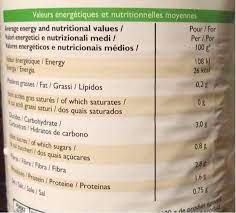Facebook Browse Anonymously
How to Browse Facebook Anonymously Using Tor Browser
We’ve covered several security-focused topics over time including publishing articles on the 10 steps to browse the Internet anonymously and securely and 10 Free Proxy Servers for Anonymous Web Browsing.
But I know that not everyone wants to be a ghost online – there are security conscious people who enjoy the thrills of using Facebook and other social media platforms. Today, my concentration is on Facebook.
In case you’re not familiar with Tor, it is an open source project that enables its users to communicate freely and anonymously. It does this by bouncing all traffic that goes through it off its volunteer overlay network consisting of 7000+ relays.
Originally with the project name, The Onion Router, Tor has since come to become a household name among every privacy & anonymity-conscious Internet user and it is completely free to use.
ADVERTISEMENTSTor has a dedicated Firefox-based browser as well as platforms with dedicated Onion links which work within Tor browser alone. Facebook has such an Onion version that runs on the Tor network and that means that you can enjoy using Facebook alongside the features that make the Tor network outstanding such as no advertising or tracking.
The following are the easy steps to browse Facebook in Tor web browser.
1. Download Tor Browser
Tor offers users a free multi-platform browsing application that is also available as a portable version that can run off of a flash drive. The first step to using the Tor network is installing Tor Browser and you can grab your device’s version here.
Download Tor Browser
2. Connect & Install Updates
Once Tor browser is installed, connect to the Tor network and install its recommended updates. They contain all the settings required to provide you with the best User Experience.
Connect to Tor Browser
3. Head to the Facebook Onion Site
Facebook’s onion URL is and it will only work in Tor browser so copy and paste it into its address bar and wait for it to load completely. It might be slow when you load the page for the first time depending on your Internet connection, but subsequent loads will always be significantly faster.
Browse Facebook on Tor Browser
4. Don’t Enable HTML5 Canvas
In the ideal hands, the data in your browser’s HTML5 canvas can be used to track your usage and similar statistics in Tor so don’t allow it to run. If you read Tor’s recommendations you’ll understand why it’s important not to activate 3rd-party plugins or to even resize the browser window.
Don’t Allow HTML5 Canvas
5. Accept the Facts
Facebook has had a lot of privacy issues in the past and the company is still tackling major data issues so using it means you agree with its data privacy policies whether you read it completely or not.
Using Tor doesn’t make you anonymous on Facebook because it can still track your activities on the platform when you’re logged in.
With that being, should you use an extra layer of security? Most definitely. You can hide your IP address with a VPN to amplify Tor’s anonymity and censor-dodging efforts.
In the meantime, feel free to share this with pals as you add your suggestions and share your thoughts in the section below.
About the author
Divine Okoi
Divine Okoi is a cybersecurity postgrad with a passion for the open-source community. With 700+ articles covering different topics in IT, you can always trust him to inform you about the coolest tech.
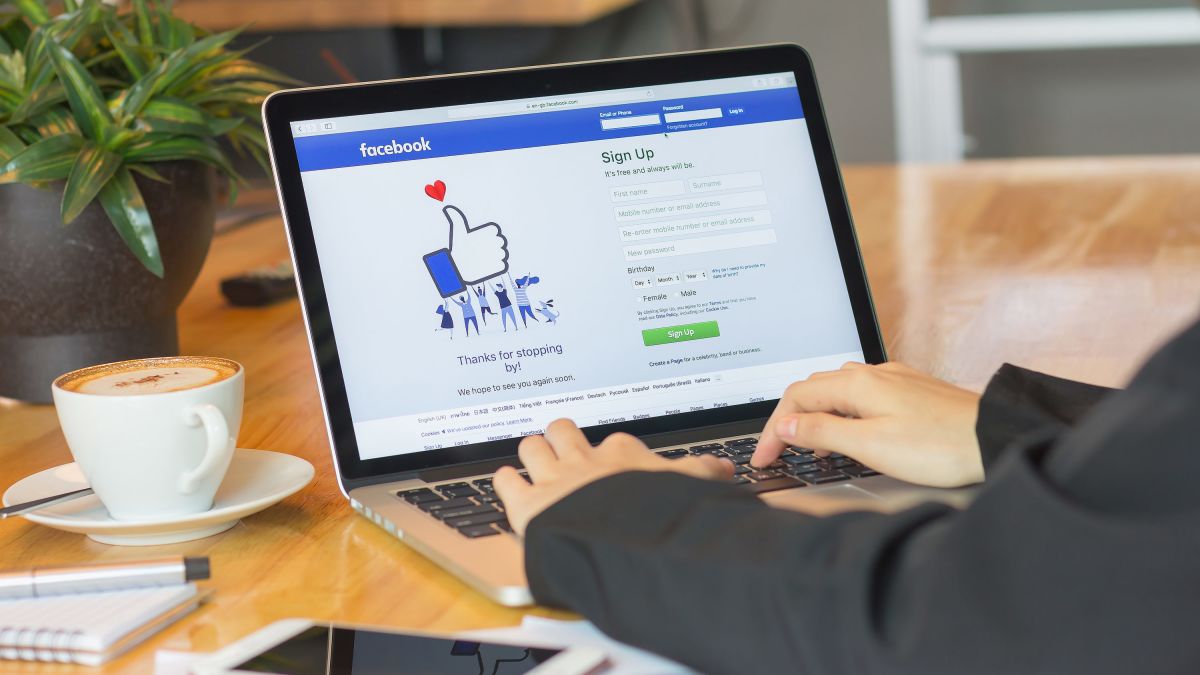
Browse Facebook Privately and Anonymously | The Tech Guy
Episode 975 (02:10)Leo’s Mom wants to do something that many users probably want to do — see other Facebook accounts without being public themselves. Facebook hides the ability to do this, and the default when creating an account is to be public. Here’s how to make an account that’s as private as possible:
Create a Facebook page that has no information in it, not even a photo. It may even be a good idea to lie about your age and say you’re 100 years old.
Next, go into the Facebook account settings > Privacy. There are a couple of categories with a few options under each.
Under “Who can see my stuff? “, you’ll have a choice of Public, Friends, Only Me, and Custom. Leo chose “Friends” for his mom. He did this because he can limit who her friends are.
Under “Who can look me up? “, Leo chose “Friends”, which is the most locked down option provided. There’s another option called “Do you want other search engines to link to your timeline? ” Make sure to uncheck this box.
Then, click on “Timeline and Tagging” on the left-hand side of the settings page. Under “Who can post on your timeline”, Leo set it to “Only Me” because he doesn’t want anything to show up on her timeline at all. Also turn on “Review posts friends tag you in before they end up on your timeline”.
In the “Who can see things on my timeline? ” section, Leo set everything to only “Friends. ”
Now she should have a generic Facebook account that contains no information about her, and she will be able to see the pages of family members. Leo advises that this is more of an experiment though, because he can’t say definitively that this is going to work. There’s no telling what Facebook may do next.
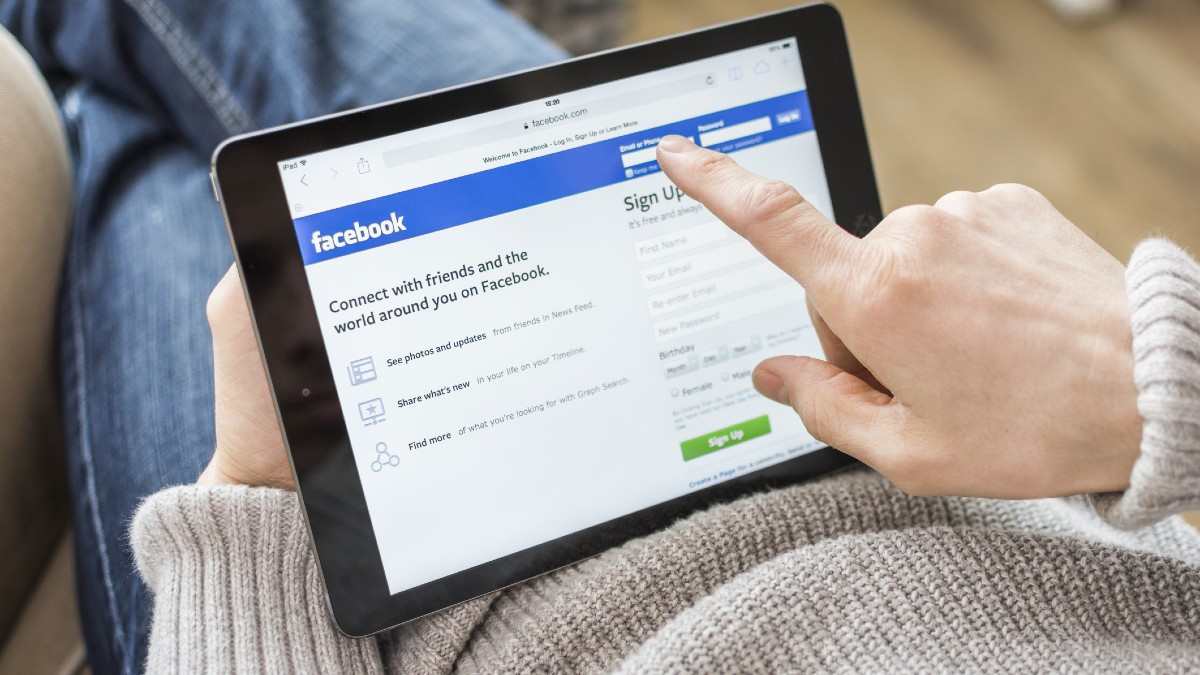
How to Stay Incognito When Signed Into Facebook – ItStillWorks
i Siri Stafford/Digital Vision/Getty Images If you’re looking for a little more privacy when searching the News Feeds, you’ve got to take steps to hide your Facebook presence. Turning off chat, upping your privacy ante and designating your audience are all ways to stay incognito while using the social network. None are permanent, which means you can readjust when you’re ready to face the world again. Chat AvailabilityWhen logged in to your account, default chat settings enable friends to see your Facebook presence. Each member has a chat sidebar in the right side panel of his home page, which displays a list of Facebook friends and their Chat availability. If you don’t turn off Chat, your name may appear with a green dot beside it, indicating that you’re online and available to chat. It may also display a mobile phone-shaped icon, indicating that you’re using one of the Facebook mobile applications. To appear unavailable, as evidenced by a lack of icon beside your name in a chat sidebar, you must turn Chat off. To do so, click the gear-shaped icon in your Chat menu, which appears in the lower right corner, and select “Turn Off Chat. ” Use the “Advanced Settings…” option to turn chat off from some members while leaving it on for others. Limited ActivityFacebook activity is the most obvious indication that you’re signed in to your account. Each time you update your status, share a photo, or comment on someone else’s post, a story is created and shared in various places on the social network. Certain types of activity, such as looking at photos, reading your News Feed and browsing groups and pages, will not create stories unless there is a clickable action involved, such as a Like, share or comment. Limiting your Facebook activity will help you to maintain invisibility while signed in. Audience Selector ToolThe Audience Selector tool enables you to control the visibility of the content you post and should be used to help you remain incognito. Each time you post something, open the tool by clicking the down arrow in the lower right corner of the dialog box you’re posting in. Select an audience for your content. Note that a “Public” setting makes your content visible to anyone on the social network, while a “Friends” setting limits your audience to confirmed Facebook friends only. The “Only Me” setting provides the least visibility, preventing everyone but you from seeing what you’ve posted. Privacy SettingsWhile adjusting your privacy settings enables you to limit your visibility, there are some aspects of your profile that are simply visible to anyone. These include your name, cover and profile photos, Facebook email address and certain other types of content in which you may be tagged. It’s possible to remain incognito by using photos that don’t show your face, selecting a Facebook email address that doesn’t contain your name, and generally avoiding identifying factors including location. Visit your Privacy Settings and Tools page to select the most restrictive privacy settings across your Facebook account. As with all Facebook aspects, the more you share, the more visibility you take on. Block ListsYour block list enables you to remain invisible to Facebook members on an individual basis. When you add someone to your block list, virtually all connections that exist between you are deleted. Some exceptions include mutual friends’ photos and activities in mutual groups. Following a block, you can no longer see each other’s Facebook presence or interact with one another. Blocking is mutual, which means only one party needs to initiate. Note that blocking does not translate to external websites, and applies only to Facebook features. References Writer Bio Carolyn Luck has developed an extensive technical background in social media, online marketing, event planning, business development and small business management while serving as editor of “iMarketing Magazine. ” She has been published in “IPTV Magazine” and has contributed to many websites. Luck holds a bachelor’s degree in sociology from the State University of New York at Stony Brook.