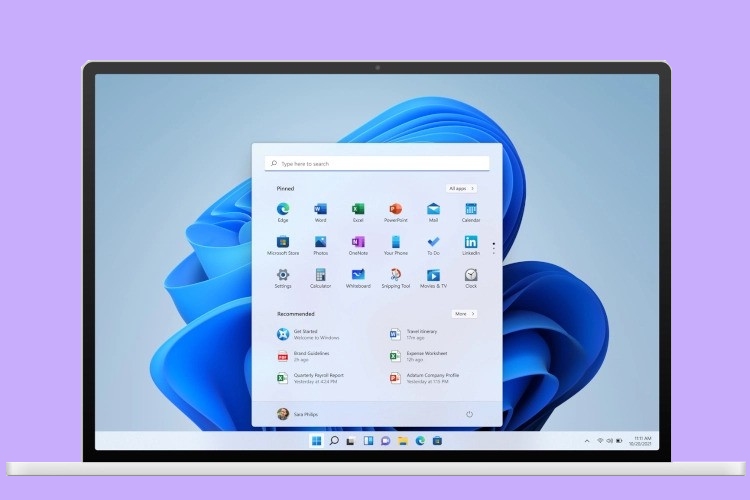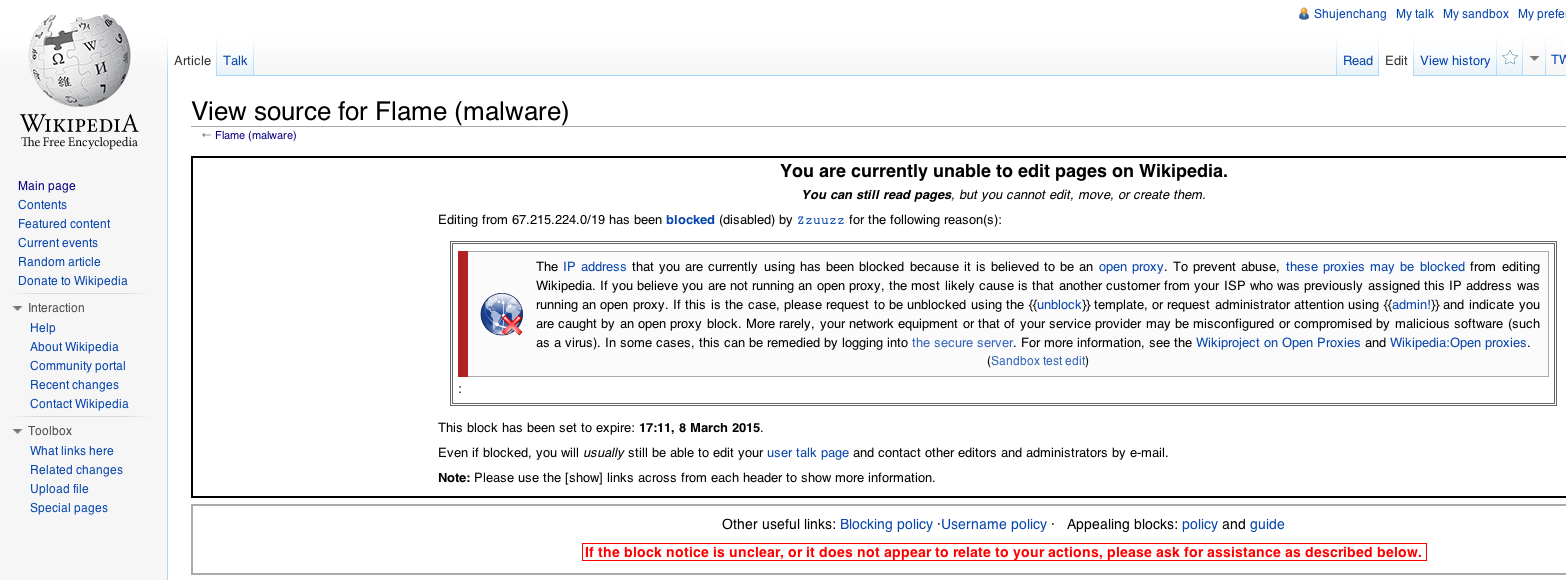Cracking Premium Accounts
Cracking King
389 users active in the past 60 minutes (43 members, 7 of whom are invisible, and 341 guests), Applebot, Google, DuckDuckGo, Baidu, e3P4wJ65Sq9VsA5w, Mw4h3jmMopdmRZA3, drjack, cJ2uI3aZyRRYsrzQ, hackz420, santababy, EDD grac, IgorBrutus, Z3Mort013, Henryoa1212, DCJ_Delta, Brainadams, sgwvsheo, Ziny$, Jirot786, makotaz, TrueReligion, mrdisaster0012, Eer9Egfxnl, Eurilaimar, Hgfds088, mongi9201, Achref666, FortniteCracker, urso17, joinerdark, mk9383, javedk1,, Obama Grande, days2912, scorevi, knhrmns, ramdanlac, narki, hungergamessummer

Premium Accounts – Crackia
All Activity
Home
Premium Accounts Zone
Free Premium Accounts
Premium Accounts
POSTING RULES
All posts must be strictly in ENGLISH.
Avoid replies like “ty” “thnx” or other one word reply. Take the time to appreciate the effort of the poster.
Use [ spoiler] tags [/spoiler] to hide the content to prevent from leechers.
All content must be unique. Reposting is not allowed except for old posts with no replies (old thread must be locked first)
Members are allowed to make 5 posts in 24 hour time duration. Reason is to promote active contributors, and give members who contribute a chance to move to higher level, which is member plus or more.
Posting should be made in the Correct forum. So, you can find the correct content in every section like sentry config section, account sections.
Use “Code” BBCode for Posting Links.
Leeching of any data from Crackia to other site is strictly not allowed.
If we catch you involved in changing account passwords auto ban!! The same if we catch you trying to gain rank by cheating. We work hard for our Rep here and expect you to do the same!!
Users are only allowed to reply to one of the same type thread per 24 hours. If you find any post/topic is dead Please report it using then edit your post to state not working. only then may you move on to try another of the same account type, this helps keep the forum clean
shorteners and survey links are strictly not following the above rules will lead to account suspension/ban.
We don’t allow multiple accounts, duplicate accounts are flagged and banned by the system.
28, 738 topics in this forum
Sort By
Recently Updated
Title
Start Date
Most Viewed
Most Replies
Custom
Pinned topics
1
reply
259
views
Other topics
14
replies
201
11
183
30
2, 346
33
3, 192
22
1, 336
6
111
15
699
12
209
9
161
38
2, 751
26
2, 066
5
155
184
2
109
77
51
9, 879
75
13, 172
100
17
642
Board Life Status
Board startup date: October 30, 2017 06:45:19

Cracking Premium Accounts: Detailed Login Instructions
Useful Blogs
How to Login to Facebook Messenger Online
Facebook Messenger login connects you with your friends. You can easily keep up with your loved ones and chat directly using Macbook or Windows PC web browser. You will get a notification pop-up whenever you receive a message from your friends on messenger. Many people meet Common Facebook Login Problems, so here we will guide you in detail on how to login to Facebook messenger online to easily chat and message your Facebook friends.
It is easy to log in to Facebook messenger even if you are not proficient in technology and from which age group you belong. Whether you are in your early teen or late seventies, it is an equally easy, convenient, and useful platform to get connected to the world.
What is Facebook Messenger?
Facebook is one of the great platforms that connect you with your friends and family. The most interesting fact is that more than half of the entire world population uses the Facebook social networking site. A large number of people are active users of this platform daily. These facts make Facebook Messenger a favorite chatting or messaging app for users.
Facebook Messenger does not need any mobile or email authentication to log in to the web browser like other social networking or messaging apps. You can easily access Facebook Messenger by using your existing login credentials. The messenger was introduced as a stand-alone application for iOS and Android operating systems a decade before. You will be able to contact anyone in the world virtually because it lets you have quality phone conversations and video calls, both one-to-one and in groups. The best thing is that you can use it even if you don't have an account on Facebook.
Pre-Requisites for Login into Facebook Messenger:
We need to ensure that we are ready for the important technical stuff before starting with the Messenger Web login.
Don't worry; it is neither a long nor complicated list, but yes, it is essential to keep you stays connected.
• The latest web browser such as Google Chrome or Mozilla Firefox, must be installed on your computer or mobile.
• High-speed WiFi or mobile data connection to the system.
• You must already have Facebook account login credentials.
Steps For Login to Facebook Messenger:
You should follow the simple steps that are mentioned below to login into Facebook Messenger:
• Open your favorite web browser to access the website.
• Login Messenger by using your Facebook account login ID and password.
• Click on the Sign In button to login Messenger chat room.
• Open any recent conversation.
• Start chatting with your friends on the system.
You can install Facebook Messenger from Playstore on your smartphone because it is also available in the Google Play Store and Apple App Store as native apps for hand handled devices.
Facebook Messenger in SmartPhone:
If you have an Android phone, Tablet, Gadgets, iPhone, or iPad, you can access it by downloading an app.
1. Go to the play store on your smartphone.
2. Install Facebook messenger by accepting all conditions of app downloading.
Your smartphone should be connected to WiFi or mobile data so you can download the Facebook messenger app. Once your app has been installed successfully, open the app, and enter your Facebook email address and password to login to Facebook messenger. In case you enter the wrong email address or password, you can't be able to log in. The message will be prompted that "Forgot your password. " If you forgot your password, then click on this button. The Facebook team will send you a new password on the email address or mobile number you have provided. Enter the correct email address and password then you will easily get logged in to the messenger. You can chat with your friends now.
You will see how many friends are online. A green dot will be visible to their profile icon if they are online. You will also show it online to your friends whenever you get active. You can share pictures, videos, voice notes, and much more in messenger chat. You can use it with your friend. Secret conversation can also be started in which your messages will disappear after a few times. The new feature has been introduced by Facebook messenger, which is a Chat room.
Conclusion:
Facebook Messenger login makes your life quite easier and convenient if you regularly chat on Facebook messages. Facebook messenger is probably the best option for those who chat via messages regularly. Hopefully, this article would help guide you on how to login into Facebook messenger so you can easily chat with your friends and family. Feel free to drop in your feedback in the comment section if any challenges you face, the login to messenger on the computer. If you have any questions on Facebook Messenger login, then comment down to further assist you.
Read
More
5 Minutes to Create a Gmail Account
Creating a Gmail account is so easy even people in their late seventies could do it. You can get this task done in just 5 minutes without any technical knowledge whatsoever. Moreover, it's free as well. Here we will show you 5 minutes to create a Gmail account. It is worthy enough to create a Gmail account because you are making a Google account which provides you access to all Google services.
It includes YouTube, Play Store, Maps, and many others. It's a pretty good thing because you will not have to register for each of these services individually. Gmail is part of a free web-based suite of Google. If you are running an online business, you should use all of those tools in one place that can make your life much easier.
Steps to Create a Gmail account:
Here is How to make a Gmail account in 5 minutes:
First of all, visit Gmail's official website on Google to set up your Gmail account.
Enter the information on all fields in the sign-up form. Keep remembering that this is the stage where you are creating your username.
Your Gmail address will be your username that will be followed by ";
Therefore, if you choose "Black bag" as your username, your email address will be This is also the phase where you choose a password. Therefore, ensure to make a note of it.
When you have completed all steps, click "Next. "
The next step in this process will include the verification of your phone number.
It would be great if you use your cell phone for this purpose. Once you add your number, Google will send a code in a text message to the number you have provided. Google requires you to enter that code to proceed further.
Enter the code in the screen which looks like the image below
Then click next.
Once you enter the verification code, you will be redirected to the Welcome screen.
You should enter your date of a birthday as well as gender to proceed further.
Remember that this complete information is private. Therefore, Google needs it to track you as a real human being, not a bot or robot.
When you complete all steps, click "Next. "
At-last, you will get the Privacy and Terms screen.
Read it over carefully and click on "I Agree to continue".
How to Get Started:
Followed all the above steps? That's it. You've done all the steps. Once you click on the button "I agree", you are then directed to the My Account page, where you can easily sign in. You will start using the email address you just created. Furthermore, Gmail and the entire Google suite is extremely user-friendly and convenient. Gmail facilitates you with everything needed to manage the small business, Email communication, and the stand-alone test of time.
On the other hand, you can keep your Gmail address for years because your inbox is overrun by spam. Making your email account is so easier, and with all the great features of Gmail, daily management is much convenient. Google, as well as Gmail, are one of a handful of tools. It makes communication easier and more efficient. You can send a maximum of 15MB files by Gmail account. It allows you to upload all your pictures, videos, important files, and other stuff in the One Drive folder of Google. So you can upload them on Google drive by signing in to your Gmail account because it is a much safe and secure platform.
Why Should you Create Gmail Account?
Gmail has categories of the messages you received that are "primary, " "social, " and "promotional. " It gives you huge flexibility to keep emails in their proper place when you get time to read them. Finally, Gmail has become its user's back. Anyone who accidentally sent an email to the wrong person can empathize. Have you ever clicked the "send" button by mistake and subsequently realized that you had emailed the wrong person? Or after sending a message, you wish you could take it back?
Gmail has covered here as well with its undo feature, which is truly life-saving. Once you click "send, " Gmail will give you a grace period before sending the email. Select any of the 10, 20, or 30 seconds as a grace period to hit "undo" and stop the email from sending. You can adjust the grace period in settings because this feature is available to everyone easily.
A few of the benefits of using Gmail are:
• Google will not sell your email address.
• Superior spam filters.
• Free mail storage of 15GB is more than the average person uses.
• It is easy to sign in to an email that is SmartPhone, tablet, and PC at home and on the go.
• It enables you to view attachments without downloading.
• A plethora of organizational tools include Google's free version of Word and Excel, known as docs and sheets on Google's vernacular.
Common Twitter Login Issues
Here we are talking about the common Twitter login issues. Twitter is a social networking site launched in 2006, and it is one of the most popular social media platforms which is available today with 100 million daily active users and 500 million tweets sent daily. Nowadays, people are using Twitter to receive news, follow high profile celebrity, or stay in touch with an old friend by using Twitter.
Why Use Twitter?
Nowadays, millions of peoples are using Twitter for real-time communication. Twitter allows you to stay interconnected by posting the updates which are known as a tweet. Tweet consists of 140 characters or fewer and contains ideas and other various information, such as photos, videos, and links to the articles. Most people use Twitter to discover information and stay connected with others. This social network is the gateway to share ideas, exciting content and currently updated in real-time.
Twitter the information gathering tool
Some people think that Twitter is only a social platform, but Twitter is also an information-gathering tool and broadcasting resource that help a person stay relevant. A user can easily receive any breaking news updates, track trends and discover hot topics by following tweets from anyone or anything, such as political figures, the media, or local businesses. A person can start a conversation with a friend or the organization over personal thoughts or a particular topic by tweeting or retweeting.
The issue that you have to face during logging into Twitter
Like other platforms, many users have to face up with the common login issue on Instagram, Facebook,… Twitter is the same. There are some problems that you have to face during logging into Twitter. The issues are created due to some point. The questions are given below with their relative solutions. These issues will make that mistake you are driving while logging into Twitter and also tell you the resolution of these issues.
Common Username Issue
Everyone uses their account email address and password to log into Twitter. In case you forget the password or your password is not working then the simple solution to this problem is to request a new password by entering your email in our reset form. If our system does not find the email address, then you may be entering the wrong one.
Is your Browser up to Date
Many issues can be resolved by ensuring that you are using the recent of your browser. If you are not sure that the browsers you are using are up to date, then download the latest version to solve this issue. You can download the newest version of your selected browser. If a browser upgrade does not solve your problem, then you can also try downloading an alternate browser.
Problem Create due to Cache and Cookies
The most problem that occurs on Twitter is due to cache and cookies. For solving this problem, you have to clear cache and cookies when you feel that they are creating a problem with your Twitter. You can quickly clear cache and cookies from the settings menu for your mobile browser and solve your problem.
Incorrect Username
If you are not still log in, then make sure that you have used the correct login username and password. For checking the password is correct or incorrect, try logging in from a computer. In case you can’t log in to the computer it is mean that the password or user name you are using is not correct. In case you logged in on your Pc then turn off your mobile for 5 seconds to reset the connection.
How to Reset your Twitter or any other Password?
From your logged in account, click on the More icon in the navigation bar and select setting and privacy.
Then from the account tab, click on password.
Enter your current password.
Then finally choose your new password.
Then at last save your changes by clicking save.
Note if you can log in but can’t remember your password, then you can send yourself a password reset email from the password setting page. Furthermore, you are also able to log out of all your active Twitter session from the one that you choose to change your password.
Twitter Most Common Problem
Depending on the different devices that you are using, you may have to face other problems while accessing Twitter. To solve this problem, the solution will be helpful to you.
In case you are may facing a problem due to using a VPN and proxy and by disabling it, your issue may be solved.
The problem also occurs due to incorrect internet sources. So for solving the problem, make sure that the internet source is working correctly.
If you still fail to solve the problem, then go ahead and report to Twitter.
Most of the problems can be avoided by using a strong password and restrict access to the third-party app by allowing only trusted third-party programs and applications to be associated with your Twitter account.
How to Fix “Face ID not working” Problems on iPhone?
iPhone is one of the most famous phone brands, recently the iPhone launched a great feature of facial ID, replace fingerprint. In case any issue raises in this feature, you should know How to Fix "Face ID not working" Problems on iPhone. However, you can instantly sign into apps or authenticate your buying details.
It is undoubtedly a fantastic technology, but it will fair enough frustrate you in the case of malfunctioning in your iPhone. Therefore, in the first hand, you should check that your iPhone model supports face ID or not. There are a lot of causes that "Face ID is not working", firstly you need to check your iPhone thoroughly.
Which iPhone Models Support Face ID?
Facial ID technology is the latest feature for the iPhone. That's why only some models on the market feature it relatively. Only iPhone XS Max, iPhone XR, iPhone XS, or iPhone X allows this feature, so you can set up as well as using facial ID on your phone if you have one of those models. However, the previous models do not have this feature.
Check for the Latest Updates
Once you have analyzed that your iPhone is one of the models supporting facial ID, you should check for any updates to iOS. Therefore, make sure to back up your iPhone by using iTunes or iCloud before any updates to be done if you do not want to lose your data.
Plug your device into an outlet.
Connect to the internet that has high-speed Wi-Fi.
Tap to Settings options.
Click on "General".
If it appears that there is a software update, immediately hit on Install button.
A message will appear which asks you to temporarily remove apps because iOS required additional space for an update.
You are allowed to tap on "Continue" to respond that you want to reinstall the apps later.
Check to determine if the facial ID is fixed after you have installed the update. If it has not done its task, then switch to the next option.
Check Your Face ID Settings Properly
If you check the face ID settings on your iPhone regularly, it will help you evaluate whether the phone is configured, which enables you to use this feature. The setting can be changed by keeping in mind the steps given as under:
Go to Settings
Go ahead for Face ID and Passcode.
Check it out if Face ID is set up in the correct format. Therefore, you should check to determine if the features you are trying to use Face ID, such as iPhone unlock or Apple Pay, are turned off.
Solution if Face ID is not Set-Up
If you have not set up your Face ID still, you are required to do that before you enable to use any of the features with which it is associated. Follow these steps to set up your Face ID:
Go to Settings.
Go ahead for Face ID and Passcode. You will have to enter your passcode there when prompted to do so.
Tap the message prompted to Set Up Face ID.
Ensure that your holding position of iPhone is in portrait orientation position.
Head your face in front of the iPhone, then press "Get Started".
Head your face in a way that it is entirely inside the frame. Slowly move your head to complete the circle. On the other hand, if you cannot transfer your head as directed, then instantly tap Accessibility Options.
Tap Continue after accomplishing the Face ID scan.
Slowly move your head around to complete the second circle.
If you have not still set a passcode, then a message will be prompted to do so at the moment; Tap "Done". It is a substitutive way to verify your identity if the Face ID features malfunction ever.
Check to determine if the True Depth Camera is Covered
Have you reached this point and have tried the options we have discussed above? Still, the facial ID is not working? Now you should check if the True Depth camera is not covered in any way. It is what the iPhone uses for this feature.
The True Depth camera is located near the top of the front of your iPhone. If your phone has a screen protector that is blocking the camera, you will have to remove the protector for this feature to work correctly. Furthermore, check for any dirt, grime, or other buildup.
You should check to see if the camera is in landscape mode as well. If it happens, ensure that your palm or finger is not blocking it while trying to use it. If this situation raises continuously, you should look for the alert at the top of the screen, which prompted that "Camera Covered, " with the arrow pointing in the True Depth camera direction.
Ensure Your Face is Uncovered
You should further check to ensure that you face open and not covered at any mean that is keeping the True Depth camera from recognizing you. Therefore, your eyes, nose, and mouth area must be evident to the camera.
More