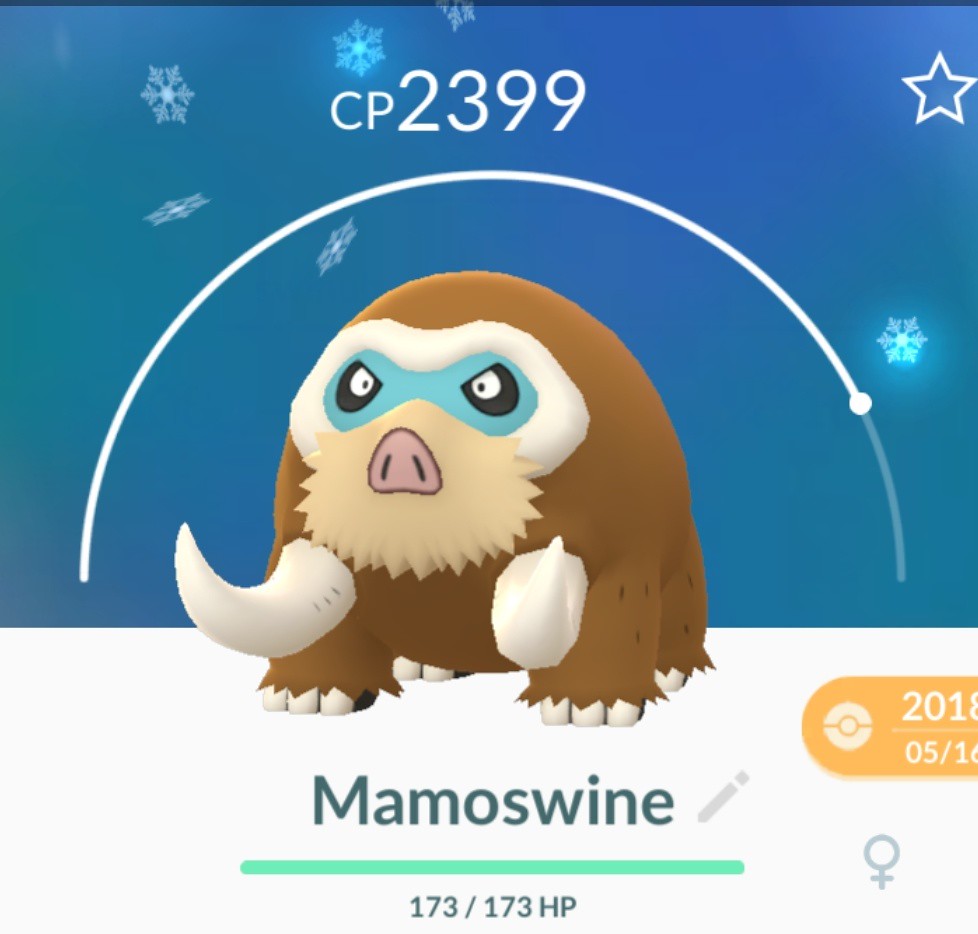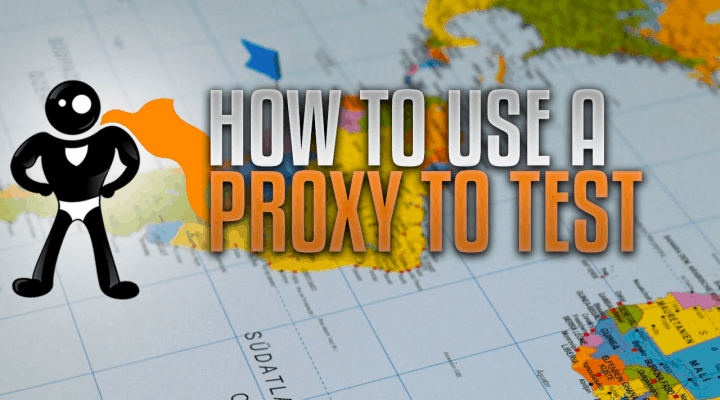
Change Ip In Firefox
How to Change IP Address in Mozilla Firefox Browser Via Proxy
Text Instructions How to Change your IP Address in Mozilla Firefox
In the upper right hand corner of the Firefox browser you’ll see an icon that looks like three horizontal lines on top of each other. ☰ Click that icon to open a menu.
Click the OPTIONS menu item. The will open Firefox options in a new tab.
On the left hand side of the new tab click on the ADVANCED BUTTON.
Click the NETWORK tab at the top.
Click the SETTINGS… button to the right. This will open the CONNECTION SETTINGS dialog box.
Click the option button MANUAL PROXY CONFIGURATION:.
In the textbox where it says HTTP PROXY: enter the IP Address and Port number of the proxy server you are going to use.
Click the OK button to apply these proxy settings and close the connection settings dialog box..
Image Instructions How to Change your IP Address in Mozilla Firefox
Change IP Address Firefox Click Settings IP Address Firefox Click Settings Options.
Change IP Address Firefox Click Advanced IP Address Firefox Click Advanced Network.
Change IP Address Firefox Connection Settings Dialog IP Address Firefox Connection Settings Dialog Box.
How to Unblock Websites in Mozilla Firefox
The reason the Firefox web browser may get blocked by certain networks (like your school or work) is your default IP address. This can easily be circumvented by use of a proxy server which changes your apparent IP address.
Some networks and websites block proxy servers too depending upon the popularity and activity of that proxy server. If this is still a problem then:
Use a high anonymity proxy server. These types of proxy servers hide the fact they are a proxy server AND hide your IP address so these types of proxy servers are the least likely to be detected by networks and are the best and most powerful option for your privacy.
Use paid rather than free proxy servers. The free ones get a lot higher volume of traffic than the paid ones so the paid proxy servers are much more likely to slip under the radar..
Changing Mozilla Firefox Proxy Server/IP Address with Windows Fast IP Changer
Windows Fast IP Changer changes your IP address extremely fast for all your web browsers at the same time including Mozilla Firefox and Chrome.
Windows Fast IP Changer grabs a list of between 50 – 70 proxy servers from around the world including USA and UK. Changing your IP address for all your web browsers, including Firefox, involves double clicking any of the proxy servers in the list. You can change your IP address as often and as frequently as you wish.
Windows Fast IP Changer Software.

How to I see the remote IP address of requests in the net tab of firefox …
Avoid support scams. We will never ask you to call or text a phone number or share personal information. Please report suspicious activity using the “Report Abuse” option.
Learn More
Some forums said the remote ip of requests is in the headers section on the net tab, but I just cant find it. Is this an option that can be turned on. I rely upon this when migrating sites and checking for DNS propagation.
Chosen solution
That was the deal. Might want to write that into the instructions. IP only shows on first load, not after cached in FF.
Read this answer in context
1
All Replies (4)
I know that. The IP is usually under the ‘Request Method’ row. The instructions you sent say to hover over the domain to get the IP, but the title on hover is just the domain name.
Works here if I hover the Domain column.
Note that cached items do not have a tooltip.
If necessary then reload the page and bypass the cache.
Hold down the Shift key and left-click the Reload button
Press “Ctrl + F5” or press “Ctrl + Shift + R” (Windows, Linux)
Press “Command + Shift + R” (Mac)
Some code for the Browser Console to extract all tooltiptext.
{let loc=”chromedevtools/content/netmonitor/”;
let P = [];
let enumerator = (null);
while (enumerator. hasMoreElements()) {
let win = tNext();
let windowDocShell = win. QueryInterface(Ci. nsIXULWindow). docShell;
let containedDocShells = tDocShellEnumerator(Ci. nsIDocShellTreeItem. typeChrome, Ci. nsIDocShell. ENUMERATE_FORWARDS);
while (containedDocShells. hasMoreElements()) {
let childDocShell = tNext();
let childDoc = childDocShell. nsIDocShell)MDocument;
if ( == loc){
let el = cumentElement. querySelectorAll(“quests-menu-domain[tooltiptext]”);
(loc, );
for(let i=0;el[i];i++){(el[i]. getAttribute(“tooltiptext”));}}}}
((“\n”));
prompt(“tooltiptext”, P);}
Modified January 20, 2017 at 6:13:04 PM PST by cor-el
Chosen Solution
That was the deal. IP only shows on first load, not after cached in FF.

How to Disable Geo IP In Firefox – Lifewire
The Firefox browser includes a feature called Geo IP, which shares your geographic location with websites. Geo IP sends your public IP address when you visit websites. It’s a useful feature for some people, as web servers can customize results they send back (such as local information and advertisements) according to your location. However, some people prefer to keep their data hidden.
How to Disable Geo IP in Firefox
Follow these steps in Firefox to turn off Geo IP.
Changes you make in this menu may affect how Firefox works.
Open Firefox. Type about:config into the address bar.
Click the I accept the risk button if necessary to continue.
The list on the next screen is alphabetical. Look for geo. enabled or search for it in the search bar. Double-click on it when you find it.
Geo IP is off when the Value column says “false. ”
Continue browsing as usual.
Considerations
Firefox, by default, asks whether you wish to supply geolocated data to a website. Disabling the Geo IP setting changes the default to “always deny” when a website asks for this kind of information. Firefox does not provide location data to websites without a user’s explicit consent using a notification requesting permission.
The Geo IP setting controls Firefox’s ability to pass geolocated data to websites, including your device’s IP address, which it confirms against nearby cellular towers with Google Location Services. Although disabling the Geo IP control means that the browser can’t pass data, a website can still employ other techniques to triangulate your location.
Some services that require a location to function (e. g., online payment-processing systems) may fail to operate unless they have access to the data controlled by the Geo IP setting.
Thanks for letting us know!
Frequently Asked Questions about change ip in firefox
How do I change my IP on Firefox?
You need to click an item to open a details view panel at the right. I know that. The IP is usually under the ‘Request Method’ row.Jan 20, 2017
How do I find my IP in Firefox?
How do I change my IP address in Chrome OS?Open Google Chrome.Click the Menu button. … Click Settings.Under Internet connection click twice on the network you want to set the IP address for.Click the Network tab.Uncheck the Configure automatically checkbox.Under IP address: enter the new IP address.More items…
How do I change my browser IP address?
How to Disable Geo IP in FirefoxOpen Firefox. Type about:config into the address bar.Click the I accept the risk button if necessary to continue.The list on the next screen is alphabetical. Look for geo. … Geo IP is off when the Value column says “false.”Continue browsing as usual.Apr 5, 2020