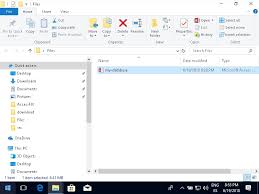Proxyfire Youtube
Proxifier – Manual ( Tutorial ) – 5Socks.net
What is Proxifier?
Proxifier is a proxy tunneling application.
It lets you tunnel a connection, of any applications to your desired HTTP or
SOCKS proxy connection. With Proxifier, you can easily use a certain proxy you
desire even if the application you are going to use doesn’t support change or
specification of certain proxies. Proxifier can give you more privacy as per it
can hide your real IP address, hence making your internet browsing more secure.
Proxifier comes in both standalone full
version and also with a portable version. It is compatible with almost any
operating systems. With proxifier, you can also get the power to resolve your
DNS settings to what you wanted it to be. It also supports IPV6 ip system, and
also all connection types such as HTTP, SOCKS v4 and also v5.
You can get it at, for free trial or you
can purchase it. However, the portable version can give almost anything and
everything you need with a proxifying app. This also is a no-install version so
it is very easy to use.
How to get SOCKS proxies
1. You can get SOCKS proxies at
2. Log on in your socks admin with your respective
account info.
3. You can choose either if you wanted to search for a
specific proxy, or you just want to see a generated list of the currently available
SOCKS proxies.
4. Select a proxy from a result you had desired, and
then view a certain proxy detail by clicking its hostname. Click on view and
then wait until the proxy server address and port is revealed.
5. After that, take note of it and you are now ready
to use it on Proxifier.
Using Proxifier
1. Open and run Proxifier. When Proxifier is running, and no
internet connection is happening, you can only see an empty and blank window.
2. To add a new proxy rule, just click on Profile > Proxy
Servers.
3. Clicking on Proxy Server will bring you to a window showing the
proxy you had input with Proxifier, and for the first time of usage, it will be
empty, just click on the Add button and another window will open.
4. Input the necessary data regarding your proxy information.
On the Proxy server field,
input the Proxy server address you had obtained from
On the Protocol field,
select the connection protocol you want to use depending on your proxy type.
Then click on okay and
follow the prompt on making the input proxy as default profile.
5. You can also save the proxy profile manually so you can use it
again in case you are going to use another proxy. Click on File > Save
Profile and then put any name you want and proceed on saving your proxy
settings profile.
6. Then launch any application you like. By default, Proxifier
starts tunneling connection to almost every program that connects on the
internet. Let’s say, using Mozilla Firefox, go to to check if your
current IP now reflects what you had input in the Proxifier settings.
Quick Start – Proxifier
Quick Start
Install and launch Proxifier. The Proxifier icon showing traffic (information flow) will appear on the system tray. On Windows 7, the icon can be hidden.
Double click the system tray icon to open the main window of the program. Alternatively, you can start Proxifier again from the start menu and the existing running instance will be detected and will activate the main Proxifier window.
By default, Proxifier is configured to bypass all network connections. You can still see connections and DNS requests if you enable verbose output Log->Output Level->Verbose.
Proxifier can process the connection directly (without a proxy server). To enable this mode, set Profile->Advanced->Handle Direct Connections. It can be useful to troubleshoot problems and utilize some features of Proxifier like traffic dumps, bandwidth and connection monitor, etc.
To make the connections work through a proxy server or a chain of proxy servers, you must first define a proxy server in Proxifier. Click Proxy Servers… in the Profile menu or click on the icon located on the toolbar:
WARNING!
If you were using proxies before you installed Proxifier you should disable any built-in proxy settings. Your applications should then be configured to connect “directly” to the Internet (rather than through proxies).
Click the Add button in the new dialog window:
Fill in the form specifying the details of the proxy server (address, port, protocol, etc. ) that you want to add and click OK:
Proxifier will ask you whether or not you want to use this proxy by default. Click Yes to set it as the target for the Default Proxification Rule. You can change this anytime later at Proxification Rules.
Your proxy server will appear in the list, click OK to confirm the use of this server:
From now on all new connections (TCP/IP) will be established through the specified proxy server while Proxifier is running.
If you only want to tunnel specific connection, not all of them, use Proxification Rules and/or Manual Proxification Mode.
By default, Proxifier gets minimized to the System Tray when you close its window. You can change this behavior at View->Icon in the System Tray.
To exit Proxifier when the System Tray icon is enabled right-click on the icon and select Exit.
To make Proxifier start automatically on user login, enable File->Autostart option.
Introduction – Proxifier
Welcome to Proxifier v3 Help
Standard and Portable Editions for Microsoft Windows
Proxifier is a program that allows network applications that do not support working through proxy servers to operate through a SOCKS or HTTPS proxy or a chain of proxy servers.
With Proxifier you can easily tunnel all TCP connections on the system or the selected ones only.
Proxifier allows you to:
Run any network applications through a proxy server. No special configuration is required for the software; the entire process is completely transparent.
Access the Internet from a restricted network through a proxy server gateway.
Bypass firewall restrictions.
“Tunnel” the entire system (force all network connections including system connections to work through a proxy server).
Resolve DNS names through a proxy server.
Use flexible Proxification Rules with hostname and application name wildcards.
Secure privacy by hiding your IP address.
Work through a chain of proxy servers using different protocols.
View information on current network activities (connections, hosts, times, bandwidth usage, etc. ) in real-time.
Maintain log files and traffic dumps.
Get detailed reports on network errors…. and much more.
Specifications:
Proxy protocols: SOCKS v4, SOCKS v4A, SOCKS v5, HTTPS and HTTP (HTTP connections only).
Authentication: SOCKS5 Username/Password Authentication (RFC 1929), HTTP Basic, NTLM (including transparent mode).
Full IPv6 support
Full 64 bit applications and systems support.
Profile password encryption up to AES 256 bit.
Windows 2000/XP/Vista/7/8/10, Server 2003/2008/2012/2016.
All features and specifications.
Frequently Asked Questions about proxyfire youtube
How do I connect my proxifier?
Using ProxifierOpen and run Proxifier. … To add a new proxy rule, just click on Profile > Proxy Servers.Clicking on Proxy Server will bring you to a window showing the proxy you had input with Proxifier, and for the first time of usage, it will be empty, just click on the Add button and another window will open.More items…
How do I turn off proxifier?
To exit Proxifier when the System Tray icon is enabled right-click on the icon and select Exit. To make Proxifier start automatically on user login, enable File->Autostart option.
How do I use a VPN with proxifier?
Proxifier is a program that allows network applications that do not support working through proxy servers to operate through a SOCKS or HTTPS proxy or a chain of proxy servers. With Proxifier you can easily tunnel all TCP connections on the system or the selected ones only.